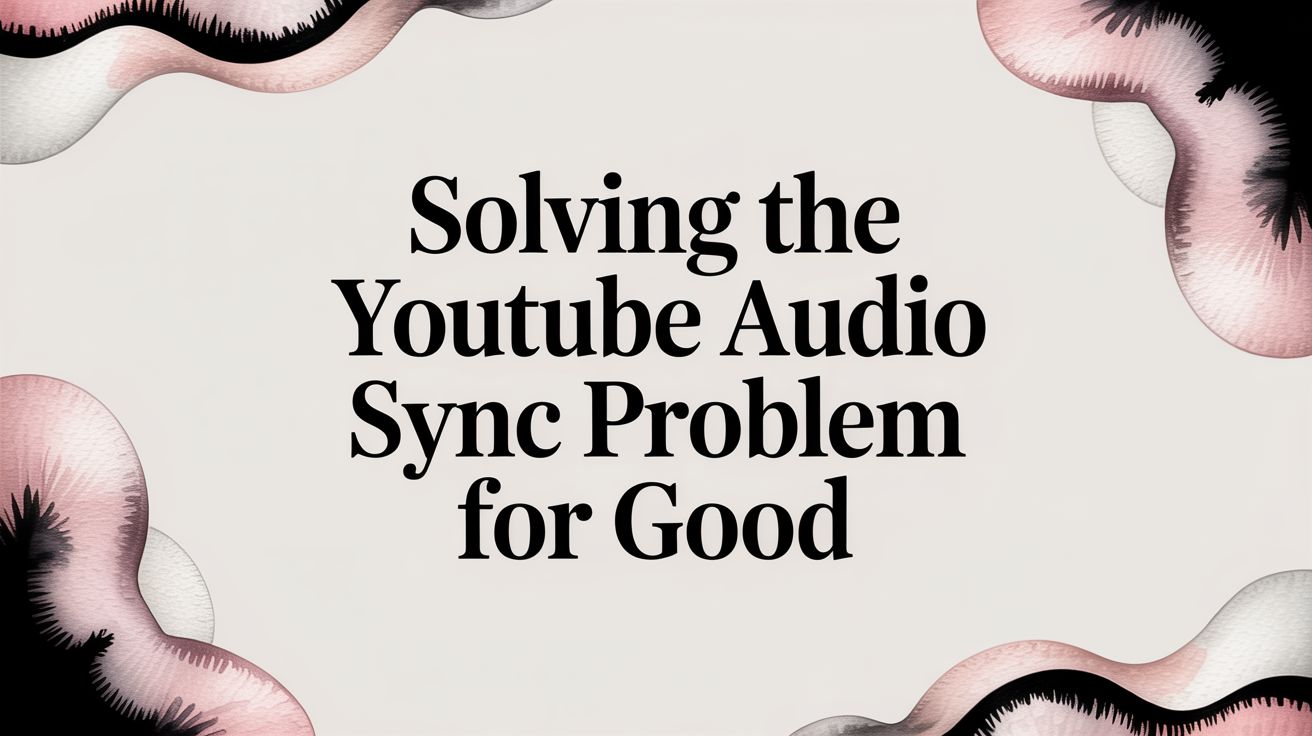It's one of the most frustrating things that can happen to a video creator or a 24/7 stream operator: the audio is just... off. You’ve poured hours into creating content, and now the sound doesn’t line up with the video. This YouTube audio sync problem is a classic headache, but it’s almost always fixable, especially when running continuous broadcasts where stability is everything. The root cause usually boils down to a technical mismatch, like conflicting video frame rates, incorrect audio sample rates, or sometimes, just a simple playback glitch on the viewer's end.
So, the first thing we need to do is a little detective work.
Finding the Source of Your YouTube Audio Sync Problem
Before you start re-rendering your entire video loop, take a breath. The key is to figure out where the sync issue is coming from. Is it a problem with your original video file? Is it something happening during your live stream? Or is it only happening for certain viewers?
Answering these questions is critical because the fix for a bad source file is completely different from tweaking settings for a live broadcast. This is especially true if you’re running a 24/7 live stream—a tiny, almost unnoticeable desync at the start can drift into a disastrous, unwatchable mess over a few hours. Let’s isolate the problem.
Quick Sync Problem Source Identifier
Use this quick table to get a sense of where the problem might be. Just match the symptom you're seeing to the likely cause, keeping your 24/7 stream's health in mind.
| Symptom | Likely Cause | Where to Investigate |
|---|---|---|
| Only one or a few viewers report the issue. | Playback problem | Viewer's browser, device, or internet connection. |
| The downloaded video from YouTube is out of sync. | Content problem | Your original video file or encoding settings. |
| The live stream drifts out of sync over time. | Stream encoder problem | Your OBS or encoder settings (CPU load, sample rate). This is critical for 24/7 streams. |
| The sync is off in your original file before uploading. | Source file problem | The recording itself (likely variable frame rate). |
This should give you a solid starting point. Now, let's dig into the most common culprits.
Is It a Viewer Problem?
First, don't automatically assume your recording or stream is the problem. A surprising number of audio sync issues are actually on the viewer's side. We see this all the time on platforms like YouTube TV, and it's a well-documented bug on devices from Samsung TVs to Xbox consoles.
Often, the cause is a slow internet connection, a software bug in the YouTube app, or even delays from their surround sound system. If only one or two people are complaining in your 24/7 stream chat, ask them to try a different browser or device. If the problem disappears, it’s not on you.
This simple diagnostic process can save you a ton of time and prevent you from taking your stream offline unnecessarily.
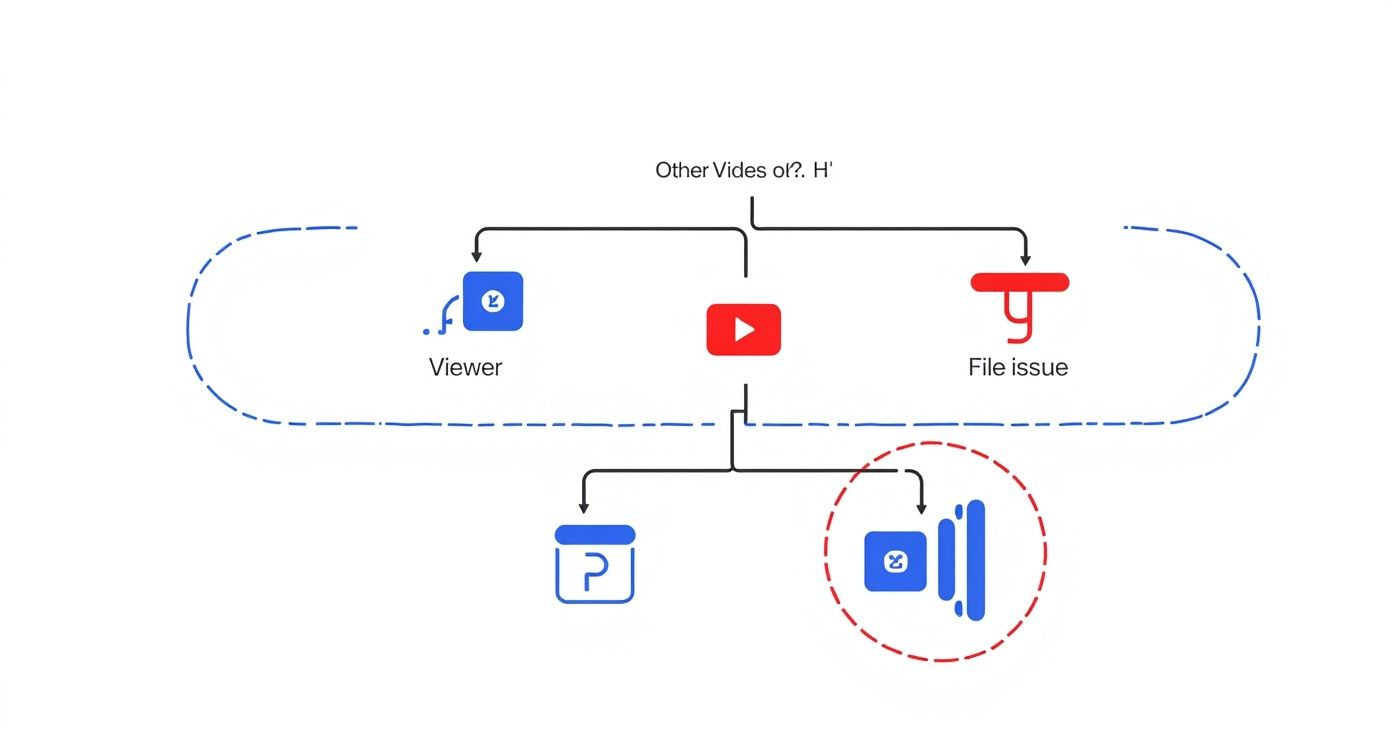
As you can see, by asking a few key questions—like whether other videos play fine or if your local file is in sync—you can quickly narrow down whether the issue is with the viewer, your file, or your stream.
Common Areas to Investigate on Your End
If you've ruled out viewer-side issues, it's time to look at your own workflow. The problem almost always falls into one of three buckets:
- The Source Media: Your original video file is out of sync from the get-go. This is a very common issue with recordings from phones or screen capture software that use a Variable Frame Rate (VFR). For 24/7 streams that loop content, a VFR file is a recipe for disaster.
- The Encoding Process: Your settings in software like OBS are causing the drift. Mismatched audio sample rates (e.g., 44.1 kHz vs. 48 kHz) or your computer's CPU struggling to keep up are classic causes of sync errors during a 24/7 live stream.
- YouTube's Processing: This is rare, but it can happen. Sometimes, YouTube’s own ingestion process can introduce a sync issue. It's crucial to eliminate the other possibilities first, though, as this is the least likely culprit.
By systematically checking each point—viewer playback, local file integrity, and encoder settings—you can stop guessing and start implementing the correct fix. This structured approach saves time and prevents you from making unnecessary changes to a stable 24/7 live stream setup.
Fixing Sync Issues in Video Files Before You Upload
Sometimes, the most frustrating audio sync problems are baked right into your video file, long before you even think about uploading it. For any creator, this is a major headache. But if you're running a 24/7 stream, a bad source file can completely derail your loop and leave you with hours of out-of-sync content.
Getting it right at the source builds a solid foundation for a stable continuous stream and prevents a world of hurt later on. Let's dig into the two biggest offenders I see all the time: variable frame rates and mismatched audio sample rates.
The Constant Frame Rate Rule
A lot of devices, especially smartphones and some screen recording apps, capture video with a Variable Frame Rate (VFR). This just means the frame rate changes on the fly to save space, dipping when the scene is static and ramping up for action. It’s clever, but it's pure poison for video editors and especially for 24/7 streaming playlists on YouTube.
Editing software and streaming encoders need a predictable, steady timeline. When the frame rate is all over the place, the encoder has no idea how to properly align the audio, and you get that dreaded drift. The longer the video, the worse it gets—what starts as a tiny error can easily become a multi-second delay an hour later, a critical failure for a continuous broadcast.
The fix is simple: convert your video to a Constant Frame Rate (CFR). I personally use free tools like HandBrake for this all the time. Just open your VFR file, pick a constant rate like 30 or 60 fps, and let it re-encode. This one move alone solves a massive number of sync problems before they even start. For a deeper dive on encoding, you can check out our guide on how to properly convert MP4 files to the H.264 codec.
Standardize Your Audio Sample Rate
The next thing you absolutely have to check is your audio sample rate. You can think of it as the "frame rate" for your audio, measured in Hertz (Hz). The standard for all things video is 48,000 Hz (or 48 kHz). The problem is, some gear or audio files default to 44,100 Hz, which is more of a music CD standard.
Mixing and matching sample rates in a project is asking for trouble. If your video editor is set to a 48 kHz timeline and you drag in a 44.1 kHz audio clip, the software has to resample it in real-time. This process can introduce tiny timing errors that slowly push your audio out of sync.
Make sure every single piece of audio in your project—from your mic input to your background music—is set to 48 kHz. This isn't just a suggestion; it's a non-negotiable rule for keeping sync tight, especially for long videos or 24/7 streams.
A huge part of preventing these issues from the get-go is knowing your gear. There's a lot of great information out there on choosing the right audio interface that can help you ensure everything is configured correctly from the start.
It's also weirdly common for everything to look perfect in the editing timeline, only for the final rendered file to be out of sync. If this sounds familiar, it’s often a sign that your export settings or codecs are tweaking the timing. It’s a whole other rabbit hole, but it’s a frequent cause of post-production sync drift.
Optimizing OBS Settings for Flawless Live Streams
When you're running a 24/7 live stream, your encoder is the heart of the whole operation. This isn't like uploading a video where you can fix mistakes later. For a live broadcast, every single setting matters in real-time. A seemingly minor misconfiguration in your streaming software, like the ever-popular OBS Studio, can snowball over hours, turning a perfectly synced start into a frustrating, out-of-sync mess for your viewers.
For those marathon broadcasts, the most common culprit behind gradual YouTube audio sync problems is drift. This drift is often caused by an overworked encoder or a simple mismatch in your settings. Your goal is to feed YouTube a stable, consistent stream it can process without any hiccups. That means we need to dive into a few critical OBS settings that are easy to overlook.
Align Your Audio Sample Rate
First things first: you absolutely have to standardize your audio sample rate. YouTube, along with most professional video equipment, expects audio to come in at 48 kHz. The catch is that many microphones and audio interfaces default to 44.1 kHz, the old standard for CDs.
This tiny difference is a ticking time bomb for long streams. If OBS is set to 44.1 kHz but your actual audio source is 48 kHz (or the other way around), the software has to constantly resample the audio on the fly. Over a few hours or days, this process introduces tiny timing errors that add up, eventually causing the audio to drift noticeably out of sync with the video.
It’s an easy fix. Just head into your OBS settings:
- Go to Audio > General.
- Set the Sample Rate to 48 kHz.
- Just as important, double-check that all your audio devices (mic, desktop audio, etc.) are also set to 48 kHz in your computer's sound settings.
Getting everything on the same page ensures your audio and video clocks are marching to the same beat.
Here’s a look at the OBS Studio interface, where you'll be making these crucial tweaks.

The clean layout gives you quick access to your scenes, sources, audio mixer, and that all-important settings panel where you'll dial in your stream's technical specs.
The Double-Edged Sword of Device Timestamps
If you dig into the advanced properties for your video capture sources in OBS, you’ll find a little checkbox for "Use Device Timestamps." This setting can be a lifesaver or a stream-killer, depending on your setup. When it's checked, it tells OBS to rely on the hardware's own internal clock signal to time the video frames.
This can be a great way to keep specific capture cards in sync. However, if that device's clock is unstable or doesn't perfectly match your audio sources, it can actually cause drift on a 24/7 stream.
My personal rule of thumb is to leave "Use Device Timestamps" unchecked by default. Let OBS manage the timing. Only enable this as a targeted troubleshooting step if you're positive a specific capture card is causing sync issues.
Keep a Close Eye on Your Encoder Performance
At the end of the day, the biggest enemy of a stable stream is an overloaded CPU. When your processor can't keep up with the demand of encoding your video in real-time, it starts making sacrifices—and the first thing to go is video frames. Dropping video frames while the audio keeps chugging along is a surefire way to desync your broadcast.
Thankfully, OBS makes it easy to monitor this. Just glance at the bottom-right corner of the OBS window and look for the CPU usage percentage and the "Dropped Frames" counter.
If your CPU usage is constantly high (say, above 80%) or you see that dropped frames number ticking up, your system is crying for help. You'll need to lower your output resolution, frame rate, or ease up on the encoder preset (for example, switching from "medium" to "fast") to reduce the strain. Exploring different types of software for YouTube live streaming might also reveal options that are less demanding on your hardware. This kind of proactive monitoring is non-negotiable for the marathon of 24/7 broadcasting.
So, you’ve meticulously checked your video files, triple-checked your OBS settings, and everything looks perfect on your end. But then, the dreaded comments start rolling in: "The audio is out of sync!" This is especially frustrating when you're running a 24/7 live stream where stability is king.
Before you tear your hair out and start messing with a perfectly good encoding setup, take a deep breath. There’s a good chance the problem isn't yours to fix. The issue might actually be on the viewer's side.
As a creator, one of the most useful skills you can develop is guiding your audience through some basic troubleshooting. This helps you quickly figure out if you have a widespread broadcast problem or just a few isolated viewer-side glitches. Knowing the difference will save you a ton of stress and prevent you from "fixing" what isn't broken on your 24/7 stream.
When a Browser Becomes the Bottleneck
It's a simple fact: not all web browsers are created equal when it comes to video playback. Some are just more prone to weird sync issues than others. We've seen this time and time again, especially with reports of YouTube audio sync problems on specific hardware.
For instance, Google Chrome running on Apple's M1 MacBooks has a known history of this. Users often report a subtle but annoying desync where the video seems to be a fraction of a second behind the audio. It's a small drift, but it's enough to drive you crazy. You can find plenty of user-reported issues online that show just how common this can be.
But it’s not just a Chrome or Mac thing. We’ve seen similar complaints from people using Microsoft Edge on Windows 11, particularly on longer videos or streams. When you only get a couple of reports about sync issues, your first question should always be: "What browser and device are you using?"
The big takeaway here is that viewer-side problems happen all the time. If you can empower your audience with a few simple fixes, you protect your 24/7 stream's integrity and build a smarter, more helpful community.
A Quick Troubleshooting Checklist for Your Viewers
When someone pops into your 24/7 stream chat complaining about audio sync, you can be their hero. Having a simple checklist ready not only helps them solve their problem but also gives you valuable intel.
Here are a few easy steps you can share with them:
- Jump into an Incognito Window: This is my go-to first step. It loads the stream fresh, without any browser extensions or cached data getting in the way. If the sync is perfect in Incognito mode, you can bet a wonky extension is the culprit.
- Clear the Cache & Cookies: Over time, a browser's cache can get clogged with old or corrupted data, leading to all sorts of bizarre playback behavior. A quick clearing of the cache for YouTube often works wonders.
- Toggle Hardware Acceleration: In your browser's settings, there's an option for hardware acceleration, which lets your GPU handle video decoding. It’s usually a good thing, but it can sometimes clash with specific graphics drivers and cause audio desync. Turning it off is a super easy test.
- Update Everything: This one sounds obvious, but it’s often overlooked. An outdated browser or graphics driver can have known bugs that a newer version has already fixed. Making sure everything is current is just good practice.
Building a Resilient Streaming Workflow

Fixing an out-of-sync YouTube video after the fact is one thing, but setting up your entire process so it almost never happens? That's the real goal for any serious creator, especially for 24/7 streamers. A truly resilient workflow is built to head off sync issues at the pass, moving you from a reactive to a proactive mindset.
The key is consistency. Every single step, from hitting record to the final export, needs to match. If you record at 30 frames per second, your editing timeline and final export need to be 30 fps. If your audio is captured at 48 kHz, your project and render settings must also be 48 kHz.
This kind of discipline is crucial because it eliminates the tiny timing discrepancies that add up over time, which is exactly what causes that dreaded gradual audio drift on long broadcasts.
The Professional Approach for 24/7 Streams
For anyone running a continuous 24/7 live stream, the stakes are way higher. A small glitch on a ten-minute video is an annoyance. On a stream that runs for days, it's a complete disaster. Trying to use a home computer to encode and broadcast non-stop is a recipe for failure.
Think about all the things that can go wrong on your local machine:
- CPU Overload: A surprise system update or a background app can easily spike your CPU, leading to dropped frames and instant desync.
- Hardware Failure: Pushing your components to their limit for days on end is just asking for them to overheat and fail.
- Internet Drops: Your home internet connection is simply not built for the 100% stability of a commercial line. Even a momentary blip can kill your stream.
These local weak points are almost always the root cause of audio drift and other instability issues on long-running broadcasts.
The only real way to eliminate these problems for good is to get the heavy lifting off your computer and onto a dedicated cloud server. It’s what the pros do because it completely isolates your stream from the unpredictability of a local setup.
Offloading Encoding to the Cloud
Using a cloud-based service like 24/7 LiveStream shifts the most demanding part of the whole operation—the constant video encoding—from your PC to a powerful, professionally managed server. This makes your workflow for running a continuous stream incredibly simple and far more reliable.
Instead of running OBS around the clock, you just upload your pre-recorded video files to the cloud. The server takes over from there, handling the continuous encoding and broadcasting directly to YouTube. This server-side approach solves the most common sync problems right at the source.
Key Benefits of Cloud-Based Streaming
- Eliminates CPU Strain: The server's dedicated hardware handles all the work. Your local machine is completely freed up, meaning no more dropped frames from an overworked processor.
- Bypasses Local Internet Issues: Once your files are uploaded, your home connection is out of the picture. The stream goes to YouTube from a data center with a blazing-fast, redundant network.
- Ensures Perfect Loops: Cloud platforms are built to loop videos seamlessly. This prevents the tiny gaps and timing errors that often pop up when trying to manage a playlist locally in OBS.
- Guarantees Uptime: With features like auto-recovery and redundant systems, your stream stays live even if there’s a hiccup on the server side—a level of stability you could never achieve at home.
This strategy transforms your stream from a fragile process at the mercy of your PC into a robust, hands-off operation. It sends a perfectly timed signal to YouTube using a stable, reliable protocol. If you're curious about the tech behind it, you can learn more about what the RTMP protocol is and see why it’s been the industry standard for so long.
A Few Common Audio Sync Questions
Even when you do everything right, questions about YouTube's audio sync gremlins are bound to pop up. Here are some quick answers to the problems that trip up creators the most, especially those running non-stop broadcasts.
Why Does My 24/7 Live Stream Go Out of Sync Over Time?
This is a classic problem. On long streams, audio drift is almost always caused by tiny, compounding timing differences between your audio and video. It's often called clock drift. A mismatch of even a millisecond every few minutes will become a glaring delay after 24 hours.
The biggest culprit? CPU overload on your streaming computer. If your processor is gasping for air, it might start dropping video frames to keep up. The audio, however, keeps chugging along just fine, and before you know it, they've gone their separate ways.
Here's how to prevent that nightmare scenario:
- Always feed your stream with video files that have a Constant Frame Rate (CFR).
- Make sure your audio sample rate is a consistent 48 kHz across all your gear and inside OBS.
- The best fix is to take your local machine out of the equation entirely. Offloading the encoding to a dedicated server sidesteps any hardware instability on your end.
Can a Slow Internet Connection Cause Audio Sync Problems?
It absolutely can, but usually for the viewer, not for you. When someone with a spotty connection buffers, their browser sometimes fumbles the hand-off when playback resumes. It might fail to perfectly realign the audio and video, creating a sync issue that only they experience.
On your end as the streamer, an unstable upload speed is more likely to cause dropped frames for everyone or make the whole stream buffer. It's less likely to create that slow, creeping audio drift. That said, a maxed-out network can still put extra strain on your system, which can indirectly lead to the encoding lag that causes sync issues in a 24/7 stream.
How Do I Fix Audio Sync in a Video I Already Uploaded?
This is the bad news: you can't. Once a video is processed and live on YouTube, the audio and video tracks are baked together forever. There's no "edit" button to nudge the audio back in place.
Your only option is to fix the original file on your computer and re-upload it. If this file is part of your 24/7 stream's playlist, you'll need to replace it there as well.
It's a pain, but the workflow is straightforward:
- Pull the video back into your editor.
- Manually slide the audio track until it perfectly matches the video again.
- Render the whole thing out, paying close attention to your Constant Frame Rate and sample rate settings.
- Upload the corrected version.
Sometimes, the tools you use have specific quirks. It can be helpful to check support resources from your software provider. For example, a page like screenask's FAQ section often has direct answers for sync issues that users of their platform commonly face.
Stop worrying about local CPU overload, internet drops, and audio drift derailing your broadcast. 24/7 LiveStream moves your entire streaming operation to the cloud, guaranteeing perfect sync and 100% uptime for your continuous live streams. Upload your videos, set your schedule, and let our powerful servers handle the rest. Launch your first resilient 24/7 stream today.