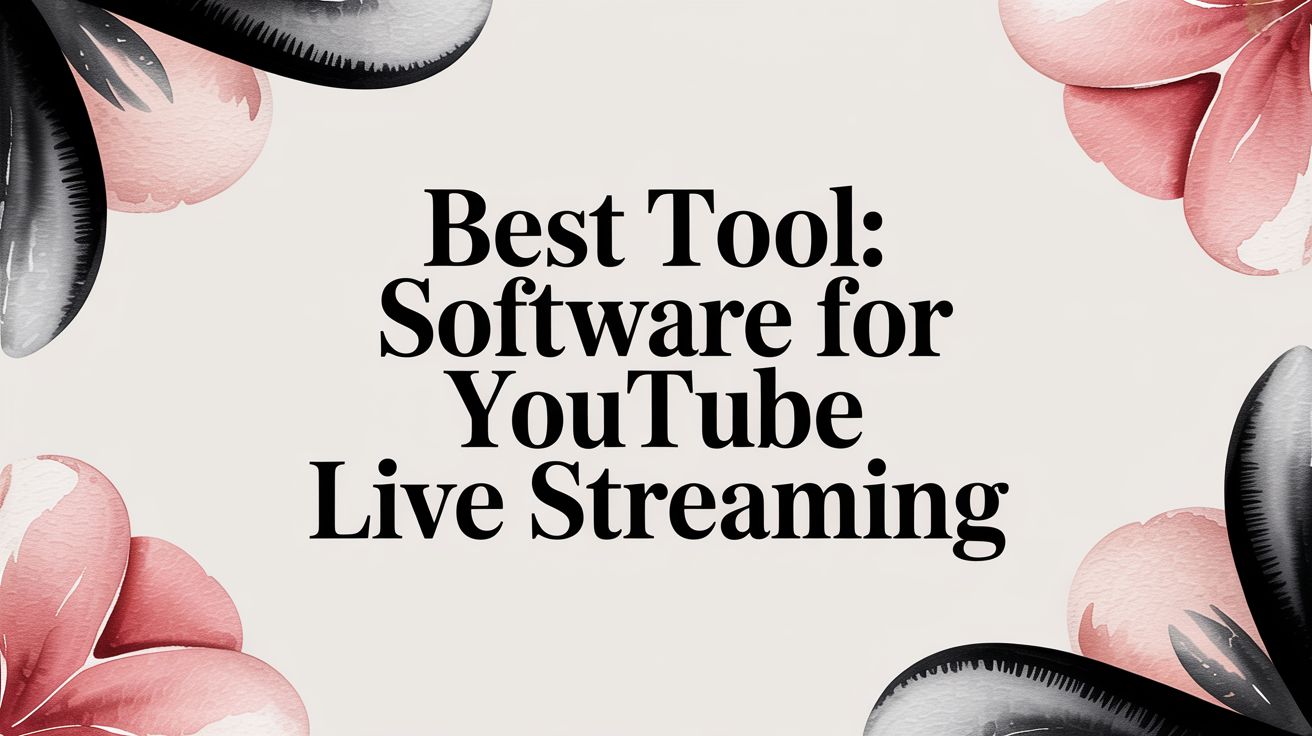Picking the right software for YouTube live streaming really boils down to one thing: what are you trying to accomplish? Your goals will completely shape your technical setup. A gamer who needs total creative freedom over their stream has very different needs from a brand that just wants to maximize its reach or a creator running a continuous, 24/7 channel.
The tool you choose—whether it’s a local encoder on your PC or a hands-off cloud service—is what will make or break your stream's success.
How To Choose Your YouTube Streaming Software
It’s easy to get overwhelmed by all the options out there, but things get a lot clearer when you group them into three main categories. Each type is built for a different kind of streamer, with different goals, technical skills, and content ideas. Getting a handle on these differences is the first step to creating a stable, engaging live broadcast on YouTube.
And the audience is definitely there. By 2025, YouTube Live is expected to be the go-to platform for over 52% of all live stream viewers worldwide, with its user base swelling to almost 2.7 billion. That’s a massive opportunity waiting for creators who show up with the right tools.
The Three Core Types of Streaming Software
To help you make the right call, let's break down the main contenders.
- Local Encoders (like OBS Studio or Streamlabs): Think of these as the command center for your stream, running right on your computer. They give you incredible, hands-on control over every detail—from custom scenes and overlays to complex audio mixing. The downside? Your stream lives and dies by your PC's power and your internet connection's stability.
- Multistreaming Platforms (like Restream or StreamYard): These are web-based tools designed for one main purpose: broadcasting to many places at once. You send them one video feed, and they push it out to YouTube, Twitch, Facebook, and more. It’s the perfect way to grow your audience without any extra work.
- 24/7 Cloud Services (like 24/7 LiveStream): These platforms are a game-changer for "always-on" channels. They run your stream from a powerful cloud server using your pre-recorded videos. This is the secret behind those popular lo-fi music streams or relaxing nature loops—they operate completely on their own, even when your computer is off.
This decision tree gives you a quick visual on how your main goal leads you straight to the best type of software for the job.
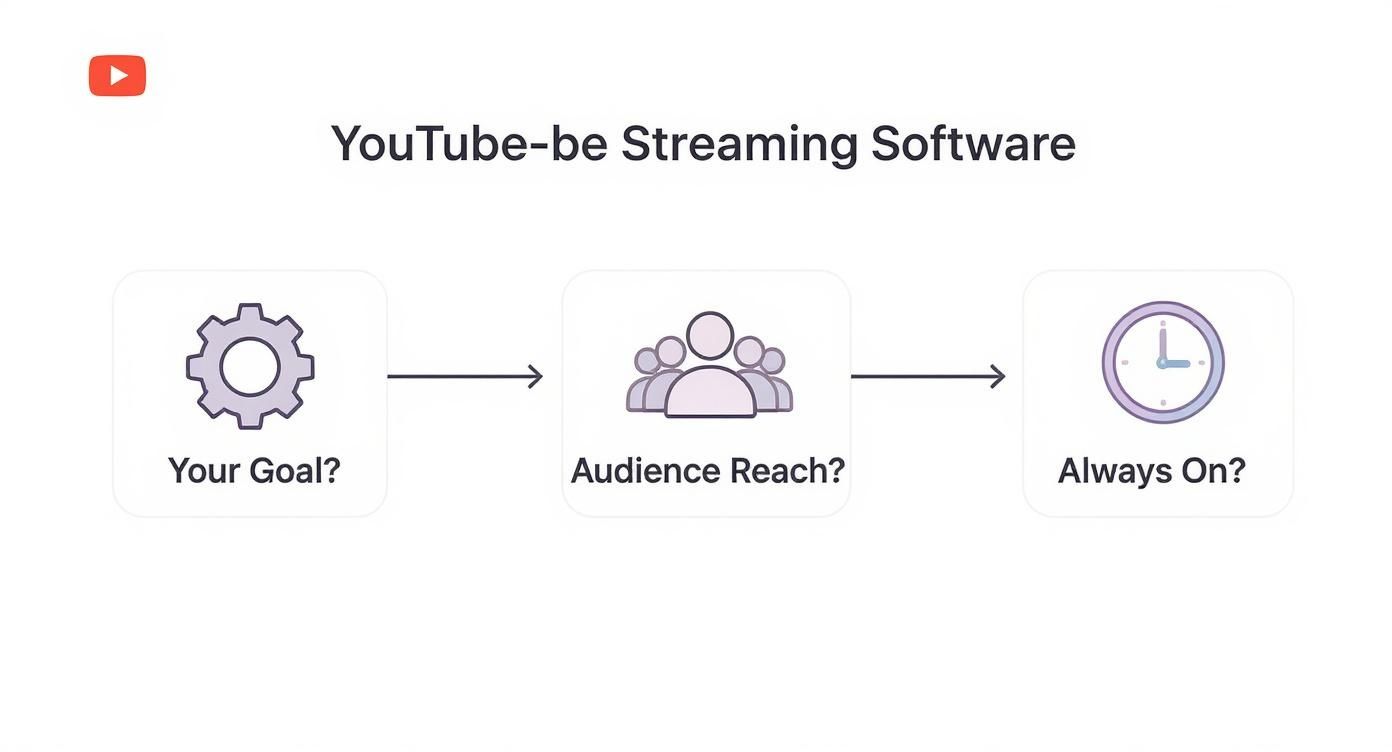
The bottom line is that your content strategy should be your guide. Are you hosting interactive live events, or do you want a continuous, passive stream that runs 24/7? Your answer points to your software. As you weigh your options, it's also smart to look at the bigger picture with a solid guide to video production software.
Here’s a simple table to help you match your needs to the right tool. No matter what you pick, a solid internet connection is non-negotiable, and knowing the best https://247livestream.live/blog/bitrate-for-streaming.html will ensure your viewers get a crystal-clear picture every time.
Which Streaming Software Type Is Right for You
This table helps you quickly see which category fits your goals and comfort level.
| Software Type | Best For | Key Feature | Technical Skill Required |
|---|---|---|---|
| Local Encoder | Gamers, live events, podcasts | Deep customization and control | Intermediate to Advanced |
| Multistreaming Platform | Audience growth, brand announcements | Broadcasting to multiple platforms | Beginner to Intermediate |
| 24/7 Cloud Service | Music channels, ambient content | Always-on, automated broadcasting | Beginner |
Ultimately, this isn't about finding the "best" software, but the best software for you. Think about your content, your audience, and how much time you want to spend on the technical side of things, and the right choice will become obvious.
Local Encoders: When You Need Full Creative Control
If you're the kind of creator who wants to control every single pixel of your broadcast, local encoders are your best bet. Think of this software as a full-blown production studio that runs right on your computer. It grabs your screen, webcam, mic, and any other media, letting you mix it all into a polished, professional-looking stream before it ever hits YouTube.
Unlike cloud services that do the heavy lifting for you, local encoders hand you the keys to the kingdom. You’re in charge of everything, from slick scene transitions and custom graphic overlays to detailed audio mixing and specialized plugins. This is exactly why they’re the go-to for serious gamers, live event producers, and anyone who needs their stream to look unique and highly branded.
But all that power comes with a trade-off. Your stream’s quality is completely dependent on your computer's hardware and your internet connection. The software uses your PC’s processor to encode the video on the fly and your upload speed to send a steady signal. A beefy computer isn't just a suggestion—it's a must-have for a smooth stream without frustrating lag or dropped frames.
OBS Studio vs. Streamlabs: A Head-to-Head Look
In the world of local encoders, two names stand out: OBS Studio and Streamlabs. They’re actually built from the same open-source foundation, but they're aimed at very different people. The right choice for you really comes down to how much you like to tinker versus how quickly you want to get started.
OBS Studio: The Power User's Sandbox
OBS Studio is the original. It's free, open-source, and known for being incredibly flexible while staying light on your computer's resources. The interface is clean and simple, but it's basically a blank canvas. That's both its biggest strength and its main challenge.
Here’s what you see when you first open OBS Studio. It gives you the core building blocks: scenes, sources, an audio mixer, and controls.

This modular setup is where the magic happens. You can build incredibly complex productions right from scratch.
You have to set up everything yourself, from adding browser sources for on-screen alerts to finding and installing custom transitions. This is perfect for creators who want to build a truly one-of-a-kind look and have fine-grained control over every technical detail of their stream.
Streamlabs: A Friendlier, All-in-One Approach
Streamlabs takes the powerful engine of OBS and wraps it in a much more beginner-friendly package. It’s designed to get new streamers live in minutes, with a ton of features built-in that you’d need separate plugins for in OBS Studio.
Here’s what makes Streamlabs so appealing:
- Built-in Themes: You get access to a huge library of free and paid overlay themes you can install with a single click.
- Integrated Alerts: Pop-ups for new subscribers, donations, and followers are baked right into the software. No fuss.
- Simplified Interface: The settings are easier to find, and the whole experience feels more guided and less intimidating.
Of course, this convenience has a small price. Streamlabs tends to use more of your computer’s CPU than OBS Studio, which can make a difference if you’re on an older or mid-range machine. It also gently pushes you toward its "Prime" subscription to unlock the coolest themes and features.
The Bottom Line: Go with OBS Studio if you're a hands-on creator who loves to customize and wants the best possible performance. Pick Streamlabs if your priority is getting a great-looking stream up and running fast, without getting bogged down in the technical details.
Putting It Into Practice: Real-World Scenarios
Let's look at how this plays out for two different creators.
Imagine a gamer just starting their channel. They need to show their gameplay, a webcam feed, and alerts when they get a new follower. For them, Streamlabs is a no-brainer. They can pick a theme, connect their YouTube account, and have a sharp-looking stream live in less than an hour, without touching a single plugin.
Now, think about a small business hosting a virtual conference. They need custom-branded graphics, the ability to play multiple pre-recorded videos, and seamless transitions controlled by a physical device like a Stream Deck. OBS Studio is the clear winner here. It provides the deep control and plugin support necessary to pull off a flawless, professional broadcast. Its lower resource usage also frees up the computer to handle other tasks during the event.
To really elevate your stream's production value, you can explore techniques like green screen creation for adding dynamic backgrounds and visual flair. Local encoders are the perfect tool for implementing these advanced effects. They package up your polished video feed and send it to YouTube using a protocol called RTMP. To get a better handle on the tech that makes it all possible, check out our guide on what is https://247livestream.live/blog/what-is-rtmp.html and how it works.
Multistreaming Platforms: Go Wide, Not Deep
While local encoders give you a ton of control over your stream's quality, multistreaming platforms are all about one thing: reach. Think of them as a broadcast multiplier. You send them one stream, and they blast it out to YouTube, Twitch, Facebook, and wherever else you want to be, all at the same time.
This strategy is perfect for creators who are laser-focused on growing their audience fast. Instead of being locked into YouTube's ecosystem, you can show up where your potential viewers already hang out. It’s a powerful way to build a community from the ground up or to make a huge splash with a special event.
The setup is surprisingly simple. Most of these platforms are browser-based. You just point your local encoder (like OBS) to their server instead of directly to YouTube. They take it from there, handling all the technical heavy lifting of sending your feed out to your connected channels.
One Chat to Rule Them All
Let's be honest, trying to keep up with chat on YouTube, Twitch, and Facebook simultaneously is a recipe for chaos. You'll miss comments, and your viewers will feel disconnected. It’s a bad look.
This is where multistreaming services really shine. They pull all the comments from every platform into a single, unified chat window. You can see everything and respond to everyone without juggling a dozen browser tabs. This helps create a real sense of a single community, even if your audience is scattered across the internet.
They also centralize your analytics. You get a clean dashboard showing which platforms are bringing in the most viewers and where your audience is most engaged. This data is gold for figuring out where to focus your energy. If you want to dive deeper into this approach, check out our guide on how to stream to multiple platforms the right way.
Here’s a peek at what this looks like inside Restream, one of the most popular options out there. The interface is built for simplicity.

As you can see, turning destinations on or off is just a click away, making it a super flexible piece of software for youtube live streaming.
So, When Does Multistreaming Actually Make Sense?
A multistreaming platform isn't for everyone. It's a specific tool for a specific job, and whether it's right for you really comes down to your goals.
It’s a great fit if you're in one of these situations:
- Starting from Scratch: When you have zero audience, going wide is your best bet. You can test the waters on multiple platforms to see where you get the most traction.
- Big Announcements: If you're a business launching a product or an artist dropping a new project, you need all eyes on you. Multistreaming ensures your message hits your followers on every single platform at once.
- Established on Multiple Platforms: Already have a following on Twitch and a subscriber base on YouTube? Multistreaming lets you serve both communities at the same time without making either feel left out.
But there are trade-offs. You often lose access to platform-specific features like YouTube's Super Chat or Twitch's Channel Points, as these don't always play nicely with the unified chat systems.
And then there's the cost. Most services have a free plan, but it'll likely come with watermarks on your stream or a cap on how many places you can stream to. To really unlock their potential, you're looking at a monthly subscription. You just have to weigh that cost against the potential growth and decide if it's a smart investment for your channel.
Cloud Services for Always-On 24/7 Streams
Local encoders give you total control, and multistreaming platforms cast a wide net, but there's another approach to live streaming that plays a completely different game: uninterrupted, hands-off operation. These are cloud services built specifically for "always-on" 24/7 streams.
Instead of your PC doing all the heavy lifting, these services broadcast your content from powerful, dedicated servers in the cloud. You just upload your pre-recorded videos, arrange them in a playlist, and hit "go." The service handles everything else, keeping your stream live 24/7, even when your computer is shut down.
This is the secret sauce behind many of YouTube's most popular continuous streams—think lo-fi music channels, relaxing nature scenes, or looping video playlists. The goal shifts from live, in-the-moment interaction to maximizing passive watch time and, ultimately, ad revenue.
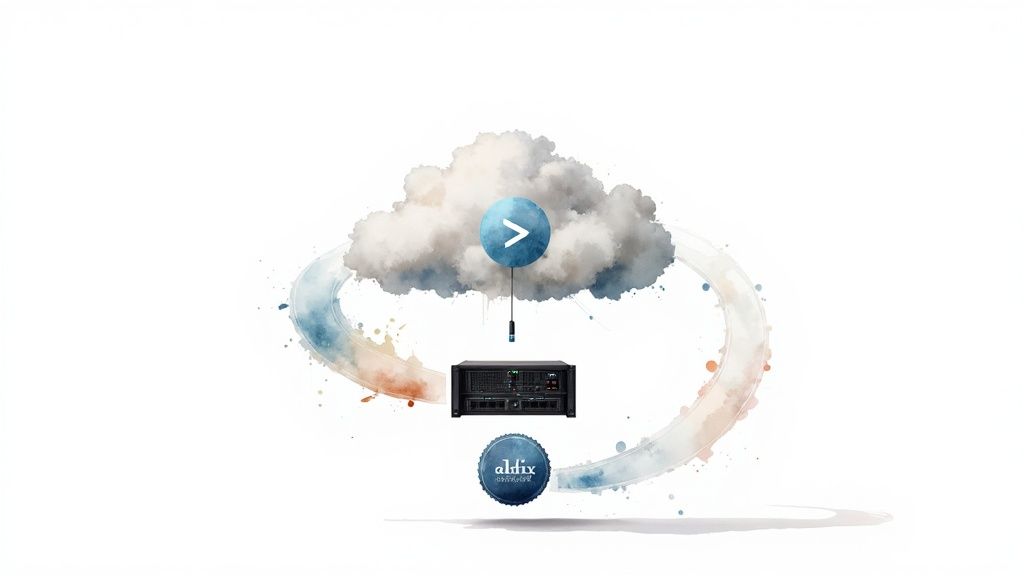
The Power of Set-and-Forget Streaming
The real magic of a 24/7 cloud service is its sheer reliability. These platforms run on professional-grade hardware and internet connections, so you don't have to sweat about your home Wi-Fi dropping out or your PC crashing in the middle of the night. That kind of stability is non-negotiable for channels trying to build a constant, reliable presence.
Here’s what makes them tick:
- Playlist Scheduling: You can set up your videos in a looping playlist that runs for hours, days, or even weeks, ensuring there’s always something new for your audience.
- Automated Source Switching: Good services have failover systems built in. If one video file has an issue, the system can automatically switch to a backup source, so your stream never goes dark.
- Stream Failure Alerts: On the off chance something does go wrong, the platform can ping you with an alert so you can fix it before you lose a ton of uptime.
This "set-and-forget" model lets you get back to what you do best: creating great content. The appetite for this kind of stream is enormous. In Q2 2024 alone, viewers consumed an incredible 8.5 billion hours of live content across all platforms. You can dig into more recent live streaming trends to get a sense of just how massive this audience is.
When Is a 24/7 Cloud Service the Right Choice?
Let's be clear: this kind of software isn't meant for highly interactive streams like gaming or live Q&As. Its superpower is consistency. You should seriously look into a 24/7 cloud service if your strategy involves:
- Maximizing Watch Time: To get into the YouTube Partner Program, you need 4,000 hours of public watch time. A continuous stream is one of the most effective ways to smash that goal.
- Generating Passive Ad Revenue: Once you're monetized, an always-on stream becomes a 24/7 revenue engine, pulling in ad money from viewers all around the world.
- Content That Loops Naturally: If you create music playlists, ambient soundscapes, animated scenes, or even compilations of educational clips, this format is tailor-made for you.
The Key Trade-Off: You're essentially swapping real-time creative control for bulletproof stability and automation. While you can usually update playlists on the fly, you can't react to live chat or improvise the way you could with a local encoder like OBS.
This leads us to a direct comparison between the two main ways to stream on your own. While both get your content onto YouTube, their core philosophy, technical demands, and best-fit scenarios are miles apart.
Feature Comparison Local Encoder vs 24/7 Cloud Service
Before you decide which path to take, it’s crucial to understand the fundamental differences between streaming from your own computer versus using a dedicated cloud service. This table cuts right to the chase.
| Feature | Local Encoder (e.g., OBS) | 24/7 Cloud Service | Best For Which Scenario? |
|---|---|---|---|
| Uptime & Reliability | Depends on your PC and internet | 99.9%+ uptime, server-based | Channels needing a constant presence for monetization and growth. |
| Hardware Requirement | A powerful PC is a must | Minimal, runs in a web browser | Creators without a dedicated, high-end streaming rig. |
| Real-Time Interaction | Full, instant control over scenes | Limited to pre-set content | Highly interactive streams like gaming, Q&As, and live events. |
| Setup & Maintenance | Technical setup can be complex | Simple, web-based dashboard | "Set-and-forget" content like music or ambient video loops. |
| Cost Structure | Free software (hardware is the cost) | Monthly subscription fee | Creators who want predictable costs and guaranteed performance. |
In the end, choosing a 24/7 cloud service is a strategic move. It's an investment in your channel's long-term visibility and passive growth, making it a perfect match for creators whose content doesn't require them to be hands-on every second of the broadcast.
Building a Hybrid Streaming Workflow
So, why choose just one tool when you can get the best of all of them? The most reliable and professional streaming setups I’ve seen rarely stick to a single piece of software. Instead, they build a smart "hybrid" workflow, combining different tools that each handle a specific job in the production line.
This approach gives you everything you need: the creative control of a local encoder, the audience reach of a multistreaming platform, and the non-stop watch time from a 24/7 cloud service. By linking them all together, you create a system that’s way more powerful and flexible than any single tool could ever be on its own.
The Professional Hybrid Model Explained
At its heart, a hybrid workflow is a simple, logical chain. You start by producing a high-quality stream on your own machine, then you send that feed out to all your platforms, and finally, you keep your channel running with automated content even when you’re not there. It creates a complete content cycle for your YouTube channel.
Here’s what that flow typically looks like:
- Production (Local Encoder): This is where you use something like OBS Studio on your computer to put together a polished broadcast. You’re in full control—switching scenes, adding custom overlays, mixing audio, and nailing the look and feel of your show.
- Distribution (Multistreaming Platform): Instead of pointing OBS directly at YouTube, you send your feed to a service like Restream. From there, Restream pushes your stream out to YouTube, Twitch, Facebook, and anywhere else you want to be, all at the same time.
- Continuity (24/7 Cloud Service): The moment you end your live broadcast, your 24/7 cloud service kicks in automatically. It starts broadcasting a pre-loaded playlist of your best content, keeping your channel live, your viewers engaged, and the revenue trickling in around the clock.
This strategy is all about maximizing both active engagement when you’re live and passive growth when you’re not. It’s a killer combination for any serious creator aiming to build a real, sustainable presence on YouTube.
Connecting the Pieces with RTMP
The magic that ties all this together is a protocol called RTMP (Real-Time Messaging Protocol). Just think of RTMP as the universal connector that lets all these different streaming tools communicate with each other. Every streaming destination gives you a unique Stream URL and Stream Key, which work like a specific address for your video feed.
Setting up this pipeline is pretty straightforward:
- Step 1: First, grab the unique RTMP URL and Stream Key from your multistreaming platform (like Restream).
- Step 2: Next, open OBS Studio. In the "Stream" settings, instead of logging into YouTube, you'll paste in the RTMP details from your multistreaming service.
- Step 3: Your multistreaming service is already connected to your destinations (YouTube, Twitch, etc.) and your 24/7 cloud service, so it knows exactly where to send the feed.
When you hit "Start Streaming" in OBS, your feed travels to the multistreaming platform, which then handles broadcasting it out to the world. It’s a simple but incredibly powerful setup that forms the backbone of a professional hybrid stream.
This isn't just about being technically efficient; it's about building a robust content engine. A hybrid workflow guarantees your channel is always on, constantly racking up watch time and serving your global audience, no matter their time zone.
This kind of robust system taps directly into the huge financial potential of the streaming market. The live streaming industry is exploding, projected to jump from $100 billion in 2024 to over $345 billion by 2030. Since YouTube is the biggest player, creators using sophisticated workflows are in the best spot to grab a piece of that growth with tools like Super Chat and channel memberships. You can check out more details in these booming video streaming statistics.
A Real-World Hybrid Scenario in Action
Let's walk through an example. Imagine a gaming channel that wants to go all-in on growth and monetization.
During a live broadcast, the creator uses OBS Studio because it’s great for detailed scene management and doesn't hog the CPU—a must for smooth gameplay. The OBS feed gets sent over to Restream, which simultaneously broadcasts the stream to both their YouTube and Twitch audiences while funneling all the chat messages into a single, manageable window.
But the real magic happens after the four-hour gaming session ends. The creator has already set up their 24/7 cloud service to take over automatically. The second the live stream stops, the cloud service fires up and starts playing a curated playlist of the channel’s greatest hits—epic wins, hilarious moments, and highlight reels from past streams.
What’s the result? The channel is never offline. A new viewer who stumbles upon the channel at 3 AM sees the "Live" badge and gets pulled in by high-quality, looping content. This constant activity builds watch hours like crazy, fast-tracks the channel toward monetization, and keeps it relevant to the algorithm. It creates a powerful, self-sustaining cycle of growth.
Frequently Asked Questions
Jumping into the world of software for YouTube live streaming can feel a bit overwhelming. You've got questions, and we've got answers. Here’s a straightforward breakdown of what creators most often ask.
Do I Need a Powerful Computer to Stream on YouTube?
That really depends on the path you take. The hardware you need is completely different depending on where the heavy lifting—the video encoding—is done.
If you’re using local software like OBS Studio or Streamlabs, then yes, a beefy computer is a must. These programs rely entirely on your PC’s processor and graphics card to capture your content, encode it on the fly, and push it out to YouTube. For a crisp, high-quality stream without stuttering, especially if you're gaming, you'll need a solid CPU and a decent GPU.
On the other hand, if you go with a browser-based tool like StreamYard or a dedicated 24/7 cloud service, their servers handle all the encoding. This takes a massive load off your own machine. All you need is a stable internet connection, and you can run a professional stream from a basic laptop. It’s a great option if you don't want to invest in a high-end gaming rig.
What Is RTMP and Why Does It Matter?
Think of RTMP (Real-Time Messaging Protocol) as the highway that carries your live video and audio from your computer to YouTube. It’s the behind-the-scenes tech that makes the whole thing work.
When you're ready to go live, YouTube gives you two key pieces of information: an RTMP URL (the destination address) and a unique Stream Key (the password to that address). You plug these into your streaming software, and it tells your stream exactly where to go.
Knowing what RTMP is becomes super important when you start building more advanced setups. It's the universal language that lets different streaming tools talk to each other. For example, you can use OBS to create a polished scene on your computer and send it via RTMP to a multistreaming service, which then relays it to YouTube, Twitch, and Facebook all at once.
Can You Monetize a 24/7 Live Stream?
You absolutely can. For many channels, it’s one of the main reasons to run one in the first place. As soon as your channel is in the YouTube Partner Program, you can turn on monetization for your 24/7 streams just like you would for any other video.
This unlocks a few fantastic ways to earn:
- Mid-Roll Ads: YouTube will automatically place ads throughout your continuous stream.
- Super Chat & Super Stickers: Viewers can pay to have their comments highlighted, giving you a direct line of support from your community.
- Channel Memberships: You can offer special badges, emojis, and other perks to fans who sign up for a monthly fee.
The real power of a 24/7 stream is its ability to rack up a huge amount of watch time. This continuous, looping broadcast keeps viewers engaged around the clock, which means more ad impressions and a steady, passive income stream. It’s one of the quickest ways to not only meet YouTube’s monetization requirements but to soar right past them.
Ready to keep your channel live, grow your audience, and boost your revenue around the clock? With 24/7 LiveStream, you can launch a stable, professional, always-on stream in minutes. Stop worrying about your PC's performance or your internet connection and let our cloud-based platform handle everything for you. Start your 24/7 stream today