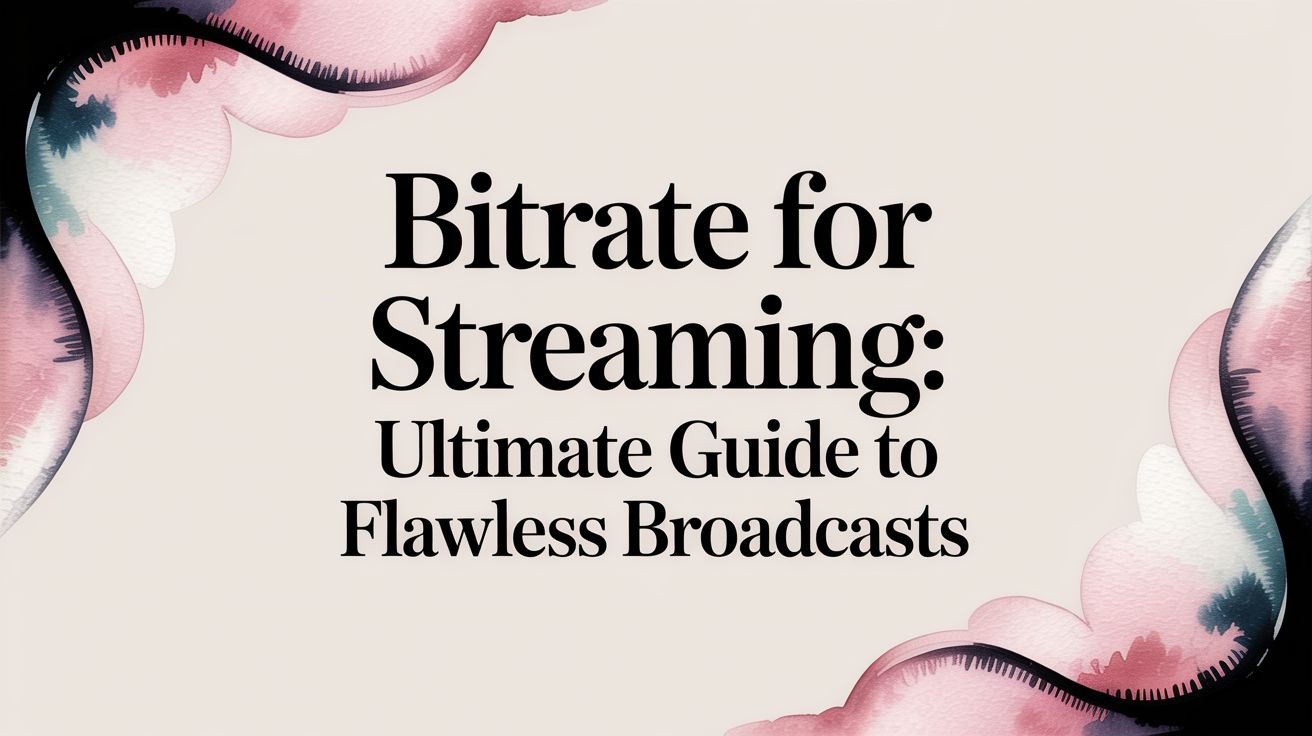The sweet spot for your streaming bitrate really depends on your resolution and framerate, but for a solid 1080p stream at 30 FPS, you’ll want to aim for somewhere between 3,000 and 6,000 kbps. This range is the perfect middle ground—it delivers a crisp, clear picture without demanding more upload speed than most people have at home. Honestly, nailing this one setting is the single most important thing you can do for a smooth, professional broadcast.
What Bitrate Actually Means for Your Stream
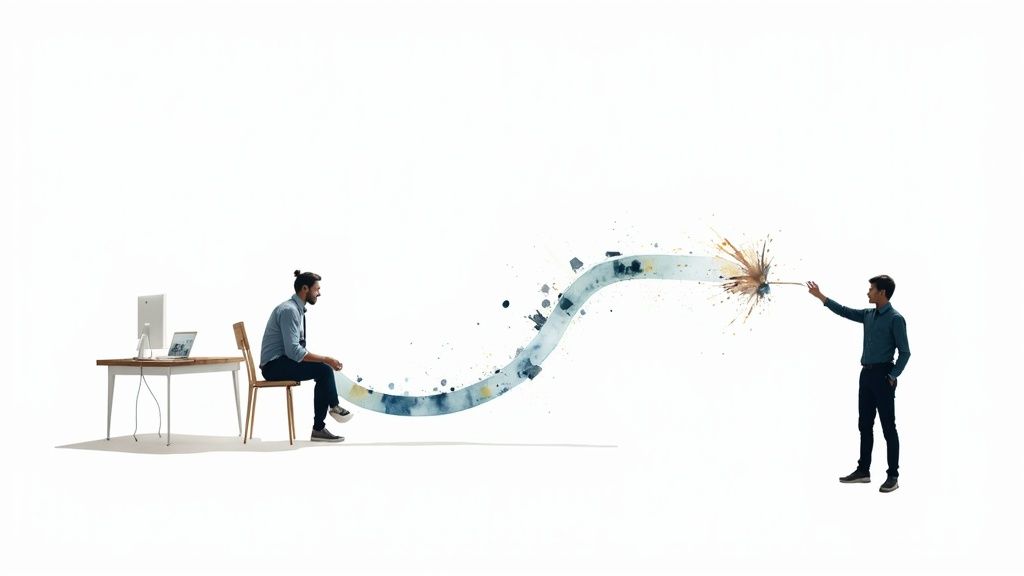
Think of your live stream as water flowing through a pipe to your viewers. In this analogy, bitrate is the width of that pipe. A wider pipe—a higher bitrate—lets more water (your stream's data) flow through every second. The result is a powerful, high-quality stream. On the flip side, a narrow pipe—a lower bitrate—restricts that flow, delivering less data and a weaker, choppier stream.
Bitrate is measured in bits per second (bps), but you'll almost always see it discussed in kilobits per second (kbps) or megabits per second (Mbps). For reference, one Mbps is just 1,000 kbps. This number tells you exactly how much data you're sending to the streaming platform's servers every single second.
The Two Halves of Your Stream's Quality
Your total bitrate isn't just one number; it's actually two separate streams of data—video and audio—that get bundled together. Both are absolutely critical for a good broadcast, and it’s important to understand how they team up.
Video Bitrate: This is the heavyweight. It carries the vast majority of the data and directly controls the visual clarity, sharpness, and smoothness of your picture. Higher resolutions like 1080p or fast-motion content like a 60 FPS gaming stream demand a much higher video bitrate to look good.
Audio Bitrate: While it uses way less data, audio quality is arguably just as important. Audio bitrate determines how rich and clear your sound is. If you skimp here, your voice can sound muffled, thin, or even robotic, which can ruin the entire viewing experience no matter how perfect the video looks.
Your total bitrate is simply your video and audio bitrates added together. So, if you set your video to 4,500 kbps and your audio to 160 kbps, your encoder will be uploading a total of 4,660 kbps of data every second.
Why Bitrate Is the Foundation
Every choice you make about your stream's quality, from the resolution you pick to the framerate you target, is completely dependent on your bitrate. It’s the technical foundation that supports everything your audience sees and hears.
Set it too high for your internet connection, and you’ll get dropped frames and endless buffering. Set it too low, and you’ll end up with a pixelated, blurry mess, no matter how great your camera is.
This is especially true for continuous broadcasts. For anyone looking into the world of always-on content, understanding that a stable bitrate is the bedrock of a successful stream is step one. You can learn more about this in our guide on what 24/7 live streaming is and how it can help you grow. Getting the bitrate right from the start ensures your stream stays stable and professional, whether it’s live for an hour or an entire year.
Finding the Balance Between Quality and Bandwidth

Choosing the right bitrate for streaming is always a trade-off. On one hand, you want that crisp, high-definition broadcast that looks amazing. On the other, you’re constrained by your internet connection and, just as importantly, the connections of your viewers. If you push for maximum quality without enough bandwidth to back it up, you’re just setting everyone up for a frustrating, buffer-filled stream.
The real trick is sending just enough data for a great picture without completely maxing out your upload speed. When your bitrate is too low for your resolution, the image quality takes a nosedive. That’s when you start seeing those tell-tale signs that your stream is starved for data.
Spotting the Signs of a Low Bitrate
Ever seen a stream where fast action devolves into a blurry soup of chunky pixels? That's the classic symptom of a bitrate that’s too low. The encoder simply doesn't have enough data to describe all the complex changes happening on screen from one frame to the next.
Keep an eye out for these visual cues:
- Pixelation: The image looks blocky or "chunky," especially in detailed areas.
- Blurry Motion: During fast-paced scenes in games or sports, everything loses its sharpness and smears together.
- Color Banding: Smooth color gradients, like a sky at sunset, show harsh lines between colors instead of blending smoothly.
These issues pop up because your encoder is being forced to cut corners. To squeeze the video into the small data pipe you've given it, it has to throw away visual information. This is exactly why a simple "talking head" stream can look perfectly fine at a lower bitrate, but a high-action gameplay stream needs way more data to stay clear.
The perfect bitrate is high enough to prevent these visual problems during your stream's busiest moments, but low enough that your internet connection can handle it without breaking a sweat.
How Platforms Solve This for Viewers
The good news is you don’t have to find one single bitrate that works for every single person watching. Modern platforms like YouTube and Twitch use a smart technology called Adaptive Bitrate Streaming (ABR) to manage this on the viewer's side.
When you send your stream to the platform, their servers get to work transcoding it. This creates several copies of your stream at different bitrates and quality levels. When someone tunes in, their video player checks their internet speed and automatically grabs the best version they can watch smoothly. If their connection suddenly dips, the player just switches to a lower-quality stream on the fly, often without them even noticing.
This is the magic that lets someone on a spotty mobile connection and another on a blazing-fast fiber line watch the same event without issues. As the creator, your job is to send the best possible "source" stream you can reliably manage. Finding your ideal bitrate is all about making that source file the perfect blend of quality and stability.
Finding the Right Bitrate for Your Stream
Alright, now that we have a feel for the push-and-pull between quality and bandwidth, let's talk numbers. Picking the perfect bitrate for streaming isn't about finding one secret setting that works for everyone. It's about finding a smart starting point based on your resolution, framerate, and what you’re actually broadcasting. A simple talking-head stream just doesn't need as much data to look sharp as a chaotic, fast-paced gaming stream.
Think of the numbers I'm about to share as a starting recipe. Your resolution and framerate are the main ingredients, but you'll have to tweak the amounts depending on your stream's content. The more action and movement on screen, the higher the bitrate you'll need to keep things from getting pixelated.
How Video Codecs Change Everything
Before we dive into a chart of numbers, we need to talk about your video codec. A codec is simply the technology that compresses your video to send it over the internet. The one you'll see everywhere is H.264 (AVC)—it’s the old reliable, supported by pretty much every device and platform out there.
But technology moves fast. Newer codecs like H.265 (HEVC) and the open-source AV1 are way more efficient. They can deliver the same visual quality (or even better) using a much lower bitrate. This is huge—it means you can get a cleaner-looking stream without hogging your upload bandwidth. The only catch? These newer codecs require a more powerful computer to encode your video in real-time, so they might not be an option for everyone just yet.
This shift to better codecs is a game-changer. Delivering high-quality video with less data is the holy grail of streaming, especially when viewers are on shaky Wi-Fi or mobile networks. The bitrate you choose is the foundation of their experience. Too low, and your video is a blurry, artifact-filled mess. Too high, and you risk constant buffering for anyone with a slower connection. If you want to go deeper on this, you can learn more about how codecs influence video bitrates for streaming.
Recommended Streaming Bitrates by Resolution, Framerate, and Codec
To give you a practical starting point, I’ve put together a table with recommended bitrates for common streaming setups. Remember, these are just guidelines. H.264 is the most common and compatible choice. HEVC and AV1 offer better quality for the bandwidth, but make sure your hardware and platform support them first.
Pro Tip: Not sure where to begin? Pick a number right in the middle of the recommended range for your setup. Do a quick test stream and watch it on your phone or another computer. If you see pixelation during fast movement, bump your bitrate up by 500 kbps and try again.
| Resolution & Framerate | H.264 (AVC) Bitrate | H.265 (HEVC) Bitrate | AV1 Bitrate |
|---|---|---|---|
| 720p at 30fps | 2,500 – 4,000 kbps | 1,500 – 3,000 kbps | 1,000 – 2,500 kbps |
| 720p at 60fps | 3,500 – 5,000 kbps | 2,500 – 4,000 kbps | 2,000 – 3,500 kbps |
| 1080p at 30fps | 3,500 – 6,000 kbps | 3,000 – 5,000 kbps | 2,500 – 4,500 kbps |
| 1080p at 60fps | 4,500 – 9,000 kbps | 4,000 – 7,000 kbps | 3,500 – 6,000 kbps |
Look at the difference! For a 1080p 60fps stream, switching from H.264 to AV1 could cut your required bitrate by nearly 40% without sacrificing any visual quality. That’s a massive saving that can make your stream more stable and accessible.
Don't Forget to Adjust for Your Content
The table gives you a solid technical baseline, but your actual content is the final piece of the puzzle. You have to fine-tune your bitrate for what you're showing on screen.
Low-Motion Content: If your stream is mostly just you talking, a podcast interview, or a slow-paced strategy game, you can comfortably stick to the lower end of the recommended range. Since not much is changing from one frame to the next, the encoder doesn't need as much data to work with.
High-Motion Content: On the other hand, if you're streaming action games, live sports, or anything with a ton of fast movement, you’ll want to push your bitrate to the higher end of the range. Giving the encoder more data is the only way it can keep up and render all that complex motion clearly, instead of dissolving into a blocky mess.
Think about it this way: two creators could be streaming at 1080p 60fps but have completely different bitrate needs. An artist doing a digital painting tutorial might have a perfectly crisp stream at 4,500 kbps. But a gamer playing a frenetic first-person shooter will probably need to push that number closer to 6,000 kbps or even higher to keep the image sharp when the action heats up.
Setting Your Bitrate for Twitch, YouTube, and Beyond
Figuring out the right bitrate isn't just a technical detail—it’s about playing by the rules of whatever platform you're on. While the general advice is a great starting point, platforms like Twitch, YouTube, and Facebook Gaming each have their own infrastructure and, more importantly, their own limits.
Getting this right is crucial for a stable, high-quality stream that doesn't just look good on your end but works for your viewers, too. What’s perfect for one platform might just get you a choppy, unstable stream on another. That’s because these services use "ingestion servers" to grab your stream, and if you send more data than they're expecting, things can get messy. This is why you always have to tweak your encoder settings for the specific platform you're broadcasting to.
Twitch Bitrate Recommendations
Twitch is the undisputed king of live gaming, and its guidelines are built for that audience. For just about everyone who isn’t a top-tier Partner, Twitch recommends a maximum video bitrate of 6,000 kbps. You might be able to push it higher, but straying too far past this soft cap is asking for trouble, especially when it comes to transcoding.
Transcoding is what allows Twitch to create lower-quality versions of your stream on the fly, so viewers with slower internet can still watch. If you're not a Partner, you're not guaranteed to get transcoding. That means if you stream at a high bitrate, anyone with a less-than-perfect connection is going to be staring at a buffering wheel.
Here’s a quick cheat sheet for streaming to Twitch using the H.264 codec:
- 1080p at 60fps: 6,000 kbps
- 1080p at 30fps: 4,500 kbps
- 720p at 60fps: 4,500 kbps
- 720p at 30fps: 3,000 kbps
For your audio, Twitch suggests keeping it at a maximum of 160 kbps. This is more than enough for crisp, clear sound without hogging your bandwidth.
YouTube Live Bitrate Guidelines
YouTube is a whole different ballgame. It gives creators a lot more breathing room, especially if you're aiming for crystal-clear, high-resolution streams. The big advantage here is that YouTube gives just about everyone access to transcoding. You can push your bitrate much higher without having to worry that you're freezing out viewers on slower connections. It's the go-to platform for anyone serious about 4K or high-fidelity broadcasting.
If you’re using the standard H.264 codec, YouTube’s recommended ranges are pretty generous. And if you're curious about the tech that sends your stream from your computer to their servers, our guide on what RTMP is breaks down the protocol that makes it all work.
Here’s what YouTube suggests:
- 1080p at 60fps: 4,500 – 9,000 kbps
- 1080p at 30fps: 3,000 – 6,000 kbps
- 720p at 60fps: 2,250 – 6,000 kbps
- 720p at 30fps: 1,500 – 4,000 kbps
YouTube also lets you crank up your audio quality, supporting up to 320 kbps for stereo sound. This is perfect for music streams or any broadcast where you want the audio to really shine.
This chart really drives home how much of a difference a modern codec can make. You can see how much less bitrate you need for a 1080p stream with a newer codec compared to the old-school H.264.
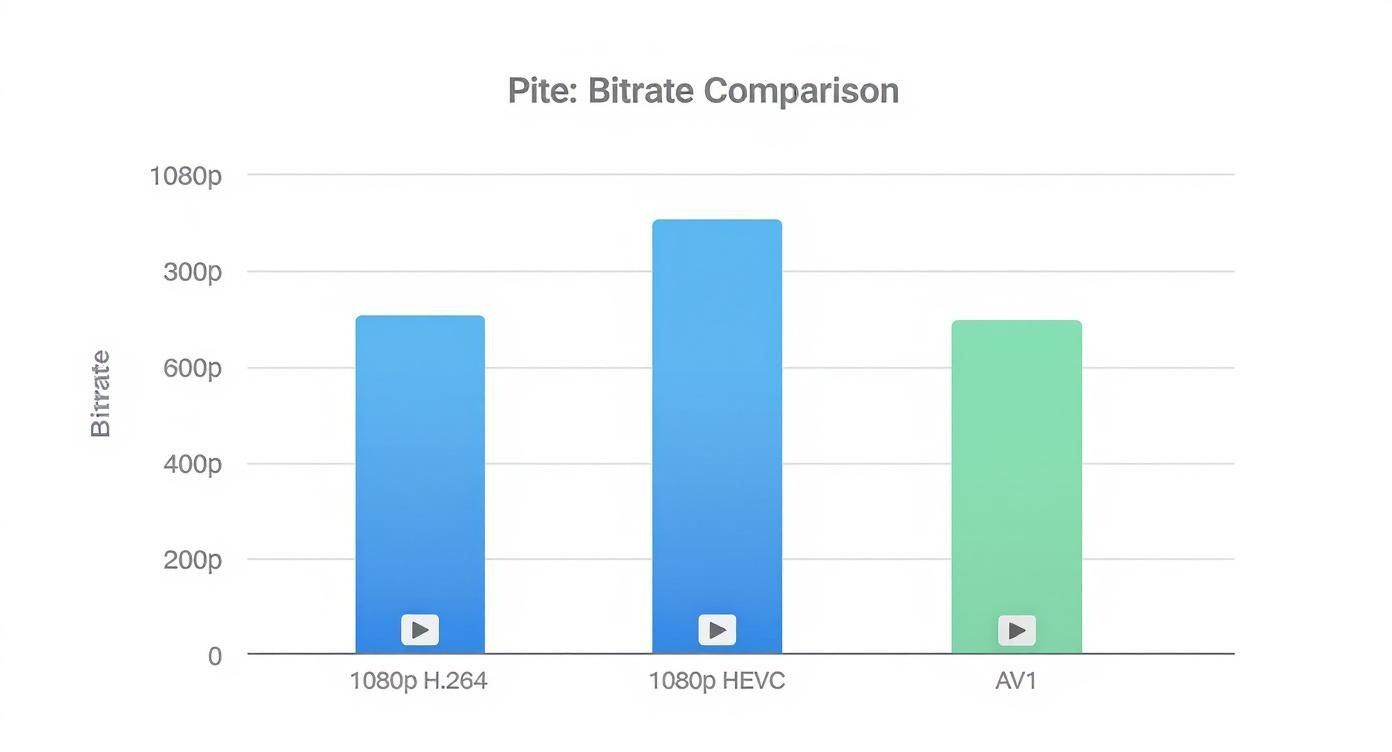
It’s clear that codecs like HEVC and AV1 can deliver the same quality with way less bandwidth, which is a huge advantage if your platform supports them.
Facebook Gaming Bitrate Settings
Facebook Gaming lands somewhere in the middle, kind of like Twitch, with its main focus on providing a stable stream to a really wide audience. The official recommendation is a hard cap of 4,000 kbps for video and a maximum of 128 kbps for audio.
I know some streamers have pushed these limits and gotten away with it, but the safest play is to stick to the official numbers. Facebook’s number one priority is making sure the stream works smoothly for everyone, especially the millions of people watching on their phones.
In the end, the perfect bitrate is one that hits the sweet spot: it follows your platform's rules, it doesn't max out your own upload speed, and it gives your viewers a clean, smooth picture. Always start with the recommended settings and do a quick test stream. It's the only way to be sure everything looks and sounds exactly how you want it to.
Matching Your Bitrate to Your Upload Speed

You can have the most powerful computer and the fanciest camera, but none of that matters if your internet can't keep up. The single most important number for a stable stream is your upload speed. It's the biggest bottleneck streamers face, and getting it wrong is the number one cause of dropped frames, buffering, and frustrating lag.
When your internet provider advertises a blazing "500 Mbps" plan, they're talking about your download speed. For streaming, that number is almost irrelevant. What you care about is your upload speed—how much data you can consistently push out to services like YouTube or Twitch. It's often just a tiny fraction of your download rate.
How to Find Your Real Upload Speed
Before you can even think about picking a bitrate, you need a realistic picture of what your connection can actually handle. A single speed test won't cut it, because internet speeds are rarely constant.
Here’s how to get a number you can trust:
- Use a Reliable Tool: Head to a trusted site like Speedtest.net or just Google "internet speed test."
- Go Wired: Ditch the Wi-Fi. Plug your computer directly into your router with an Ethernet cable for the most accurate and stable reading.
- Test at Different Times: Run tests in the morning, afternoon, and evening. You need to see how your speed holds up when everyone in your neighborhood is online.
- Find Your Baseline: Look at all your results and find the lowest upload speed you recorded. That's the number you should build your stream around.
This approach shows you your network's performance at its worst, which is exactly what you need to plan for a stable, professional broadcast.
The Headroom Rule for Stream Stability
Once you have your baseline upload speed, resist the urge to use all of it. Never set your bitrate to the maximum your connection can handle. Think of your internet connection like a highway—if you use every single lane, one small slowdown will cause a massive traffic jam.
This is where the "headroom rule" comes into play: Your total stream bitrate (video + audio) should never use more than 75-80% of your reliable upload speed. That extra 20-25% is your safety net. It absorbs the natural dips and spikes in your connection without wrecking your stream.
Let's say your tests show a reliable upload speed of 10 Mbps (which is 10,000 kbps). To be safe, your total bitrate should stay between 7,500 and 8,000 kbps. This buffer gives your stream the breathing room it needs to stay smooth, even when your internet connection isn't perfect. Following this rule is all about prioritizing a stable, watchable experience for your audience.
Choosing a Stable Bitrate for 24/7 Streams
When you're streaming around the clock, the typical advice on bitrates needs a second look. For things like public webcams, relaxing nature scenes, or non-stop music channels, stability is far more important than peak visual quality. Your main goal is simply to stay live, not to show off the highest resolution your camera can handle.
Think about it: a two-hour gaming stream can handle a few dropped frames from a momentary internet dip. But for a broadcast that runs for weeks or months, those same tiny fluctuations can completely derail the stream and force a restart. That’s why a more conservative, reliable bitrate isn't just a suggestion—it's the professional standard for long-term broadcasting.
Prioritizing Consistency with CBR
The secret to a rock-solid 24/7 stream is hidden in your encoder settings. You absolutely must use a Constant Bitrate (CBR). While a Variable Bitrate (VBR) is fantastic for saving space on recorded videos, CBR is the only real choice for live, always-on content. It sends a predictable, steady amount of data, which prevents the sudden spikes that can overwhelm your internet connection or the streaming platform’s servers over time.
This consistent data flow is the foundation of a dependable broadcast. For example, our own 24/7 LiveStream platform is built for this exact kind of stability, delivering a reliable 1080p30 stream that looks crisp without pushing your connection to the breaking point. It's like setting a steady pace for a marathon instead of sprinting right out of the gate.
Finding Your 24/7 Sweet Spot
To nail down the perfect bitrate for your always-on stream, start on the lower end of the recommended range for your resolution, and then shave off another 10-15%. This creates an extra safety cushion for your connection.
- Select a Conservative Bitrate: For a 1080p30 stream, don't immediately jump to 4,500 kbps. A much safer starting point is around 3,000-3,500 kbps.
- Maintain Ample Headroom: This conservative approach automatically reinforces the "headroom rule," making sure your stream uses way less than 75% of your total upload speed.
- Monitor and Adjust: Let the stream run for a full day. If everything looks stable, you can try bumping the bitrate up in small steps, but only if you really need to.
This method ensures your broadcast can power through the small network hiccups that are bound to happen over a long period. This focus on infrastructure and stability is paying off worldwide; in the first half of 2025, global streaming saw major quality gains, with Latin America seeing a 33% reduction in buffering thanks to infrastructure investments. You can read more about these global streaming quality gains on Senal News.
By putting stability first, you can create the kind of compelling, always-on content that keeps viewers coming back. If you need some inspiration, check out our guide on evergreen streaming ideas that are perfect for a 24/7 broadcast.
Your Bitrate Questions, Answered
Getting your settings dialed in is a great first step, but real-world streaming always throws a few curveballs. Knowing how to handle common issues is what separates a good stream from a great one. Let's tackle some of the most frequent questions that pop up.
Think of this as your quick-reference guide for moving past the basics and truly mastering your stream's quality and stability.
What’s the Deal with VBR vs. CBR?
You'll see these two settings in your encoder, and picking the right one is absolutely critical for live streaming. They control how your data is sent out.
- CBR (Constant Bitrate) sends data at a completely steady rate. It’s a predictable, even flow, which is exactly what live platforms need. This is the undisputed champion for live content, and it's what services like Twitch and YouTube demand for a stable broadcast.
- VBR (Variable Bitrate) is more of a wild card. It pushes more data during fast-action scenes and less during quiet moments. While this is fantastic for optimizing file sizes on a video you're just recording to your hard drive, it's a nightmare for live streaming. The unpredictable spikes can easily lead to buffering for your viewers.
For anything live, always choose CBR. It’s the key to providing a smooth, reliable viewing experience that won't drop frames or stutter.
Why Is My Stream Lagging When My Internet Is Super Fast?
This is a classic—and maddening—problem. You've got blazing-fast internet, but your stream is still a stuttering mess. Nine times out of ten, the culprit isn't your internet; it's an overloaded encoder.
Your computer's hardware (your CPU or GPU) has to work incredibly hard to compress and send out your video in real-time. If you set your bitrate too high for your machine to handle, it simply can't keep up. The result is skipped frames and what looks like lag, even with all the bandwidth in the world.
The fix? Try lowering your bitrate a little at a time. You can also try a faster encoder preset in your software, like switching from the "Quality" to the "Performance" setting in OBS.
Does Higher Audio Bitrate Actually Make a Difference?
Oh, absolutely. For anyone listening with a decent pair of headphones, the difference between a standard 160 kbps and a higher-quality 320 kbps is night and day. The sound becomes richer, fuller, and just feels more professional.
Now, if you're just chatting or playing a game, 160–192 kbps is often good enough and saves you a tiny bit of bandwidth. But if music, sound design, or creating a specific atmosphere is a big part of your stream, pushing for 320 kbps is a simple way to seriously elevate the entire experience for your audience.
Ready to launch a professional, always-on stream without worrying about hardware failures or connection drops? The 24/7 LiveStream cloud platform handles all the technical heavy lifting, broadcasting your pre-recorded content in pristine 1080p with high-fidelity audio, 24 hours a day. Get started today at https://247livestream.live.