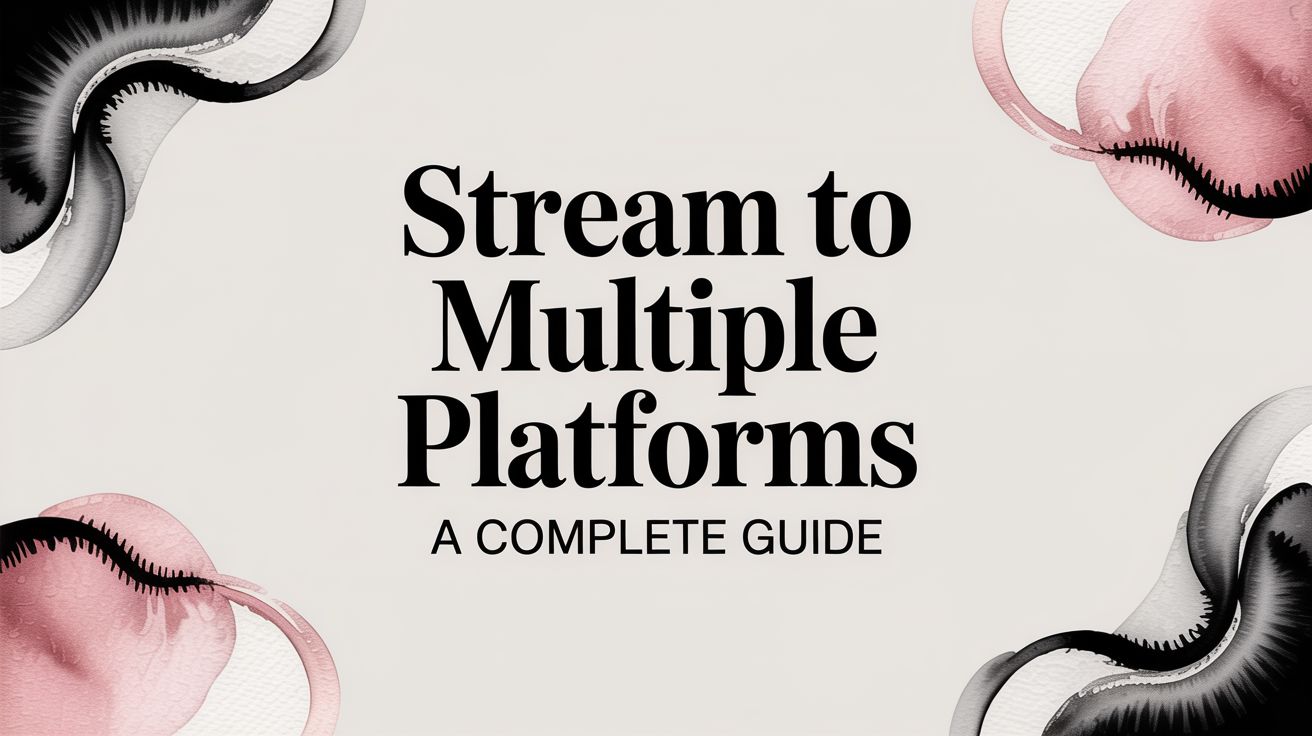Trying to get your content noticed these days feels like shouting into the wind. The simple truth is, if you want to grow, you need to be everywhere your audience is. That's where multistreaming comes in—it's the strategy of broadcasting your live content to platforms like YouTube, Twitch, and Facebook all at the same time. It's the single most effective way to multiply your reach without multiplying your effort.
Why You Can't Afford to Ignore Multistreaming
Not too long ago, the standard playbook was to pick one platform and grind it out. You’d pour all your energy into building a community there, hoping for the best. That approach just doesn't cut it anymore. Your potential audience is spread out all over the place, a reality often called audience fragmentation.
The gamer who lives on Twitch might never see your YouTube shorts, and the tight-knit community you've built on a Facebook Group probably won't pack up and move to another site just because you ask.
Multistreaming is the direct answer to this problem. It’s no longer some secret trick for the pros; it's a foundational strategy for any creator who's serious about growth. Instead of trying to pull everyone to your little corner of the internet, you take your content directly to them. This one shift turns a single broadcast into a massive, multi-channel event.
Meet Your Viewers on Their Home Turf
Think about a musician doing a live jam session. By going live everywhere at once, they can connect with their super-fans on a dedicated music platform while simultaneously catching the eye of casual listeners scrolling through Instagram Live. You get to serve different crowds on different platforms, all in one go.
This isn't just a hunch; the data backs it up. The whole media landscape has changed. A groundbreaking May 2025 report from Nielsen confirmed that streaming now dominates traditional TV in the United States, pulling in 44.8% of all television usage. That's more than broadcast and cable combined. If you want to dig deeper, you can check out Nielsen's full analysis on streaming's dominance.
When you choose not to multistream, you're essentially putting up a "closed" sign for entire communities. It's like opening a fantastic shop but only on one street in a huge city, hoping everyone finds their way to you.
Seriously Expand Your Reach and Grow Faster
The biggest win from multistreaming is simple but powerful: more eyeballs on your content. Every new platform you add is another stage to perform on, each with its own unique audience and algorithm ready to discover you.
For anyone focused on growth, this opens up some huge advantages:
- Diversify Your Audience: You're no longer at the mercy of a single platform's algorithm or random policy changes. If one channel hits a slump, another can keep the momentum going.
- Build Community Quicker: Engaging with viewers across YouTube, Facebook, and Twitch in the same stream creates a much larger, more energetic community than you could ever build on just one.
- Promote Across Platforms: It's the most natural way to get your Twitch viewers to subscribe on YouTube or your Facebook followers to check out your other channels. You can consolidate your fanbase and build a stronger brand that spans the entire web.
Choosing Your Multistreaming Method
So, you want to stream to multiple platforms at once. Great decision! The first thing you need to figure out is how you're going to pull it off. There are a few different ways to do this, and each one comes with its own quirks—some are easier, some are cheaper, and some will make your computer work a lot harder.
Your choice really boils down to your budget, your technical comfort level, and what you’re trying to accomplish. We'll walk through the three main routes: using a dedicated restreaming service, handling it all yourself with local software, or going full-pro with your own custom server.
This handy visual can help you see which path might make the most sense for you right from the start.
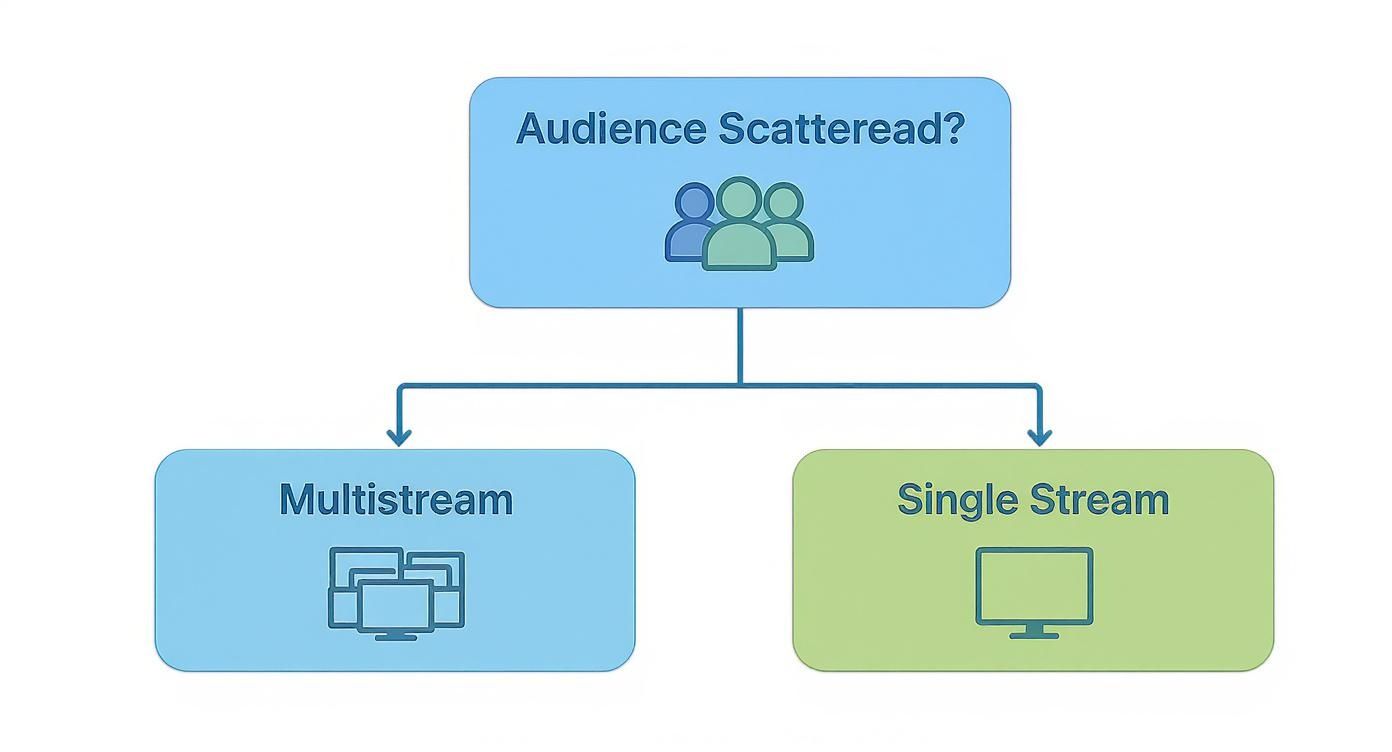
As you can see, if your audience is spread out across different platforms, multistreaming is a no-brainer for reaching them all. Now, let’s pick the right tool for the job.
H3: Dedicated Restreaming Services
This is, without a doubt, the most popular and straightforward way to get started. Think of a restreaming service like a middleman for your broadcast. You send one single, high-quality stream from your PC to their servers, and they do the heavy lifting of sending it out to YouTube, Twitch, Facebook, and wherever else you want to be.
This approach is perfect for creators who just want things to work without a fuss. If you value simplicity and don't want your gaming or work PC to grind to a halt, this is the way to go.
- Pros: Super easy to set up, barely impacts your computer's performance, often includes cool features like a unified chat box.
- Cons: The best features are usually behind a monthly subscription, and you're trusting a third-party with your stream.
The demand for this is huge. The video streaming market was valued at $129.26 billion in 2024 and is expected to climb to $416.8 billion by 2030. With 85% of consumers streaming content daily, viewers expect you to be everywhere. You can dive deeper into these numbers in this comprehensive video streaming market analysis from grandviewresearch.com.
H3: Local Software Plugins
If you're more of a DIY person and want to avoid monthly fees, you can handle multistreaming directly from your own computer. The most common tool for this is the "Multiple RTMP Outputs" plugin for OBS Studio. It lets your broadcasting software send your stream to several destinations at the same time.
But this power isn't free—it costs you in performance. Your computer’s processor and your internet connection have to do all the work. For every platform you add, you’re putting more strain on your CPU and, just as importantly, eating up more of your upload bandwidth.
Key Takeaway: Going the local plugin route gives you total control for free, but you'll need a beefy computer and a rock-solid, high-speed internet connection to avoid a choppy, buffering stream.
H3: Custom Server Solutions
This is the expert-level option, usually reserved for businesses or streamers with very specific technical needs. It involves setting up your own private server—either a physical machine in your office or a virtual one in the cloud—to act as your own personal restreaming hub. You send your stream to your server, and the server distributes it.
Honestly, this is overkill for most individual creators. But if you need complete control over every step of your stream's journey and have the skills to manage a server, it offers unmatched flexibility. No matter which path you take, they all rely on the same foundational tech. You can learn more about it in our guide on what is RTMP and how it works.
Comparison of Multistreaming Methods
To help you decide, let's put these three methods side-by-side. Seeing the trade-offs clearly can make the choice much easier.
| Method | Best For | Ease of Use | PC Performance Impact | Cost |
|---|---|---|---|---|
| Restreaming Service | Simplicity and reliability | Very Easy | Low | Subscription-based |
| Local Plugin (OBS) | Control and no subscription fees | Moderate | High | Free (hardware costs) |
| Custom Server | Maximum flexibility and scale | Difficult | Low (on PC), High (on server) | Variable (server costs) |
So, what's the verdict? The best method is the one that fits your workflow, budget, and tech skills without causing you headaches. For the vast majority of streamers, starting with a dedicated restreaming service is the fastest and most reliable way to go live everywhere.
Using a Restreaming Service: The Easiest Way to Go Live Everywhere
If you're looking to stream to multiple platforms without turning your computer into a jet engine, a restreaming service is your golden ticket. This is hands-down the most popular method, and for good reason—it’s incredibly simple and light on your system's resources.
Think of a service like Restream or Castr as a middleman for your broadcast. You send one clean, high-quality stream from your encoder (like OBS or Streamlabs) to their servers. They then do all the heavy lifting, duplicating and sending that stream out to YouTube, Twitch, Facebook, and wherever else you want to be seen.
The biggest win here is that your PC and internet connection are completely off the hook. Instead of chugging along trying to push out three or four separate streams, your setup only has to handle one.
Getting Your Accounts Connected
First things first: sign up for the service you've chosen and get logged into your dashboard. Your initial task is to add your "destinations," which is just a fancy term for the platforms you want to stream to.
You'll see a big button that says something like ‘Add Destination’ or ‘Add Channel.’ Clicking it will pull up a menu of all the platforms they support.
- For the big players like YouTube and Twitch, it's usually a one-click process. The service will prompt you to log into your account and authorize it to stream for you. It's secure, quick, and painless.
- For other platforms, you might have to go the "Custom RTMP" route. This just means you'll need to copy and paste the platform’s Server URL and Stream Key into the service.
The good news is that you only have to do this once for each platform. After a destination is added, it’s saved and ready for all your future streams.
Here’s a glimpse of a typical dashboard where you'd be adding your channels. It's designed to be as straightforward as possible.

The real magic happens once everything is connected. You can manage your entire online presence from this single command center.
Centralized Stream Management
One of the best perks of using a service is controlling your entire multistream from one place. Before going live, you can set your stream title, description, and game category for all platforms at the same time. Gone are the days of frantically tabbing between YouTube, Twitch, and Facebook to update your stream info.
Pro Tip: This unified control is a massive time-saver. Let’s say you spot a typo in your title mid-stream. Instead of a mad dash to fix it on each site, you just change it once in your restreaming dashboard, and the update pushes out everywhere automatically.
This centralized approach also makes audience interaction a breeze. Most of these services have a unified chat box that pulls in comments from all your platforms into one feed. You can see what your YouTube viewers are saying right next to your Twitch chat, making it so much easier to engage with your whole community in real-time.
Configuring Your Broadcasting Software
With your destinations locked in, the last piece of the puzzle is pointing your broadcasting software—like OBS Studio—to the restreaming service. This is surprisingly simple.
You're no longer going to use your individual Twitch or YouTube stream key in OBS. Instead, you'll use the unique one provided by your restreaming service.
- Grab your new key. Head to your restreaming dashboard and find the RTMP URL and Stream Key they provide for you.
- Open your OBS settings. Navigate to
File > Settings > Stream. - Choose your service. In the "Service" dropdown, you can often find your provider listed (e.g., Restream.io). If not, just select "Custom."
- Plug in the details. Copy and paste the Server URL and Stream Key from the service into the fields in OBS.
- Go live! Click ‘Apply’ and ‘OK.’ Now, when you hit "Start Streaming" in OBS, your signal goes straight to the restreaming service, which then broadcasts it out to all your connected channels.
This setup is particularly effective for creators aiming for a constant presence. For those looking to broadcast pre-recorded videos, exploring what is 24/7 live streaming can unlock new ways to keep your channels active even when you're offline. Combining a restreaming service with scheduled content is a powerful way to maintain engagement across all your platforms, around the clock.
Going Live with OBS and Local Plugins
For those of us who like to keep things in-house and avoid another monthly subscription, multistreaming directly from your own computer is a fantastic option. Instead of routing your stream through a third-party service, your PC becomes the command center. The magic behind this method is a brilliant, free plugin for OBS Studio called the Multiple RTMP Outputs plugin.
This little tool basically teaches OBS how to push your stream to several destinations at once. It’s a completely free way to get your content in front of more eyes, but there's a catch: your computer and your internet connection are doing all the heavy lifting. This setup is ideal for creators with a beefy PC and a solid internet plan who want total control over their broadcast.
The live streaming world is absolutely exploding. Audiences expect to find content everywhere, and the numbers back it up. The global market, sitting around $100 billion in 2024, is expected to skyrocket to $345 billion by 2030. That growth is happening on the very platforms where multistreaming gives you an edge, from gaming to music. By tapping into this trend directly from your own machine, you can gain a serious advantage. For a deeper dive, check out these insightful live streaming statistics and trends.
Installing the Multiple RTMP Outputs Plugin
Getting this plugin set up is a breeze. First things first, you'll need to grab the download from the official OBS Project plugin repository. I can't stress this enough: always get your plugins from trusted sources to keep your setup secure.
Once you have the file, the installation is dead simple:
- Make sure OBS Studio is completely closed.
- Run the installer you just downloaded. It knows exactly where to put the files.
- Fire up OBS Studio again. You should see a brand-new panel labeled "Multiple Outputs."
If the panel doesn't pop up on its own, just go to the Docks menu at the top of the screen and make sure Multiple Outputs is checked. Now you're all set to start adding your destinations.
Configuring Your Stream Destinations
Think of this new panel as your multistreaming dashboard. Your main stream—the one you set up in Settings > Stream—works just like it always has. The plugin is for adding all your extra destinations.
In the Multiple Outputs panel, click "Add new target." A small window will appear asking for the essential details for each new platform.
- Name: Give it something obvious, like "YouTube Stream" or "Facebook Live."
- RTMP Server: This is the server URL you get from the streaming platform (e.g., YouTube, Twitch). It almost always starts with
rtmp://. - RTMP Key: This is your unique stream key. It's a long, jumbled string of characters that proves you're allowed to broadcast to that channel.
You'll have to hunt down this information for every platform you add. On YouTube, you can find it in the YouTube Studio when you set up a live stream. On Twitch, it's waiting for you in your Creator Dashboard under the "Stream" settings.
Crucial Tip: Your stream key is a password. Treat it like one. If you share it, anyone can stream to your channel. Keep it safe, and if you think it's been compromised, regenerate a new one immediately.
Managing Performance and Bandwidth
Okay, this is where you need to be smart about your resources. Unlike a restreaming service that uses its own servers, this local method puts the entire workload on your PC and internet connection. You're pushing out multiple high-quality video streams at the same time, which is demanding on your CPU and your upload speed.
For your internet, you need enough upload bandwidth to handle every stream combined. A good way to estimate this is to add up the bitrate for your main stream and each additional stream.
Let's run a quick scenario:
- You're sending your main stream to Twitch at 6,000 kbps (6 Mbps).
- You want to add a second, higher-quality stream to YouTube at 8,000 kbps (8 Mbps).
- Your total required upload speed is now 14,000 kbps, or 14 Mbps.
I always recommend having a buffer of about 20-30% on top of that to keep things stable. So for this example, a plan with at least 18-20 Mbps upload speed is what you'd want. Getting the bitrate right is a huge part of stream quality, and you can learn all the details in our guide to finding the perfect bitrate for streaming.
On the hardware front, every extra stream makes your encoder work that much harder. If you start noticing your game stutters or the stream looks choppy, your CPU is probably crying for help. A quick fix is to lower the encoder preset for your additional outputs in the plugin's settings (for example, dropping from 'Medium' to 'Fast' or 'Veryfast'). This eases the load on your CPU, and while it might slightly reduce the video quality of that secondary stream, it's a great trade-off for keeping your whole system running smoothly.
Making Your Stream Look Great Everywhere
Broadcasting to multiple platforms is one thing, but making it look good on each of them is where the real magic happens. Simply pushing the same feed everywhere can feel lazy and disconnect you from the very communities you're trying to build.
The goal is to tailor your stream, not just syndicate it. This means getting to know the unique quirks, audience expectations, and technical specs of each platform. Think of it like this: you wouldn't wear the same outfit to a formal dinner and a backyard barbecue. The same idea applies here—what works for YouTube's cinematic feel won't fly on TikTok's fast-paced vertical scroll. Nailing these details is what separates the pros from the amateurs.
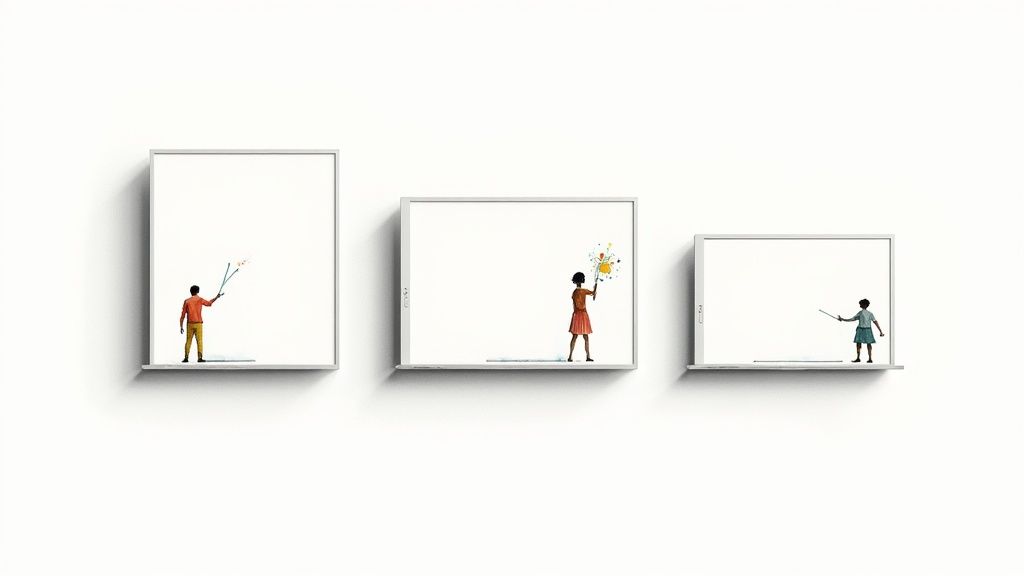
Tailoring Your Visuals for Each Destination
The most glaring difference you'll encounter is the video format. Forcing a standard 16:9 widescreen stream into a vertical-first app like TikTok or Instagram is a rookie mistake. Your content gets sandwiched between huge black bars, screaming to viewers that they’re an afterthought.
You have to design your broadcast with every destination in mind from the get-go.
- For Horizontal Platforms (YouTube, Twitch, Facebook): Stick to the classic 1920x1080 (1080p). It’s the gold standard that audiences on these platforms expect, delivering a great balance of quality and performance.
- For Vertical Platforms (TikTok, Instagram, YouTube Shorts): Here, you need a 9:16 aspect ratio, meaning a 1080x1920 canvas. While some complex OBS Studio setups let you run a separate vertical stream, that's a lot to manage. A much simpler approach is to create a "safe zone" in the middle of your main stream, making sure all the important action can be easily cropped for vertical clips.
A Practical Takeaway: When you build your stream layout, picture a vertical rectangle right in the middle of your 16:9 screen. Keep your camera feed, gameplay, and any crucial text inside that box. This makes it a breeze to repurpose clips for vertical formats later without cutting off anything important.
Bitrate and Resolution: A Balancing Act
Getting your technical settings right is absolutely critical for a smooth multistream. The challenge is to push the best possible quality to each platform without maxing out your internet connection or CPU. Sending a super high-bitrate stream to a service that can't handle it is just wasting precious bandwidth.
Here are some reliable starting points for the most popular platforms:
| Platform | Recommended Resolution | Recommended Bitrate (Video) |
|---|---|---|
| Twitch | 1080p @ 60fps | 6,000 kbps (max) |
| YouTube | 1080p @ 60fps | 4,500 - 9,000 kbps |
| Facebook Live | 1080p @ 60fps | 4,500 - 9,000 kbps |
Remember, if you're streaming from your local machine using an encoder plugin, these bitrates are cumulative. Sending 6,000 kbps to Twitch and 8,000 kbps to YouTube means your internet needs to handle 14 Mbps of upload speed consistently, and that’s without any buffer. This is where restreaming services really shine—you only upload one high-quality stream to them, and they do the heavy lifting.
Managing Your Brand and Alerts
A strong, consistent brand helps people recognize your content immediately. But that doesn't mean your overlays should be a carbon copy everywhere. Each platform has its own culture and its own ways for viewers to interact.
For instance, a "New Subscriber" alert is fundamental on YouTube and Twitch, but it means nothing on a platform without a subscription feature.
Smart Branding Strategies:
- Universal Logo: Keep your channel logo or name in a consistent spot across all streams.
- Consistent Colors: Stick to your core brand colors for overlays but customize the text for alerts.
- Platform-Specific Alerts: Create unique alert styles for YouTube Super Chats, Twitch Bits, and Facebook Stars. This small touch shows each audience that you value their specific method of support.
This level of detail makes every viewer feel like they are watching the main event, not just a mirror of a stream happening somewhere else.
Navigating Platform Exclusivity Rules
Before you hit "Go Live" everywhere, you absolutely must understand the rules of each platform, especially if you're monetized. The most famous (or infamous) example is the Twitch Affiliate and Partner Agreement.
For years, this agreement flat-out banned creators from streaming the same content on other platforms. While Twitch has loosened up on this, the rules can still be tricky. Generally, Affiliates are now allowed to multistream to services like YouTube or Facebook Live.
However, you should always check the latest version of your partner contract. Violating these terms can get your monetization suspended or, in the worst case, get you banned. Pleading ignorance won't help, so take five minutes to read the fine print and protect the channel you're working so hard to grow.
Multistreaming Questions I Hear All the Time
Jumping into multistreaming is a big move, and it's totally normal to have a few questions before you dive in. I've been doing this for a while, and these are the most common things people ask me. Let's clear up some of the confusion so you can get started with confidence.
Will Multistreaming Hurt My Channel Growth?
This is probably the number one fear I hear, and it makes sense. The worry is that you'll split your audience, right? But it's better to think of it as meeting different people where they already are.
A loyal YouTube viewer probably isn't going to jump over to Twitch just for you, and vice versa. By not being on their favorite platform, you're missing them completely. Multistreaming lets you be in multiple places at once, reaching viewers you'd otherwise never find.
The only real danger is ignoring platform rules. Twitch Affiliates, for example, have strict exclusivity clauses you need to follow. As long as you play by the rules and give each community some love, multistreaming is one of the best growth hacks out there.
Do I Need a Beast of a PC to Do This?
Not necessarily, but it really depends on how you multistream. This is where choosing your method makes all the difference.
- Using a Restreaming Service: This is the easy route for your PC. It has a very low impact because you’re just sending one high-quality stream to their servers. They do all the heavy lifting of sending it out to Twitch, YouTube, and everywhere else. Your computer works no harder than it would for a single stream.
- Using a Local Plugin (like OBS Multi-RTMP): This is where your PC will feel the burn. It has a high impact because your processor has to encode and push out a separate, complete stream for each platform. You'll need a seriously powerful CPU and plenty of RAM to pull this off without your games or stream turning into a slideshow.
My Two Cents: If your PC already struggles a bit with modern games or encoding, don't even think about a local plugin. A restreaming service is the way to go. It keeps your stream silky smooth and your computer from melting down.
How Much Upload Speed Do I Really Need?
This is huge. A weak upload speed is the number one killer of a good stream—it's what causes all that buffering and pixelation. And just like with PC power, the answer comes down to your setup.
If you’re using a restreaming service, you just need enough bandwidth for one solid stream. A stable 6-8 Mbps upload speed is a great target for a clean 1080p broadcast.
But if you’re using a local plugin, get ready to do some math. You have to add up the bitrate for every single stream. Sending 6,000 kbps to Twitch and 8,000 kbps to YouTube? You'll need at least 14 Mbps of dedicated upload speed, and I’d recommend having a 20-30% buffer on top of that just to be safe.
Can I Actually See All My Chats in One Place?
Yes, and honestly, it’s a non-negotiable for me. Trying to juggle multiple chat windows is a recipe for disaster. You'll miss messages and look completely disconnected from your audience.
Thankfully, most restreaming services have a unified chat feature built right in. It pulls all the comments from Twitch, YouTube, and Facebook into one clean feed. This lets you talk to everyone at once and build a single, unified community, even though they're on different sites. Some OBS plugins and third-party tools can do this too, but it’s a core feature of the dedicated services.
So, Restreaming Service or Plugin: Which is Better?
There’s no "best" answer here—it’s all about what's best for your specific situation. You're basically trading money and convenience for control and complexity.
- A restreaming service is your best bet if you want things to just work. It's simple, reliable, and takes all the technical strain off your computer.
- A local plugin is for the hardcore DIY-er. If you're on a tight budget but have a monster PC and blazing-fast internet, this gives you total control over every technical detail.
For most people, especially if you're just starting out, I'd point you toward a restreaming service. It lets you skip the biggest technical headaches and just focus on making awesome content.
Thinking about running a 24/7 music station, a lofi loop, or an always-on news channel? With 24/7 LiveStream, you can broadcast pre-recorded videos directly from the cloud around the clock. Keep your channel live and growing, even while you sleep. Check it out at https://247livestream.live.