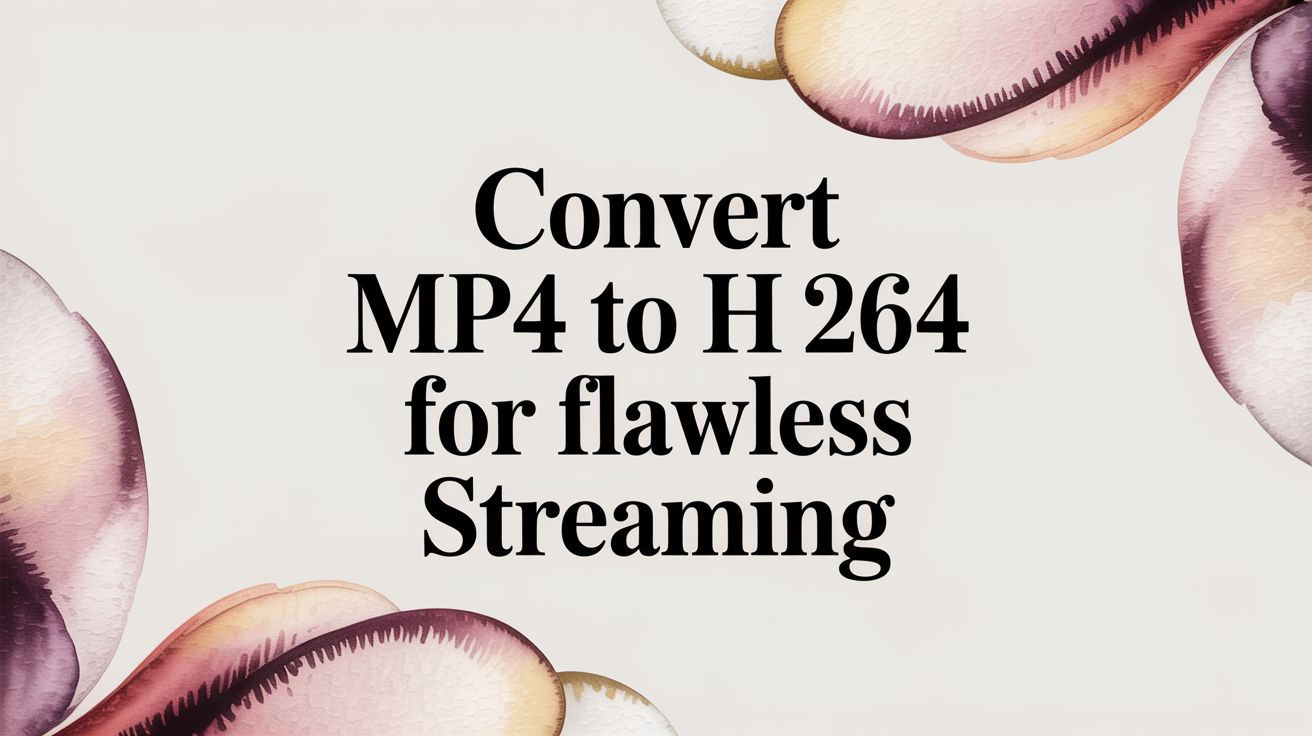Before we dive into how to convert, let's clear up one of the most common mix-ups in the video world. When we talk about converting MP4 to H.264, it's important to know they aren't competing formats. H.264 is the video codec (the compression method) that often lives inside an MP4 container (the file itself).
The real goal here is to make sure your MP4 file is using the right guts—the H.264 codec—for maximum compatibility.
Why Bother Converting if It's Already an MP4?
I get this question all the time. If your file already ends in .mp4, why does it need converting? It all comes down to what's inside that file.
Think of an MP4 file as a shipping box. That box can hold all sorts of things. It might contain video compressed with the newer, super-efficient H.265 (HEVC) codec, or maybe an older format. While those other codecs have their place, they're missing the one thing that H.264 guarantees: it just works, everywhere.
To help clarify this, let's break down the two concepts.
MP4 Container vs H.264 Codec at a Glance
This table sums up the relationship between the container and the codec.
| Attribute | MP4 (Container) | H.264/AVC (Codec) |
|---|---|---|
| Primary Role | A digital "box" or wrapper that holds video, audio, and metadata. | The recipe used to compress and decompress the actual video data. |
| File Extension | .mp4 |
None; it's the data inside the file. |
| What It Contains | Can hold various video codecs (H.264, H.265, AV1) and audio codecs (AAC, MP3). | The raw visual information, encoded into an efficient stream. |
| Analogy | A gift box. | The specific gift inside the box. |
In short, the MP4 is just the package. H.264 is what's inside, and for streaming, it's the gold standard.
H.264: The Undisputed King of Compatibility
For anyone creating content, especially for a live stream, compatibility is everything. You can't afford for your video to not play. H.264, officially known as Advanced Video Coding (AVC), is the established global standard for a reason. It’s supported by practically every device with a screen.
- Web Browsers: Chrome, Firefox, Safari—you name it. They all play H.264 video right out of the box, no plugins needed.
- Smart TVs and Streaming Boxes: From the latest Samsung TV to a trusty Roku, the hardware is built to decode H.264 smoothly.
- Mobile Devices: Every modern smartphone and tablet is optimized to handle H.264 efficiently, which helps save precious battery life for viewers on the go.
- Major Streaming Platforms: Giants like YouTube and Twitch rely on H.264 for its rock-solid reliability during both ingest and delivery.
This incredible reach means that when you convert your MP4 to use H.264, you're creating a file that removes all the guesswork. It will simply work for everyone, everywhere.
Key Takeaway: While newer codecs might offer better compression, they come with a big compatibility risk. H.264 is still the safest, most reliable choice to ensure your video plays perfectly across every platform and device, which is absolutely critical for consistent streaming.
Why This Is Crucial for 24/7 Streaming
This need for universal compatibility gets even more intense when you're running a continuous broadcast. If you're managing a stream that's always on, you know that predictability and stability are the name of the game. For a deeper dive into the technical side, check out our guide on what is 24/7 live streaming.
Using a less-supported codec is a gamble. It could lead to a chunk of your audience seeing nothing but a black screen, a stuttering feed, or a "format not supported" error.
Even as we move through 2025, H.264's grip on the market is firm, accounting for nearly 80% of codec usage among video publishers worldwide. Newer codecs like AV1 are impressive, but H.264’s massive installed base of compatible hardware keeps it on top for reliability.
Mastering this conversion process is a fundamental skill. It’s what ensures your video isn't just high-quality, but also accessible and dependable—the very foundation of any successful streaming strategy.
Choosing the Right H.264 Settings for Streaming
Just because your file is an MP4 using the H.264 codec doesn’t mean it’s ready for prime time. The real magic, and often the biggest headache, lies in the encoding settings. Getting these details right is the difference between a smooth, professional stream and a pixelated, buffering nightmare for your audience.
Every platform, from YouTube to dedicated 24/7 streaming services, has its own technical recipe. If your video doesn't match their expectations, you risk poor playback or even having your stream flat-out rejected. So, let's get into the nitty-gritty of the settings that truly matter.
Decoding Resolution and Bitrate
Resolution is easy enough—it’s the clarity of your video, like 1080p (1920x1080). But resolution is nothing without the right bitrate to back it up.
Bitrate is simply the amount of data packed into each second of your video, measured in kilobits per second (kbps). For live streaming, the most critical choice you'll make is the bitrate mode.
- Variable Bitrate (VBR): VBR is smart for file storage. It uses more data for fast-action scenes and less for static shots, which is great for videos you plan to upload for on-demand viewing.
- Constant Bitrate (CBR): For live streaming, CBR is the only way to go. It sends a steady, predictable stream of data, which is exactly what you need to avoid network hiccups and that dreaded buffering wheel.
You'll need to balance your resolution with a bitrate your internet connection can comfortably handle. To dive deeper into finding that sweet spot, check out our guide on picking the best bitrate for streaming.
Profile and Keyframe Interval: The Unsung Heroes
Two other settings often get overlooked but are crucial for compatibility when you convert an MP4 to H.264: the Profile and the Keyframe Interval.
First up is the Profile. Think of it as a set of rules the encoder follows. You’ll mostly encounter two options:
- Main Profile: An older standard that works well for maximum compatibility, especially with legacy devices. It’s a safe bet but not always the best quality.
- High Profile: This is the modern standard for HD video on the web. It delivers better quality at lower bitrates and works flawlessly on nearly every modern device. Always use the High Profile unless you have a very specific reason to support ancient hardware.
Next is the Keyframe Interval, sometimes called GOP size. A keyframe is a complete picture of a video frame; all the frames that follow it are just data describing the changes from that keyframe. For live streaming, a 2-second keyframe interval has become the gold standard for a reason.
Why 2 seconds? It allows viewers to jump into your stream and start watching almost instantly. It also helps platforms insert ads smoothly without disrupting the feed. A mismatched keyframe interval is one of the most common, and frustrating, causes of stream errors.
This simple flowchart helps visualize the first check you should always make—is your file's codec even ready for streaming?
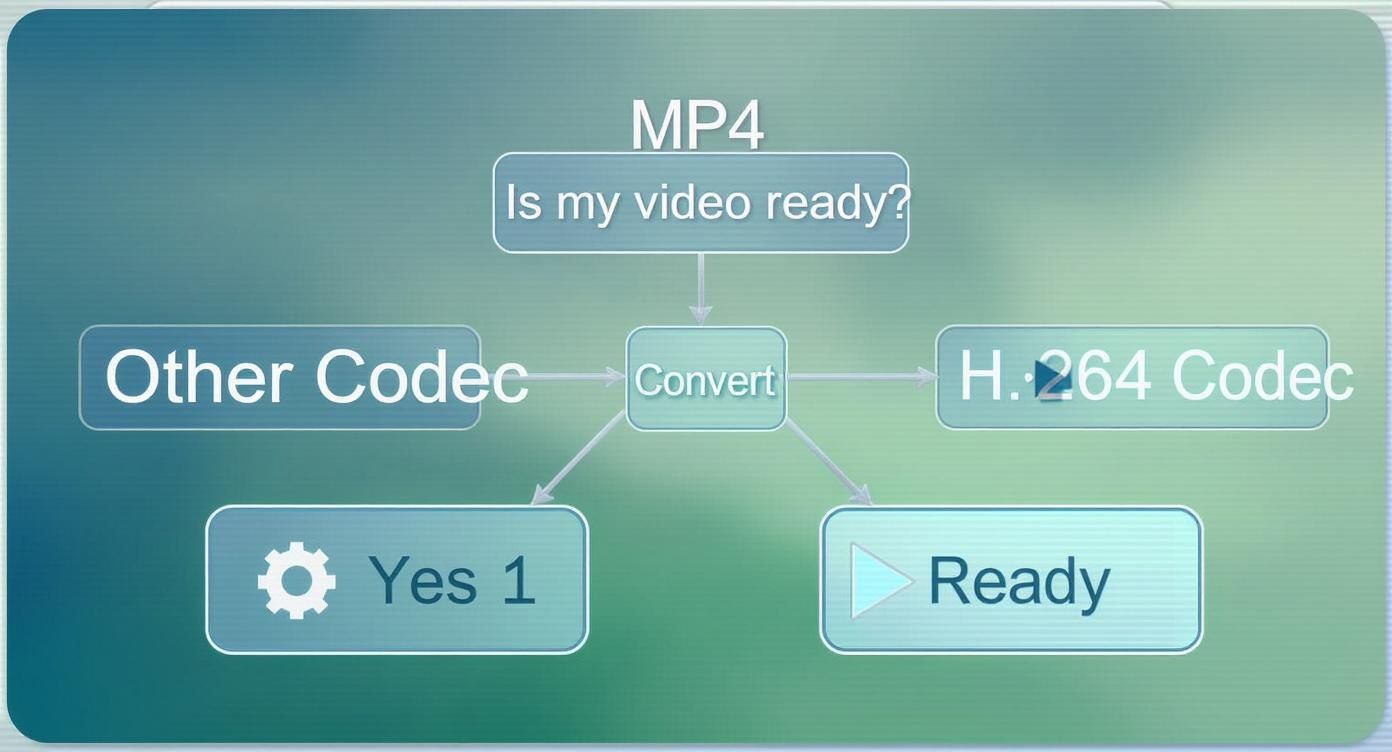
It’s a good reminder to confirm you're working with H.264 before you start tweaking the finer details.
Don't Forget Audio Settings
Finally, bad audio can ruin a great video. The industry standard audio codec to pair with H.264 video is AAC (Advanced Audio Coding). It’s efficient, sounds great, and is supported everywhere.
For most streams, setting your audio bitrate between 128 kbps and 160 kbps is perfect. This gives you crisp, clear stereo sound that won’t eat up your bandwidth.
Dialing in these video and audio parameters is how you create a rock-solid H.264 file that's ready for any streaming destination you throw at it.
To make this even easier, here's a table comparing our recommended settings for the two most common use cases: uploading a video to YouTube and running a 24/7 livestream.
Recommended H.264 Settings for YouTube and 24/7 Livestreams
| Setting | YouTube Upload (1080p) | 24/7 Livestream (1080p) | Best Practice Tip |
|---|---|---|---|
| Bitrate Mode | VBR (2-Pass) | CBR (Constant) | Use VBR for file-based uploads to get the best quality-to-size ratio. CBR is essential for stream stability. |
| Video Bitrate | 8,000-12,000 kbps | 4,000-6,000 kbps | YouTube can handle higher bitrates for re-encoding. For live, a stable, lower bitrate is safer and more reliable. |
| Profile | High | High | High Profile offers the best compression and is universally supported on modern devices. |
| Keyframe Interval | Auto (or 2 seconds) | 2 seconds | A strict 2-second interval is non-negotiable for live streaming to ensure smooth ad insertion and fast start-up. |
| Audio Codec | AAC | AAC | AAC is the standard for a reason—it’s high quality and highly compatible. |
| Audio Bitrate | 384 kbps (Stereo) | 128-160 kbps (Stereo) | YouTube recommends higher audio quality for uploads. For live, 128 kbps is the sweet spot for quality vs. bandwidth. |
As you can see, while many settings are similar, the key differences in bitrate mode and rate are critical. An uploaded file is all about maximum quality, while a live broadcast prioritizes stability and consistency above all else.
Getting Hands-On with FFmpeg for H.264 Conversion

If you're serious about having total control over your video files, you'll eventually find your way to the command line. This is where the real power lies, and at the center of it all is FFmpeg, the undisputed king of multimedia frameworks. It’s an incredibly powerful tool that can decode, encode, and transcode just about any video format you can throw at it.
Don't let the command line intimidate you. We’re going to cut through the noise and focus on the practical commands you actually need, whether you're prepping a perfect file for YouTube or a bulletproof video loop for your 24/7 stream.
The Basic Conversion Command
Let's start simple. At its heart, a command to convert a video to H.264 is straightforward. Assuming you've got FFmpeg installed, you can pop open your terminal (or Command Prompt on Windows) and run this:
ffmpeg -i input.mp4 -c:v libx264 output.mp4
So, what’s happening here?
ffmpeg: This is just you telling the computer to run the FFmpeg program.-i input.mp4: The-iflag is for "input," telling FFmpeg which file you want to work on.-c:v libx264: This is the important part. It tells FFmpeg to use thelibx264library for the video codec (-c:v), which is the best and most widely used H.264 encoder out there.output.mp4: This is simply the name you want for your new file.
This command absolutely works, but it's like telling a chef to "make dinner" without any other instructions. For professional results, we need to add a few more ingredients.
Encoding for a Flawless YouTube Upload
When you're uploading to YouTube, the name of the game is quality. You want to give YouTube's servers the best possible file to work with, so their own re-encoding process doesn't degrade your video. To do that, we can use a quality-based setting called Constant Rate Factor (CRF).
With CRF, a lower number means higher quality. From my experience, a CRF value of 18 is the sweet spot—it's often considered visually lossless, meaning you won't be able to tell the difference between the source and the new file.
Here's a command I use all the time for high-quality 1080p YouTube uploads:
ffmpeg -i input.mp4 -c:v libx264 -preset slow -crf 18 -c:a aac -b:a 384k output_youtube.mp4
What we added:
-preset slow: This tells the encoder to take its time to achieve better compression without sacrificing quality.-crf 18: We're setting that high-quality level we just talked about.-c:a aac -b:a 384k: This specifies the AAC audio codec at a high bitrate, ensuring your sound is just as crisp as your video.
Building a Bulletproof File for 24/7 Streaming
For a 24/7 stream, your priority shifts from absolute quality to absolute stability. You need a file with a Constant Bitrate (CBR) and a strict, predictable keyframe interval to prevent any buffering or playback issues for your viewers.
This is a battle-tested command for a solid 1080p stream file:
ffmpeg -i input.mp4 -c:v libx264 -b:v 6000k -minrate 6000k -maxrate 6000k -bufsize 6000k -profile:v high -g 60 -c:a aac -b:a 128k output_livestream.mp4
Let’s unpack the crucial new parts:
-b:v 6000k: This sets our target video bitrate to 6000 kbps.-minrate,-maxrate,-bufsize: These flags work together to force the encoder to stick to that 6000 kbps target, creating a true CBR file. This is key for streaming stability.-profile:v high: We're using the High profile, which offers a great mix of efficiency and compatibility with most devices.-g 60: This sets our keyframe interval. For a 30 FPS video, 60 frames gives us a perfect 2-second interval (60 frames / 30 fps = 2 seconds), which is the standard recommended by most streaming platforms.
The need for this kind of video processing is exploding. The global video transcoding market—which is exactly what we're doing here—was valued at roughly $2.5 billion in 2025 and is expected to grow by 15% every year. This is all driven by the world's endless appetite for high-quality video on streaming platforms. You can dig into more market data on this trend to see just how big this is getting.
Pro Tip: Don't convert files one by one—that's a recipe for a headache. You can process an entire folder of videos using a simple loop. On Windows, a command like
for %i in (*.mp4) do ffmpeg -i "%i" [your settings here] "converted\%~ni.mp4"will chew through every MP4 in the folder and put the new files in a "converted" subfolder. It's a massive time-saver.
Not everyone wants to live in a command-line terminal, and that's perfectly fine. For a more visual and hands-on approach, graphical user interface (GUI) tools are a fantastic alternative.
The great thing is, you'm not sacrificing quality. Many of the best GUI apps, like the hugely popular and free HandBrake, actually use the same powerful FFmpeg engine under the hood.
This means you can convert your MP4 to H.264 with the same professional-grade results, but with a much friendlier user experience. All those critical settings—bitrate, profile, keyframes—are laid out in simple dropdown menus and text boxes. It’s the same engine, just with a different dashboard.
The demand for tools like this is massive. In 2025, the video encoder market was already valued at around USD 2.55 billion. H.264/AVC dominated that space, holding nearly 45% of the market share, largely because of its universal use in streaming. This widespread adoption is exactly why easy-to-use software is so important. You can dig into more stats on the video encoder market growth if you're curious.
Getting Around in HandBrake
HandBrake is my go-to recommendation for anyone who wants precise control without the command line. It's completely free and incredibly capable. When you first launch it, you just point it to your source video file, and it presents you with a clean, organized workspace.
Here's what you'll see. It's not nearly as intimidating as it might look.
On the right, you have presets for quick jobs, but the real power is in the main tabs: Dimensions, Filters, Video, and Audio. We'll be focused on the "Video" and "Audio" tabs.
Dialing in Your H.264 Settings
Let's walk through how to apply our recommended settings for a 24/7 livestream using HandBrake. It's a straightforward process once you know where to look.
First, open your source MP4 file. You can start with a general preset like "Fast 1080p30" just to get the basic resolution and frame rate settings in place.
Now, click over to the Video tab. This is where the magic happens.
- Video Encoder: Make sure this is set to H.264 (x264).
- Framerate: Set this to match your source footage (e.g., 30 FPS) and make sure "Constant Framerate" is selected.
- Rate Control: This is a big one. Switch the default from "Constant Quality" to Constant Bitrate. Then, in the box, enter your target bitrate—for our 1080p stream, that's 6000 kbps.
- Encoder Profile: Set this to High.
Pro Tip: The keyframe interval is crucial for streaming, but it's a bit hidden. Look for the "Extra Options" box and type in
keyint=60. For a 30 FPS video, this forces a keyframe every 60 frames, giving you that perfect 2-second interval that streaming platforms love.
Finally, pop over to the "Audio" tab. Choose the AAC codec and set the bitrate to 128 kbps. That’s it. In just a few clicks, you've perfectly configured a file for professional, reliable streaming—no code required.
Checking Your Work: How to Verify and Troubleshoot Your Conversion
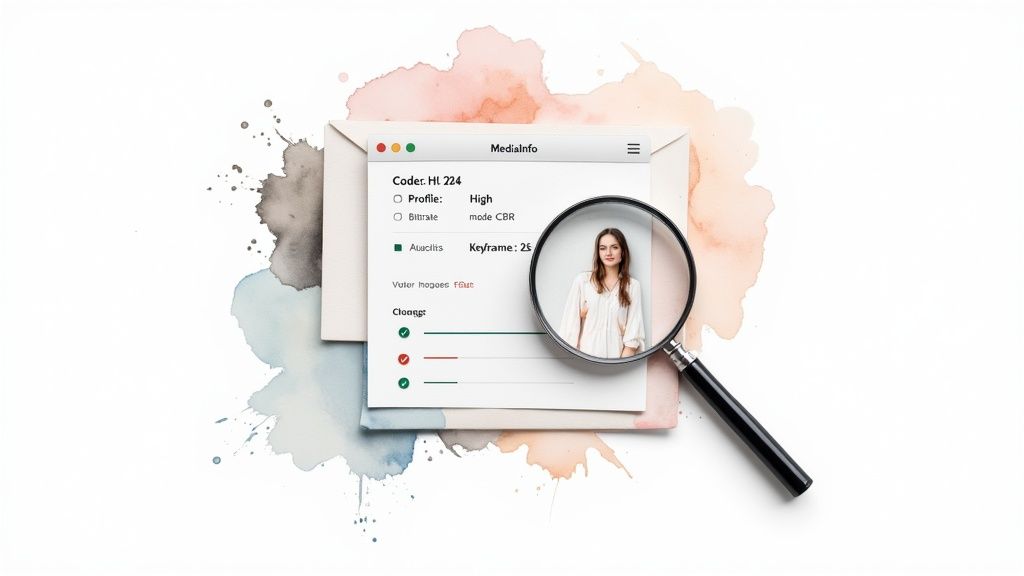
Alright, so you've run the conversion. You might think you're done, but I've learned from experience that one final check can save you a world of pain later. Taking a minute to verify your new file is perfectly optimized for streaming isn't just a good idea—it's essential.
You don't need any fancy or expensive tools for this. I always recommend a free utility called MediaInfo. It's a fantastic little program that lets you pop the hood on any video file and see exactly what's going on. Just install it, open your new H.264 file, and it'll spell out all the technical details.
Your Post-Conversion Checklist
Once you have your file open in MediaInfo, don't let the wall of information intimidate you. You're just hunting for a few specific details to make sure the conversion went as planned.
Here’s what I always look for:
- Format/Codec ID: You should see AVC listed for the video stream. AVC stands for Advanced Video Coding, which is just another name for H.264. If you see that, you're on the right track.
- Bitrate Mode: This needs to say Constant. A variable bitrate can cause all sorts of buffering and stability problems during a live broadcast, so "Constant" is non-negotiable.
- Profile: Look for something like [email protected]. The key here is the "High" part. This confirms you’re using the right profile for the best quality and compatibility.
- Keyframe Interval: This one's a bit tricky. MediaInfo doesn't just say "2 seconds." Instead, you'll see a "GOP" (Group of Pictures) setting. For a 30fps video, a setting like M=1, N=60 is a good sign you’ve hit the 2-second target.
If those four things check out, you can be confident your file is ready for just about any streaming platform. This simple step catches the vast majority of issues that lead to upload rejections.
Solving Common Conversion Problems
Of course, sometimes things just don't go right. Even a file that looks perfect on paper can have issues. Here are a couple of the most common snags I've run into and how to fix them.
Audio drifting out of sync with the video is a classic. This usually points to a source file that had a variable frame rate. The fix is almost always to re-encode the file but this time, force a constant frame rate (like 30 FPS) in your FFmpeg or HandBrake settings. That locks everything together.
Another frustrating one is when a platform rejects your file even though you know it's H.264. This can be a deeper issue, sometimes related to the transmission protocol used to send the file to the server. If you want to get into the weeds on this, our guide on what RTMP is is a great place to start. It explains how your video makes its journey from you to the viewer.
Key Insight: If a platform flat-out rejects your upload, my first suspect is always the keyframe interval. A platform might require a strict 2-second interval, and if yours is even slightly off, it will fail. This is the #1 reason for an otherwise perfect H.264 file getting kicked back. Always double-check and re-encode with a strict keyframe setting if needed.
Got Questions About MP4 and H.264? Let's Clear Things Up
Even after you've got your tools lined up, it's natural to have a few questions about the whole MP4 to H.264 conversion process. Let's tackle the big ones I hear all the time so you can get your stream optimized with confidence.
Will I Lose Video Quality When I Convert?
This is probably the number one concern, and the short answer is: not if you do it right. It's a myth that converting automatically means a drop in quality.
If your original MP4 file was encoded with a different codec, like H.265 (HEVC), you can convert it to H.264 without any noticeable quality loss, as long as you give it a high enough bitrate. The same goes for re-encoding an H.264 video just to tweak the settings; stick to the recommended bitrates for streaming, and your video will look just as crisp as the original.
The point of this conversion isn't just about shrinking files. It's about optimizing for flawless, universal playback. Keeping your quality high is the top priority.
Isn't H.265 Supposed to Be Better Than H.264?
On paper, yes, but in the real world of streaming, "better" is all about compatibility. H.265 (or HEVC) is a more modern, efficient codec. It can deliver the same quality as H.264 at a much lower bitrate, which is awesome for saving space on your hard drive, especially with massive 4K files.
But when it comes to streaming to a wide audience, H.264 is still king. Why? Because virtually every device out there—from web browsers and smart TVs to smartphones and tablets—can decode H.264 video using dedicated hardware. This means smooth, stutter-free playback for everyone, everywhere.
For a 24/7 broadcast or any stream aimed at a broad audience, H.264 is hands-down the most reliable and safest bet.
Why Is My New H.264 File Bigger Than the Original?
I get this question a lot. It can be a real head-scratcher at first, but the reason is usually straightforward. This typically happens for one of two reasons: your original MP4 used a more efficient codec (like H.265), or it was encoded at a super low bitrate to begin with.
When you convert that video to H.264 and use a bitrate that’s ideal for streaming—like the 6,000 kbps we recommend for a solid 1080p stream—the file size is going to go up. Think of it as a trade-off: you're swapping a smaller file for a universally compatible video that’s built for smooth, buffer-free performance on streaming platforms.
Ready to keep your channel live and engaging around the clock? 24/7 LiveStream provides a powerful, cloud-based solution to run permanent YouTube streams from your pre-recorded videos. Set up your continuous broadcast in minutes and let our rock-solid servers handle the rest. Start your 24/7 stream today at 247livestream.live.