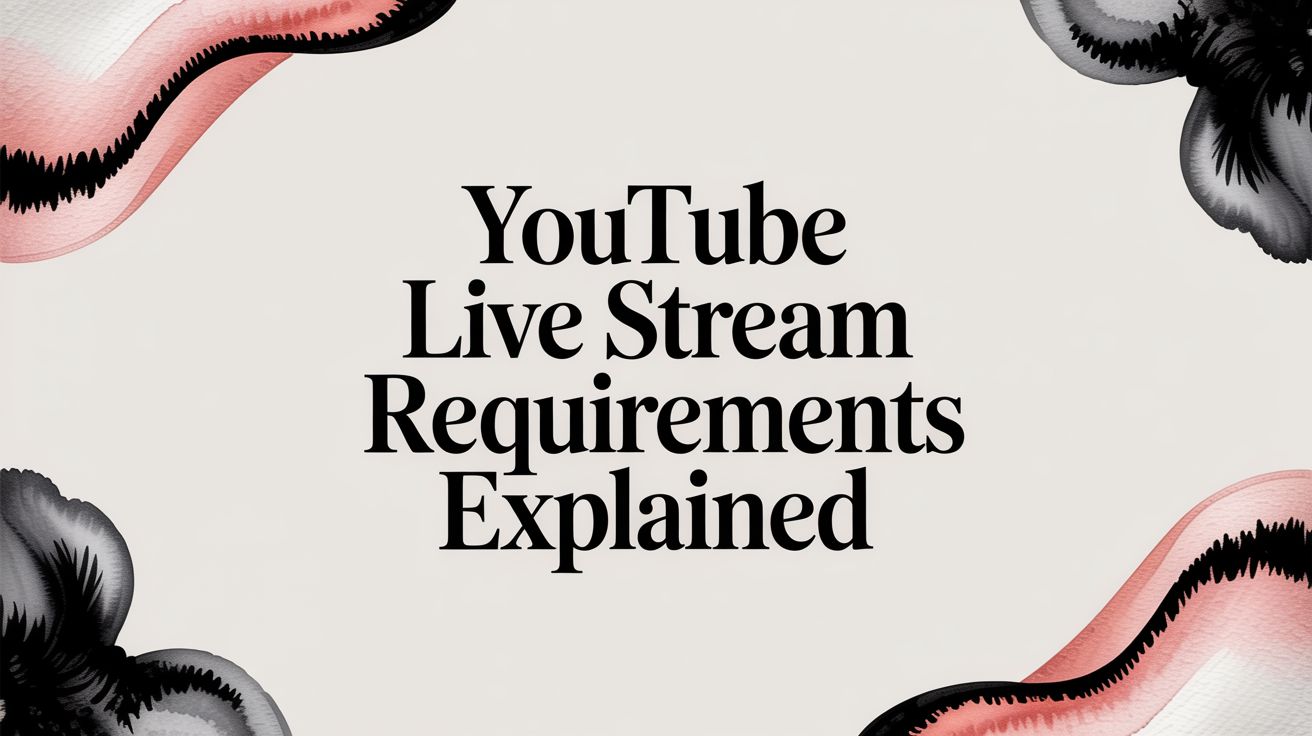Ready to go live on YouTube? Before you dive into the technical stuff like encoders and bitrates, you need to make sure your channel has its basic credentials in order. It's like getting a driver's license before you hit the highway – a few simple but non-negotiable steps to unlock the "Go Live" button, especially if your goal is a continuous 24/7 broadcast.
The most fundamental YouTube live stream requirements are simple: you need a verified YouTube account and a clean record with no live streaming restrictions in the last 90 days. But there's a catch for first-timers: after you enable live streaming, you have to wait 24 hours before your first broadcast can begin.
Your Essential YouTube Live Streaming Checklist
Let's break down the foundational requirements every creator needs to meet. Getting this part right is less about fancy gear and more about ensuring your channel is in good standing with YouTube, which is the absolute baseline for running a stable 24/7 live stream.
Verifying Your Channel and The 24-Hour Wait
First thing's first: your YouTube channel has to be verified. This is a quick, one-time security check where you link a phone number to your account. It's YouTube's way of confirming you're a real person, which helps them cut down on spam and bots. Until you do this, live streaming is off-limits.
Once you’ve verified your account and enabled live streaming for the first time, the clock starts ticking. YouTube enforces a mandatory 24-hour waiting period before you can actually start your broadcast. This is a one-off delay for new streamers, so don't plan a spontaneous "first ever" live stream. You absolutely have to build this wait time into your launch schedule.
For anyone aiming to run a 24/7 stream, this initial delay is a small taste of the planning and patience you'll need for the long haul.
Staying Within Community and Copyright Rules
With the technical hurdles cleared, it's all about playing by the rules. Following YouTube's Community Guidelines is non-negotiable. These guidelines are the rulebook for what's allowed on the platform, covering everything from hate speech to safety policies.
Just one Community Guideline strike can get your live streaming privileges temporarily suspended. Rack up a few, and you could lose your channel entirely. This is even more critical for a 24/7 broadcast where your content is under a constant microscope.
A channel with active Community Guideline strikes may have its live streaming access restricted. Maintaining a clean record isn't just a best practice—it's a core requirement for uninterrupted, continuous streaming.
Copyright is the other big one. You can't just stream music, movies, or video clips you don't own the rights to. Doing so will land you a copyright strike, and that's a fast track to getting your stream shut down. If you're planning a 24/7 music stream or content loop, you absolutely must secure the proper licenses or stick to royalty-free media. It's the only way to keep your stream online and your channel safe.
The audience for this content is massive and growing. As of late 2024, nearly 28.5% of all internet users tune into live-streamed content every week. You can explore more data on live streaming trends to get a better sense of just how big the opportunity is.
To make this crystal clear, here’s a quick summary of what you need to get sorted before you can even think about going live.
Quick Checklist for YouTube Live Eligibility
| Requirement | Description | Key Consideration |
|---|---|---|
| Account Verification | A one-time process to confirm your identity using a phone number. | This is mandatory to unlock the live streaming feature. |
| No Recent Restrictions | Your channel must not have had any live streaming restrictions in the past 90 days. | A previous penalty can temporarily block you from going live. |
| The 24-Hour Wait | A mandatory waiting period after you enable live streaming for the first time. | You can't go live immediately; plan your first stream at least a day in advance. |
| Community Guidelines | You must adhere to YouTube's rules on content, safety, and conduct. | Strikes can lead to temporary or permanent loss of streaming privileges. |
| Copyright Compliance | You must have the rights to all content you broadcast, including music and video. | Copyright strikes can take your stream down and jeopardize your channel. |
Think of this table as your pre-flight checklist. Ticking off every one of these boxes ensures you have a smooth takeoff when you're finally ready to hit that "Go Live" button for your 24/7 stream.
Configuring Your Encoder for Peak Performance
Think of your encoder as the heart of your live stream. It’s the piece of software that takes the raw video and audio from your setup, packages it up, and sends it on its way to YouTube’s servers. Getting the settings right here is absolutely critical, especially if you're aiming for a rock-solid 24/7 broadcast. It’s one of the most important YouTube live stream requirements to nail down for long-term stability.
Let's use an analogy: your video bitrate is like the amount of fuel you're feeding your stream's quality engine. A higher bitrate means more data per second, which translates to a sharper, cleaner picture for your viewers. But if you push it too high for your internet connection to handle, your stream will start to sputter and buffer. It's all about finding that sweet spot for maximum quality and reliability.
Before we dive deep into encoder settings, this infographic is a great visual recap of the first few hurdles you need to clear on your channel.
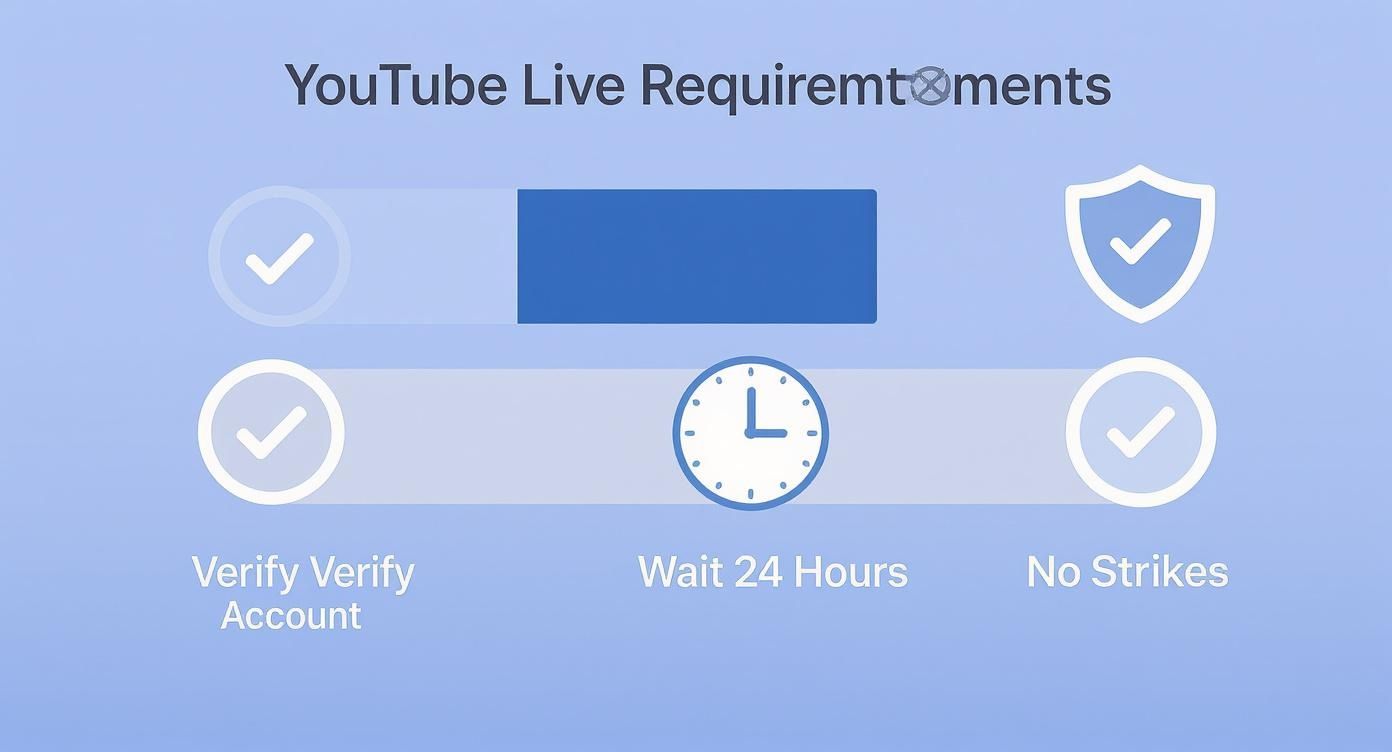
This just hammers home the basics: you have to verify your account, get past that initial 24-hour waiting period, and keep your channel in good standing with YouTube. No amount of technical tweaking can get around those core rules, especially for a continuous stream.
Key Video Settings Decoded
When you fire up your encoding software, whether it's OBS Studio or another tool, you'll see a bunch of technical-sounding options. Don't worry, we'll break down the ones that truly matter for a stable YouTube stream.
- Resolution: This is simply the size of your video, like 1920x1080 pixels (better known as 1080p). For most people, 1080p hits the perfect balance between high quality and manageable bandwidth needs, making it a great choice for 24/7 streams.
- Frame Rate (FPS): This is how many still images flash on the screen every second. A standard stream runs at 30 FPS, which looks great for most content. If you're streaming fast-action gameplay or sports, bumping it to 60 FPS will give you that buttery-smooth look.
- Keyframe Interval: This one sounds complicated, but it's not. It just tells the encoder how often to send a complete, non-compressed video frame. YouTube’s magic number is 2 seconds. Setting this correctly is crucial for 24/7 streams as it ensures smooth playback and allows viewers to join at any time without issues.
Getting these settings to work together is the real art. If you want to go a bit deeper, our guide on finding the perfect bitrate for streaming explains how they all connect. This is what makes the difference between a pro-level broadcast and one that's a laggy mess.
Choosing the Right Bitrate for Your Stream
Your bitrate isn't a random number—it's directly tied to the resolution and frame rate you just chose. A 4K stream at 60 FPS is going to demand a ton more data than a 1080p stream at 30 FPS. The safest bet is to start with YouTube's own recommendations.
For a standard 1080p stream at 30 FPS, YouTube recommends a video bitrate between 3,000 to 6,000 Kbps. If you bump that up to a high-frame-rate 1080p stream at 60 FPS, the target range increases to 4,500 to 9,000 Kbps.
Following these guidelines helps ensure your video quality stays crisp without overloading your internet connection and causing dropped frames. For a 24/7 stream, I usually recommend aiming for the middle of that range. It gives you a nice safety buffer for when your internet speed inevitably fluctuates.
YouTube Recommended Bitrate and Resolution Settings
To make things even easier, I've put together a table with YouTube's official ingestion settings. This is your go-to cheat sheet for setting up your encoder, whether you're planning a quick one-off stream or a permanent, 24/7 broadcast.
| Resolution | Video Bitrate Range (Standard Frame Rate) | Video Bitrate Range (High Frame Rate) | Audio Bitrate |
|---|---|---|---|
| 4K (2160p) | 20,000–51,000 Kbps | 34,000–68,000 Kbps | 128 Kbps (Stereo) |
| 1440p | 9,000–18,000 Kbps | 13,000–28,000 Kbps | 128 Kbps (Stereo) |
| 1080p | 3,000–6,000 Kbps | 4,500–9,000 Kbps | 128 Kbps (Stereo) |
| 720p | 1,500–4,000 Kbps | 2,250–6,000 Kbps | 128 Kbps (Stereo) |
When it comes to audio, you'll notice YouTube keeps it simple: 128 Kbps is the recommended bitrate for stereo sound, no matter your video resolution. While you can go higher, 128 Kbps is the platform standard and provides perfectly good quality for streaming.
By taking the time to dial in these settings, you're building a solid technical foundation for a reliable, high-quality stream that your audience will love.
Your Internet Connection: The Unsung Hero of Streaming
You can have the most powerful computer and the best encoder settings in the world, but none of it matters if your internet connection can't keep up. This is, hands down, the most common reason live streams fail, and it's absolutely critical for a 24/7 broadcast where stability is everything.
Most people get hung up on download speed, but when you're streaming, upload speed is what truly runs the show.
Think of it this way: download speed is how fast you can pull data from the internet, like watching a movie. Upload speed is how fast you can push data to the internet. Since streaming involves sending a constant, heavy video feed from your machine to YouTube's servers, a weak upload connection is a recipe for disaster. It's like a traffic jam—your video data gets stuck, leading to buffering, dropped frames, and a terrible experience for your viewers.
How Much Upload Speed Do You Really Need?
So, what's the magic number? A solid rule of thumb for a reliable stream is to have an upload speed that's at least 1.5 times your total streaming bitrate.
Let's say you're pushing a 6,000 Kbps video stream and a 128 Kbps audio stream. Your total bitrate is 6.128 Mbps. To be safe, you'd want a consistent upload speed of at least 9-10 Mbps.
Why the extra room? Internet speeds are never perfectly stable. They dip and spike. That extra capacity acts as a buffer, ensuring your stream stays smooth even when your connection momentarily falters, which is a must for a 24/7 broadcast. Knowing what makes a good upload speed for streaming is a huge part of setting yourself up for success.
Why a Wired Connection Is Non-Negotiable
Seriously, don't stream over Wi-Fi. Especially not for a 24/7 broadcast.
Wi-Fi is convenient, but it's notoriously unreliable for this kind of work. It’s prone to interference from other devices (like microwaves and phones), and signals weaken through walls. This causes packet loss and latency spikes—two things that will absolutely kill your live stream's quality.

Plug in that Ethernet cable. It gives you a direct, stable pipeline to your router, cutting out all that interference. For a round-the-clock stream, this isn't just a friendly suggestion; it’s a must-do for reliability.
The stakes are high. In Q3 2025 alone, viewers watched about 13.25 billion hours of content on YouTube Live, with peaks hitting 12.7 million concurrent viewers. With an audience that massive, a stable connection is the baseline for looking professional.
Testing Your Connection for Stability
Before you ever click "Go Live," you need to know if your connection is truly ready. It’s not just about speed; it's about stability, which is the most important metric for a 24/7 stream.
A fast but unstable connection is far worse for streaming than a slower but rock-solid one. Consistency is the key to preventing dropped frames and ensuring a smooth viewing experience.
Here’s a quick pre-flight check for your network:
- Run Multiple Speed Tests: Don't just test once. Run a speed test at different times of the day to see how your connection behaves during peak hours in your neighborhood.
- Check for Packet Loss: A "ping test" is great for this. If you're seeing a lot of lost packets, it means your data isn't arriving safely, which will make your stream stutter and skip.
- Monitor Latency (Ping): Ping is just the delay in your connection. For a responsive stream, you want this number to be low and, more importantly, stable.
Running these simple tests can help you spot a problem before it takes your stream offline. All this data gets packaged and sent to YouTube using a protocol called RTMP. Digging into what RTMP is can give you a much better grasp of how this whole process works under the hood.
Mastering Your YouTube Studio Stream Settings
With your encoder and internet connection sorted, the last piece of the puzzle is your YouTube Studio dashboard. This is where you actually tell your broadcasting software where to send your video feed and tweak the settings that shape what your viewers see and do. It all starts with something called a stream key.
Think of your stream key as a secret password that connects your encoder to your YouTube channel. It's a unique code that tells YouTube, "Hey, the video coming from this computer belongs on my channel." Without it, your software would just be shouting into the void.
Finding and Managing Your Stream Key
Getting to your stream key is easy. Just head into YouTube Studio, click the "Create" button, and pick "Go Live." This lands you in the Live Control Room. You'll find the stream key right there under the main stream settings.
Your stream key is top secret. Never, ever share it publicly. If someone gets your stream key, they can broadcast directly to your channel. Keep it locked down.
For any kind of continuous broadcast, like a 24/7 stream, you'll want to use the reusable stream key. This key stays the same unless you go in and manually reset it. This is a huge deal for 24/7 streams. If your internet hiccups and the stream drops, your software can automatically reconnect using that same key. If you were using a single-use key, you’d have to create a new one every single time, which makes any kind of automated recovery impossible.
Essential Stream Settings for a Better Broadcast
Beyond the stream key, there are a few other toggles in the Live Control Room that make a big difference. Nailing these settings is a core part of meeting YouTube's live stream requirements and giving your audience a great experience, especially for a long-running stream.
- Enable DVR: This one is a must. Turning on DVR (Digital Video Recording) lets viewers pause, rewind, and scrub back through your live broadcast for up to 12 hours. For a 24/7 stream, this is fantastic—someone can pop in and catch up on something cool that happened a few minutes ago without missing a beat.
- Stream Latency: This setting is all about the delay between you and your audience. "Normal Latency" is perfectly fine for most streams. But if you’re doing something highly interactive like a live Q&A, you'll want to switch to "Ultra-low Latency." For most 24/7 content like music or scenic loops, "Normal Latency" provides the best stability.
- Archive After Stream: You can have YouTube automatically save your broadcast as a regular video (a VOD) when you're done. This is less important for a 24/7 stream that never really "ends," but it’s a lifesaver for one-off events. It gives people who missed the live show a chance to watch it later.
Of course, to manage all this, you need the right tools. If you're still figuring that part out, our guide on the best software for YouTube live streaming breaks down all the top options.
Setting Up Your Stream Title and Description
Last but not least, don't sleep on your metadata. Your stream's title, description, and thumbnail are what will convince someone to click on your stream instead of the one next to it. For a 24/7 stream, this is your long-term advertisement.
Best Practices for Metadata:
- Create a Compelling Title: Be clear and direct. A title like "Lofi Hip Hop Radio - Beats to Relax/Study to" immediately tells people what they're getting.
- Write a Detailed Description: Pack this with keywords that describe your stream. This helps YouTube's algorithm recommend your content to the right people. Also, this is the perfect spot for links to your social media or website.
- Design a Custom Thumbnail: Your thumbnail is your stream's billboard. It needs to be high-quality, eye-catching, and give a true sense of what your broadcast is all about.
Getting these YouTube Studio settings right ensures your stream is not only running smoothly on a technical level but is also easy for people to find and fun for them to watch.
Advanced Requirements for 24/7 Live Streams
Running a typical live stream is like a sprint. But going 24/7? That's a full-blown marathon, and it requires a completely different mindset and technical setup. The core YouTube live stream requirements for a continuous broadcast are all about resilience, automation, and long-term stability. You're not just trying to avoid a dropped stream; you're building a system that can run for weeks or months without you touching it.
Think of it this way: your setup needs to be able to handle a power outage, a software crash, or a network hiccup and get itself back online automatically. For a marathon broadcast, your gear and software need to be just as tireless as your content.

Dedicated Hardware vs. Cloud Servers
Your everyday gaming PC or work laptop just won't cut it for a 24/7 stream. It wasn't built for that kind of endurance. A random Windows update, a background app deciding to misbehave, or even an accidental reboot can bring your entire broadcast to a screeching halt. That’s why serious marathon streamers use specialized solutions.
- Dedicated Machine: This is a computer that has one job and one job only: run your live stream. It’s stripped of all unnecessary software, and settings are tweaked to prevent any automatic updates or restarts. It’s a clean, controlled environment built for stability.
- Cloud Server (VPS): A Virtual Private Server is the professional-grade option. You're essentially renting a computer in a high-tech data center. These servers come with ridiculously reliable internet, backup power, and are completely separate from your home setup. For pure reliability, a VPS is the gold standard for 24/7 streaming.
Using a VPS is like hiring a dedicated security guard for your stream. It’s always on, always connected, and built to do its job without any interruptions.
Automation: Your Key to an Uninterrupted Stream
Even with the best hardware, things can go wrong. The real difference between an amateur and a pro 24/7 stream is how quickly it recovers from a problem. This is where automation becomes your secret weapon.
Successful 24/7 streamers use automated monitoring and restart scripts. These are simple programs that do one thing: constantly check if the stream is online. If a script detects that the stream has dropped—for any reason—it immediately and automatically restarts the streaming software. The whole process takes just a few seconds, and most viewers will never even notice anything happened.
For a 24/7 broadcast, having to manually restart anything is a point of failure. Automation isn't a luxury; it's the foundation of a resilient, always-on stream that can run itself.
This hands-off approach frees you from being chained to your desk. You can have confidence that your system can handle the small bumps in the road all by itself.
Looping Content and Managing Your Playlist
A 24/7 stream needs an endless supply of content. The smart way to handle this is with content looping and playlist management. Instead of trying to stream one gigantic, terabyte-sized video file, streamers use software to play a sequence of shorter videos in a continuous loop.
This approach has some huge benefits:
- Flexibility: You can add new videos, remove old ones, or just reorder your playlist on the fly, all without ever stopping the stream.
- Freshness: It’s easy to drop new content into the rotation to keep things interesting for your audience.
- Efficiency: Working with smaller video files is far more manageable and less likely to cause issues like file corruption.
Unique Copyright Considerations for 24/7 Streams
Finally, let's talk about the legal side, because for a 24/7 stream, it's a big deal. Broadcasting music or video clips around the clock puts you under a massive microscope. You're not just playing a song once; you might be broadcasting it thousands of times a month.
To keep your channel safe, you absolutely must:
- Secure the Right Licenses: For music, this usually means getting a "synchronization license" directly from the publisher or using a high-quality, royalty-free music service that explicitly allows for perpetual broadcasting.
- Use Public Domain or Your Own Content: The safest bet is always to use content you created yourself or content where the copyright has long expired.
- Document Everything: Keep meticulous records of all your licenses and permissions. If you ever get a copyright claim, you'll need the paperwork to prove you have the rights.
Ignoring these advanced requirements is why most 24/7 streams fail. By building your stream on a foundation of dedicated hardware, smart automation, flexible content management, and strict copyright compliance, you set yourself up to go the distance.
Troubleshooting Common Live Stream Issues
Let's be honest: even the most carefully planned stream can hit a technical snag. When things go wrong, the key is not to panic. Staying calm and knowing where to look is half the battle in keeping your 24/7 stream stable and your viewers happy.
Think of your YouTube Studio dashboard as your first responder. Before you start unplugging things, take a deep breath and check your stream's health stats. YouTube is pretty good at telling you if the problem is coming from your encoder, your internet connection, or its own servers.
Solving Dropped Frames and Buffering
There's nothing more frustrating for a viewer than a choppy, buffering stream. This is usually caused by dropped frames, which is just a technical way of saying your computer isn't sending data to YouTube fast enough.
First, check your internet connection. Is your upload speed consistently 1.5 times your total bitrate? If not, that's likely your bottleneck. Also, make sure no one else on your network is suddenly downloading a massive file or streaming 4K movies. Your stream needs to be the top priority.
If your internet is solid, the next suspect is your computer's CPU. It might be struggling to handle the encoding process, a common issue on machines running 24/7.
- Reduce CPU Load: The first step is simple: close every single program you don't absolutely need for the stream. Web browsers, chat apps, games—shut them down.
- Lower Your Settings: Still seeing high CPU usage? Try dialing back your stream settings. Dropping from 1080p to 720p or from 60 to 30 FPS can make a huge difference.
- Check Encoder Presets: If you're using software like OBS Studio, look for the encoding preset. Switching to a "faster" option like
superfastorultrafasteases the load on your CPU, though it might slightly reduce video quality.
Fixing Audio Sync and the "No Data" Error
Another classic headache is audio that slowly drifts out of sync with the video, especially on longer broadcasts or 24/7 streams. This is often a mismatch in your audio settings. Dive into your encoder's audio settings and make sure all your sources are set to the same sample rate, typically 48 kHz.
But the most gut-wrenching message you can see is the "No Data" error. This means YouTube isn't getting anything from you at all. Your stream is completely offline.
The "No Data" error is almost always a simple mix-up with your stream key or RTMP URL. Go back to your encoder settings and carefully copy and paste the stream key from YouTube Studio again. Make sure there are no sneaky extra spaces at the beginning or end.
Troubleshooting is a skill you build over time. For a deeper dive into solving tricky stream problems, specialized resources can be a lifesaver. You can find a ton of great articles on Vidfarm's blog for live stream troubleshooting and tips. The quicker you can diagnose and fix these common issues, the more professional and reliable your broadcast will be.
Still Got Questions? We've Got Answers
Jumping into the world of YouTube live streaming can feel like a lot at first, especially when planning a 24/7 broadcast. It’s totally normal to have questions pop up as you get ready to go live. Let's tackle some of the most common ones we hear from creators.
How Many Subscribers Do I Need to Go Live on YouTube?
This is the big one everyone asks. The answer depends on how you plan to stream.
If you’re streaming from a desktop or laptop, either with a simple webcam or a more advanced setup using encoding software, you need exactly zero subscribers. You can start your 24/7 stream from day one.
However, if you want the freedom to go live directly from your phone using the YouTube app, there’s a small hurdle: you’ll need to have at least 50 subscribers.
Can I Really Stream 24/7 on YouTube?
You bet. YouTube is perfectly happy with you running a continuous, round-the-clock live stream. In fact, it can be an amazing way to build a dedicated community and grow your channel.
Just know that a 24/7 stream is a different beast than a standard broadcast. It requires a really solid setup, like a dedicated computer or a cloud server that’s always on. You'll also want some automated scripts in place to restart the stream if it ever hiccups, so you don't have to manually fix it at 3 AM.
A quick heads-up on 24/7 streaming: it's not just a technical challenge, it's a content marathon. Make absolutely sure you have the legal rights to everything you broadcast, especially music. A single copyright strike can bring your whole permanent stream to a screeching halt.
Help! Why Can't I Go Live on YouTube Right Now?
It’s frustrating to hit the "Go Live" button and have it not work. If you're blocked from streaming, it’s almost always one of these three things:
- The 24-Hour Wait: The very first time you enable live streaming on your channel, YouTube makes you wait a full 24 hours. It's a one-time thing, but there's no way around it.
- Account Verification: You have to verify your YouTube channel with a phone number before they'll unlock the live streaming feature. It's a quick security step.
- A Recent Strike: If your channel has received a Community Guideline strike within the last 90 days, your live streaming privileges will be temporarily restricted.
Running a continuous broadcast takes more than just meeting the basic rules—it demands a bulletproof, automated setup. 24/7 LiveStream offers a cloud-based platform that handles all the heavy lifting, from rendering to auto-recovery, so you can keep your channel live and growing, hassle-free. Get your always-on stream running today at https://247livestream.live.