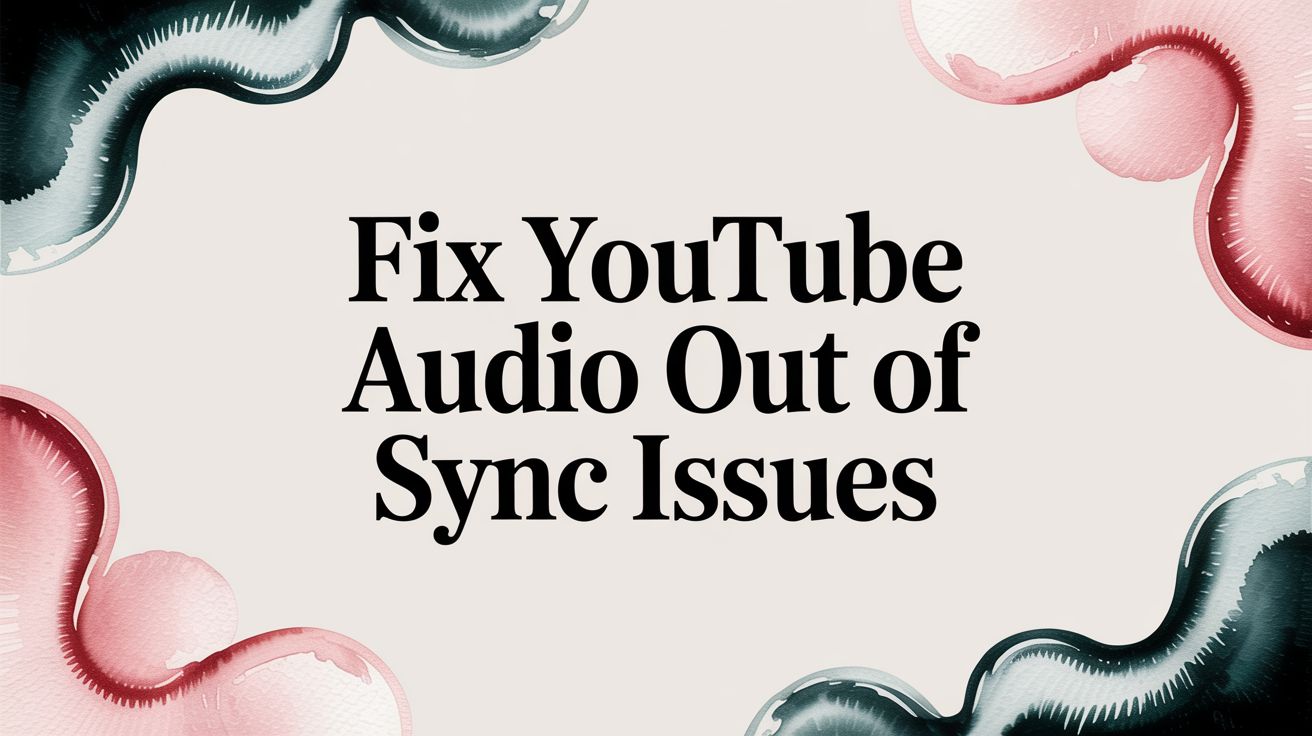When you hit play on a YouTube video and the audio is completely out of sync, the culprit depends on whether you're watching or creating the content. For viewers, the fix is often a simple browser glitch or hardware acceleration issue. But for creators, the problem almost always traces back to the source file—things like variable frame rates or mismatched audio settings.
Why Your YouTube Audio and Video Don't Match
We’ve all been there: you're watching a video, and the dialogue doesn't line up with the speaker's lips. It’s a jarring experience. This audio sync issue on YouTube isn't a single bug but a collection of potential problems, and the solution depends entirely on whether you're the one watching, uploading, or live streaming. Figuring out where things went wrong is the first step to fixing it for good.
If you're just watching a video, the solution is usually surprisingly easy. Your web browser, graphics card, or even a spotty Bluetooth connection can introduce tiny delays that throw the timing off. More often than not, a simple page refresh or a quick settings tweak will get things back in harmony.
Pinpointing the Root Cause
For content creators, however, the problem is almost always deeper and starts long before the video is ever uploaded. The technical specs of your video file are everything. Things like an inconsistent frame rate or conflicting audio sample rates can create a subtle "drift," where the audio and video slowly pull apart over the course of the video. This is a classic issue with footage shot on smartphones, which often use variable frame rates to save space.
The core principle is simple: YouTube expects consistency. When video frames and audio samples aren't delivered at a steady, predictable pace, the platform's processing can't keep them perfectly aligned, resulting in the dreaded desynchronization.
This decision tree helps you figure out where to start, depending on your role.
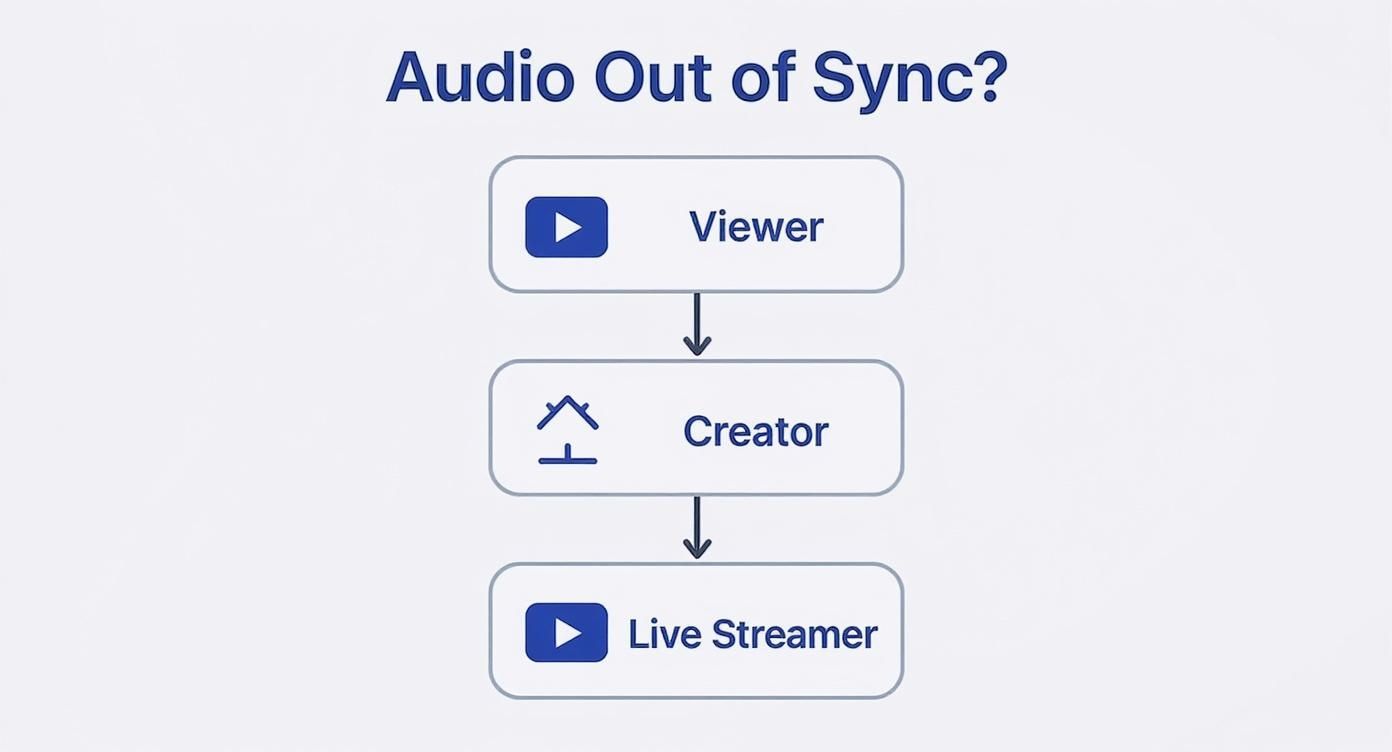
As you can see, troubleshooting begins by identifying how you're interacting with YouTube. The solutions for viewers, creators, and streamers are completely different paths. A fix for a simple playback error won't do a thing to correct a fundamental encoding mistake made before the upload.
Simple Fixes for Viewers
When you’re just trying to watch a video and the audio is noticeably off, the last thing you want is a complicated technical deep-dive. The good news is that most playback problems are just minor glitches in your browser or system. The fixes are usually surprisingly simple.
Before you start messing with any settings, try the easiest trick in the book: just refresh the page. Hitting F5 (or Cmd+R on a Mac) forces the browser to restart the stream, which often snaps the audio and video right back into alignment. If that doesn't do it, the next quick fix is to clear your browser's cache. Old, temporary data can get corrupted over time and cause all sorts of weird playback issues.
Digging a Little Deeper
Still out of sync? Okay, time for the next most common culprit: hardware acceleration. This feature lets your browser use your graphics card (GPU) to handle video, which is usually a good thing for performance. Sometimes, though, it causes conflicts that throw off the audio and video timing.
Turning it off makes your main processor (CPU) do the work instead, which can often sidestep the problem entirely. It’s a simple toggle, but it’s buried in different spots depending on your browser:
- Google Chrome: Go to
Settings > Systemand turn off "Use graphics acceleration when available". - Mozilla Firefox: Head to
Settings > General, find thePerformancesection, uncheck "Use recommended performance settings," and then uncheck "Use hardware acceleration when available." - Microsoft Edge: Go to
Settings > System and performanceand switch off "Use graphics acceleration when available".
Remember to relaunch your browser after you make the change. Honestly, this one tweak fixes more stubborn YouTube sync issues than almost anything else.
When Browser and Driver Conflicts Arise
Sometimes the problem isn't a simple setting but a deeper conflict between your browser, your OS, and your hardware. I see this pop up a lot after major software updates or on newer devices. For example, there have been a ton of reports from people with Apple M1 MacBooks running Chrome where the video lags just a fraction of a second behind the audio. The issue gets worse on longer videos, which points to a rendering problem deep within the browser itself. You can find plenty of user reports about these specific browser and hardware conflicts.
The fastest way to figure out if it's a browser-specific problem is to just try another one. If YouTube plays perfectly in Firefox but stutters in Chrome, you've found your culprit.
Finally, don’t forget your graphics drivers. It sounds basic, but outdated drivers are a huge source of visual glitches, and that absolutely includes A/V sync problems. Keeping them current is essential maintenance.
- For NVIDIA GPUs: Use the GeForce Experience application.
- For AMD GPUs: Use the Adrenalin Software.
- For Intel Integrated Graphics: Use the Intel Driver & Support Assistant.
Making sure your drivers are up-to-date gives your browser the latest, most efficient instructions for handling video. It's a quick step that can solve a lot of frustrating playback headaches.
Solving Sync Issues Before You Upload

There’s nothing worse than spending hours on a video, uploading it, and then discovering the audio is completely out of sync. More often than not, these problems start long before you ever hit the upload button—they’re baked right into your source files or editing project.
The best fix is prevention. Let’s get ahead of the problem.
The number one offender here is Variable Frame Rate (VFR) video. Your smartphone, webcam, and most screen recording software use VFR to be more efficient. It cleverly lowers the frame rate during simple, low-motion scenes to save on file size. The problem? Professional video editors and YouTube's own processing system are built for a steady, predictable Constant Frame Rate (CFR).
When you mix VFR footage into a CFR project, your editing software has to guess, stretching and squeezing frames to make them fit. This almost always leads to a slow, creeping "drift." Your video might look perfectly synced for the first minute, but by the ten-minute mark, your audio is noticeably ahead of or behind the action.
Convert VFR Footage Before You Edit
The only truly reliable fix is to convert your footage to CFR before it ever touches your editing timeline. This single step can save you countless hours of troubleshooting and re-exporting later.
A fantastic, free tool for this is HandBrake. It's a powerful video transcoder that gives you all the control you need to create clean, editor-friendly files.
Here’s the simple workflow I use to get a perfect CFR conversion with HandBrake:
- First, open your VFR video file in HandBrake.
- Next, choose a high-quality preset to start with, like "Fast 1080p30" or "HQ 1080p30".
- Now for the crucial part: head over to the Video tab.
- Find the "Framerate (FPS)" dropdown, select your target frame rate (like 30 or 60), and make sure you click the Constant Framerate button. This is non-negotiable!
Forcing a constant frame rate means every single second of video has the exact same number of frames. This completely eliminates the root cause of that dreaded audio drift. Making this a standard part of your workflow is one of the best ways to optimize video for YouTube, as it builds your entire project on a stable foundation.
My Pro Tip: Never work directly on your original files. Always make a copy of your footage, convert the copy to CFR, and then use that new file for your edit. This way, you always have the original source file to go back to if something goes wrong.
Fixing VFR Before Editing
Variable Frame Rate is incredibly common, and you might not even realize your devices are recording in it. Here’s a quick rundown of where you’ll find VFR footage and the best way to handle it.
| Video Source | Common Issue | Recommended Solution | Tool |
|---|---|---|---|
| Smartphones (iOS/Android) | Default camera apps often use VFR to save space, especially in low light. | Convert to CFR (e.g., 30 or 60 fps) before importing into your editor. | HandBrake, Shutter Encoder |
| Screen Recordings (OBS) | OBS can sometimes drop frames to keep up, resulting in VFR if not configured. | Remux the recording to MP4 inside OBS, then convert to CFR if needed. | OBS Studio (Remux), HandBrake |
| Webcams | Many webcams adjust their frame rate automatically based on lighting conditions. | Record using software that forces a CFR, or convert the VFR file after. | HandBrake, FFmpeg (for advanced users) |
| Drone Footage | Some drone models may use VFR, especially in high-resolution or high-FPS modes. | Run footage through a converter to lock in a constant frame rate. | HandBrake, Shutter Encoder |
Converting these files to CFR before you start editing is a simple step that solves a massive headache. It ensures your editor has a clean, stable file to work with from the very beginning.
Keep Your Audio Sample Rate Consistent
Another sneaky source of audio drift, especially in longer videos, is a mismatched audio sample rate. Think of it like a frame rate for your audio. The industry standard for video is a clean 48 kHz (which means 48,000 audio samples per second).
If your camera records at 48 kHz but your separate microphone or a screen recording captures at 44.1 kHz (the old standard for CDs), your editor has to resample one of them on the fly. This process can create tiny rounding errors that add up over time, slowly pushing your audio out of sync.
The fix is simple: make sure everything matches.
- Check Your Files: Before you import anything, quickly check the audio properties of all your video clips, music, and voiceovers.
- Set Your Project: In your editor (like Premiere Pro or DaVinci Resolve), make sure your project’s audio sample rate is set to 48 kHz from the start.
- Confirm Your Export: When you export the final video, double-check that the audio is being encoded at 48 kHz.
By standardizing your workflow around CFR video and a consistent 48 kHz audio sample rate, you’ll knock out the two biggest technical reasons for sync issues. Do this, and what you see in your editor will be exactly what your audience sees on YouTube.
Keeping Your Live Stream in Perfect Sync

For live streamers, even a slight audio delay can be a show-stopper. When you're broadcasting for hours on end, what starts as a tiny mismatch can balloon into a huge, distracting problem. You don't get a do-over with post-production fixes like you would with a pre-recorded video. The entire battle for perfect sync is fought right inside your broadcasting software, like the ever-popular OBS Studio.
Luckily, you've got some powerful tools to keep things locked in. Any experienced streamer knows that different pieces of hardware introduce their own delays. For instance, your USB microphone might process audio a few milliseconds faster than your webcam handles the video. Over a marathon stream, that tiny gap can turn into a canyon. This is exactly what the Sync Offset feature was designed to fix.
Nailing Your Sync Offset and Device Timestamps
Jump into the Advanced Audio Properties in OBS. This is where you can apply a positive or negative offset to any audio source to nudge it into place. Is your voice slightly ahead of the video? Add a small delay (maybe 50 ms) to your microphone to pull it back in line. It’ll probably take a few test recordings to dial it in perfectly, but it's a crucial step for a polished, professional stream.
There’s another key setting, this one for your camera: "Use Device Timestamps." You'll find this checkbox in the properties of your video capture source. Ticking this box tells OBS to trust the timing data coming directly from your camera instead of trying to guess. This forges a much stronger, more reliable link between your audio and video, dramatically cutting down the chances they’ll drift apart during a long session.
Think of it this way: A streamer's webcam video starts lagging behind their crystal-clear microphone audio. By enabling 'Use Device Timestamps' for the camera and adding a small positive sync offset to the mic, they've created a two-pronged defense against drift, keeping everything tightly synchronized.
The quality of your live stream directly impacts how long people stick around. In fact, videos with noticeable A/V sync issues have a 37% higher bounce rate within the first 15 seconds. When viewers sense low production quality, they're quick to leave, which can really hurt your channel's growth.
Don't Forget Your Internet Connection
Even with flawless settings, your internet connection can be the ultimate weak link. A shaky or slow upload speed forces your software to drop video frames to keep the stream from buffering. When that happens, the audio often continues uninterrupted while the video stutters, making it seem like your audio is suddenly way ahead.
Keep an eye on the status bar in the bottom-right corner of OBS. If you see a high number of "Dropped Frames (Network)," your upload speed is the culprit. Lowering your stream's bitrate can be a quick fix, but nothing beats a stable, wired internet connection. Having the right setup is essential, and you can explore some great options in our guide to the best software for YouTube live streaming.
Advanced Post-Upload Fixes and Tools

It’s happened to the best of us. You’ve prepped, recorded, and edited, but a sneaky sync issue still made it into your live video. Before you hit that delete button in a panic, take a breath. You have a few options for damage control that don't involve a complete do-over.
Your first port of call should be the YouTube Studio editor. It's not a powerhouse by any means, but for a tiny desync at the very beginning or end of your video, its trimming tools can sometimes be enough. Think of it as a quick band-aid, not major surgery.
If the YouTube audio is out of sync in a more noticeable way, you’ll have to go back to your original source file. This is where a proper video editor becomes your best friend, giving you the control needed to realign the audio and video tracks with precision.
Using Professional Editing Software
When you open your project in a tool like DaVinci Resolve or Adobe Premiere Pro, you get granular, frame-by-frame control. The process is straightforward: unlink the audio and video tracks, then carefully nudge the audio forward or backward, millisecond by millisecond, until it snaps back into place.
This is, without a doubt, the most reliable way to get a perfect repair. Once you're satisfied, you can export a corrected version. A quick tip before you re-upload: make sure you understand the best practices to convert MP4 to H.264. Getting this right ensures your file is perfectly optimized for YouTube's own processing, which helps prevent new problems from popping up.
My go-to trick is to find a hard, percussive sound with a clear visual cue—like a clap or a person's mouth forming a "p" or "b" sound. Zoom way in on the timeline and line up the peak of that sound's waveform exactly with the visual action. It's a foolproof way to nail the sync.
YouTube is also stepping up its game. It recently rolled out advanced Studio updates, including AI-powered lip-syncing for dubbed videos. This tech, which is now available to over 30 million creators in the Partner Program, helps automatically align new audio tracks, cutting down on the tedious manual work of fixing sync errors, especially for creators with multilingual content.
When Other Solutions Are Needed
What if a full re-edit just isn't in the cards? You can still deploy a few strategies to salvage the viewer experience. A/V sync issues are a massive hit to accessibility and can make your video almost unwatchable for some.
One of the best workarounds is to lean on captions. Learning how to add captions to a YouTube video can be a lifesaver. While it doesn't fix the underlying audio problem, providing accurate, well-timed captions gives your audience a synchronized text alternative. It’s a crucial lifeline that ensures your message still comes across loud and clear.
Frequently Asked Questions
When you’re wrestling with a YouTube audio sync problem, you just want a straight answer that gets things working again. I've pulled together the most common questions I hear from creators and viewers to give you just that.
Let's dive into what's likely causing your audio headaches and how to fix them.
Why Does My YouTube Audio Go Out of Sync After a Few Minutes?
This is the classic sign of "audio drift." If the sound is fine at the start but gets progressively worse, your video and audio tracks are basically in a race, and one is running slightly faster than the other.
Nine times out of ten, this comes down to two culprits: a Variable Frame Rate (VFR) file or an audio sample rate mismatch.
For creators, the fix is to convert your VFR footage to a Constant Frame Rate (CFR) before you even start editing. It's also crucial to lock in your project's audio sample rate—usually 48 kHz for video—and make sure every clip and sound effect matches.
Can a Slow Internet Connection Cause Audio Sync Issues?
Absolutely. If your internet is struggling, your browser will try its best to keep the stream going. Since audio data is much smaller than video data, it often prioritizes loading the sound while letting video frames drop to catch up. The result? The audio plays smoothly while the video stutters and lags behind.
If you're watching a video, the quickest fix is to knock the quality down from 1080p to 720p. For live streamers, a flaky upload speed is a primary cause of desync. Your software is forced to skip sending video frames, but the audio keeps going, creating that frustrating gap.
A stable internet connection is the foundation of smooth playback. If the data for video can't keep up with the audio, desynchronization is almost inevitable, affecting both viewers on slow connections and streamers with inadequate upload speeds.
For a deeper dive into troubleshooting various playback problems, dedicated tech blogs can be a lifesaver. You can often find additional articles on media playback issues that cover a wide range of similar topics.
Do Bluetooth Headphones Make YouTube Audio Out of Sync?
They definitely can. Bluetooth always introduces a tiny bit of delay, or latency, between your device and your headphones. Most modern phones and computers are pretty slick at correcting for this, but the system isn't foolproof.
If you only notice the sync issue with your wireless earbuds, you've found your problem. Test it by plugging in a pair of wired headphones. If the audio syncs up perfectly, you know it's the Bluetooth connection. Some devices let you tweak audio latency in their settings, and many gaming-focused headphones have a special low-latency mode that can make a huge difference.
Tired of restarting your stream every time there's a glitch? With 24/7 LiveStream, you can run permanent, pre-recorded live streams from the cloud with 100% uptime. Set your video loop, add overlays, and go live without ever worrying about dropped frames or sync issues again. Learn more at 247livestream.live