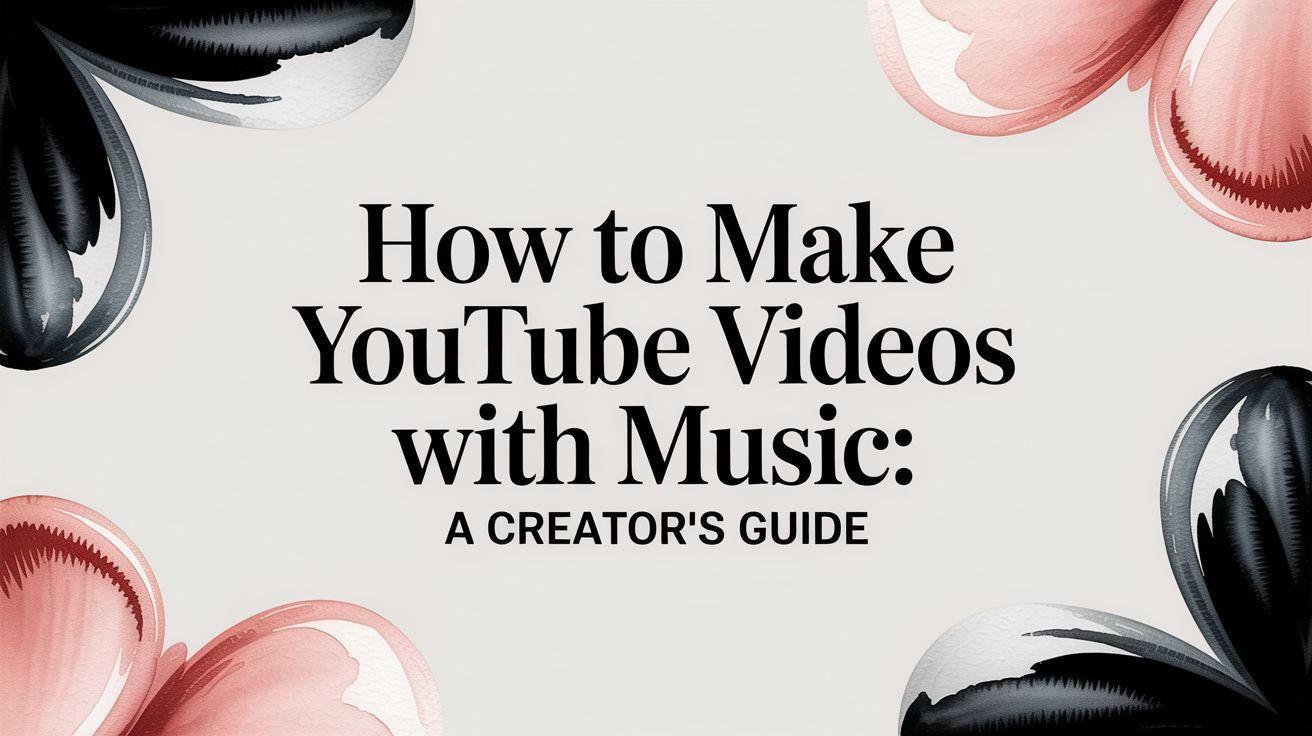So, you want to make YouTube videos with music without getting hit by copyright claims? The secret is simple: always use tracks from a royalty-free music library or dip into YouTube's own Audio Library.
This isn't just a best practice; it's essential. Getting the right license is the foundation for any video, but it’s especially crucial for anyone running a 24/7 live stream. I've seen streams get shut down instantly because of a single flagged song. It’s not worth the risk.
Finding Music That Protects Your Channel

Let's be honest, music licensing sounds complicated and a little scary. But at its core, it's just about getting permission. When someone writes a song, they own it. Using it without their okay is a fast track to trouble, especially with YouTube’s Content ID system always on the lookout.
Think of Content ID as an automated security guard that never sleeps. It scans every upload, and if it finds a match for a copyrighted track you don't have a license for, you'll get a claim. This can get your video demonetized or even land your channel a strike. Sourcing your music the right way from the very beginning is the only way to stay safe, especially for a continuous 24/7 live stream where content is always broadcasting.
Your Safest Music Sources
For most of us, it really boils down to a few solid choices. Each one has its own pros and cons, so you can find something that fits your budget and what you're trying to create, whether it's a single video or a non-stop music stream.
- YouTube Audio Library: This is your best starting point, hands down. It’s a completely free collection of music and sound effects that YouTube gives you to use in your videos, 100% claim-free.
- Royalty-Free Music Platforms: If you need more variety and higher-quality tracks, subscription services are the way to go. Platforms like Epidemic Sound, Artlist, and Soundstripe have massive libraries. You pay a monthly or yearly fee, and in return, you get a license to use anything in their catalog, which is perfect for building a large playlist for a 24/7 stream.
- Creative Commons Music: This is a free option, but it comes with strings attached. You absolutely have to follow the specific license terms. Most require you to credit the artist in your description (like a CC BY license), and some don't allow commercial use (CC BY-NC). Always double-check the rules before you download.
Choosing a reputable source for your music isn't just about avoiding penalties; it's about building a sustainable channel. Investing in a good music library is investing in your channel's long-term health and growth, especially if you plan to run continuous 24/7 live streams.
For a one-off vlog, the YouTube Audio Library is probably all you need. But if you're building a brand, like a 24/7 lofi music stream, a subscription service gives you the quality and quantity to keep your content fresh and engaging without playing the same ten songs on a loop.
To help you decide, here's a quick breakdown of the most common licensing options you'll encounter.
Comparing Popular Music Licensing Options
This table breaks down the key differences between common music licenses to help you choose the right one for your YouTube channel.
| License Type | Cost | Usage Restrictions | Best For |
|---|---|---|---|
| YouTube Audio Library | Free | Must be used in YouTube videos; some require attribution. | Beginners, casual creators, and anyone on a tight budget. |
| Royalty-Free Subscription | Monthly/Annual Fee | Covered for use on specific platforms (e.g., YouTube, social media) while subscribed. | Serious creators, businesses, and 24/7 streams needing variety. |
| Creative Commons (CC) | Free | Varies widely by license type (e.g., attribution required, no commercial use). | Creators who are diligent about checking and following specific license terms. |
| Direct License | One-time or negotiated fee | Terms are defined in a custom contract with the artist/label. | High-budget productions or creators who need a specific, popular song. |
Choosing the right license really comes down to your channel's needs and budget. A subscription often provides the most peace of mind and creative freedom for those looking to grow their channel seriously, particularly with a 24/7 live stream.
Editing Music Into Your Videos Seamlessly
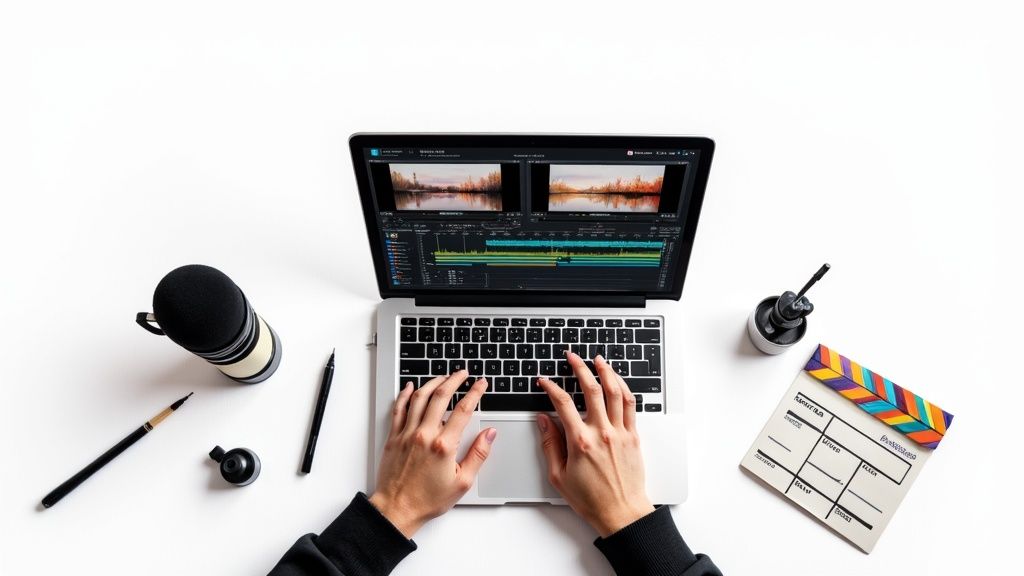
Alright, you've got the perfect track. Now comes the fun part: weaving it into your video. This is where you really start to shape the viewer's experience, turning a simple recording into something that feels polished and intentional. It’s less about fancy software and more about a few smart techniques.
It doesn’t matter if you're working in DaVinci Resolve, Premiere Pro, or even CapCut on your phone—the core ideas are universal. Your goal is to make the music support your content, not steal the spotlight. This is absolutely critical for creators building long-form content like a 24/7 music stream, where audio balance is the foundation of the entire channel.
Balancing Audio Levels for Clarity
One of the quickest ways to lose a viewer is to let your background music overpower your voice. If they have to strain to hear you, they're gone. It’s that simple.
A good habit is to get your voiceover or dialogue levels right first, then gradually bring the music in underneath. You want it to be present but not distracting. Most editing tools have a feature called audio ducking, which is a lifesaver. It automatically dips the music volume whenever you speak and brings it back up when you stop.
For a continuous 24/7 stream with no narration, like a lofi radio channel, the game changes. Here, your focus is on mastering the overall volume across your entire playlist. You need consistent levels from one track to the next so you don't jolt your listeners with sudden volume jumps.
Using Professional Editing Techniques
A few classic editing tricks can make your video feel much more professional and smooth. They're easy to learn and can make a massive difference.
- J-Cuts: This is when the audio from the next scene starts playing before you actually see the clip. It’s a fantastic way to pull your audience into a new topic or location.
- L-Cuts: Here, the audio from your current clip continues playing even after the video has cut to the next shot. This works wonders for showing someone's reaction or letting an important line of dialogue linger.
Another pro move is syncing your video cuts to the music's beat. Try timing a transition or a piece of B-roll to land on a strong drum hit. It’s a subtle touch, but it makes the whole edit feel more intentional and rhythmic. If you find your timing is drifting, you might need to fix issues causing your YouTube audio to be out of sync, a common problem in long broadcasts.
If you want to explore a more automated workflow, learning how to make AI music videos can open up new creative avenues. And the audience is definitely there—music-related queries account for a staggering 20% of the top 100 YouTube searches. With nearly three billion monthly users on the platform, getting your audio and video right is non-negotiable, especially for a 24/7 live stream aiming for high watch time.
How to Handle YouTube Copyright Claims
Diving into YouTube's copyright system can feel like walking through a minefield, but knowing the rules is the best way to keep your channel safe. A copyright claim isn't just a minor hassle; it can directly impact your ability to earn money. For a 24/7 live stream, it can even get your entire broadcast shut down instantly.
The engine behind all of this is Content ID. Think of it as YouTube's automated watch-dog. It constantly scans every single video uploaded, checking it against a gigantic database of copyrighted audio and video. If it finds a match—say, a song playing in the background of your video that you don’t have a license for—it automatically files a copyright claim for the owner.
Claims vs. Strikes: What You Need to Know
It’s absolutely critical to know the difference between a claim and a strike. They sound similar, but the consequences for your channel couldn't be more different.
- A Content ID claim is almost always about money. The copyright holder can decide to place ads on your video and take all the revenue. It's annoying, for sure, but a claim usually won't damage your channel's reputation with YouTube.
- A copyright strike, on the other hand, is a huge deal. This is an official, legal takedown request because you've used content without permission. If you get three of these, your YouTube channel is gone. Permanently.
When you're running a 24/7 music stream, just one Content ID claim can be a total disaster. If the flagged track is in your looping playlist, the copyright owner could block your stream in certain regions or, in the worst-case scenario, take the whole thing offline.
This screenshot from YouTube's official help center shows you the tools at your disposal when a claim hits your video.
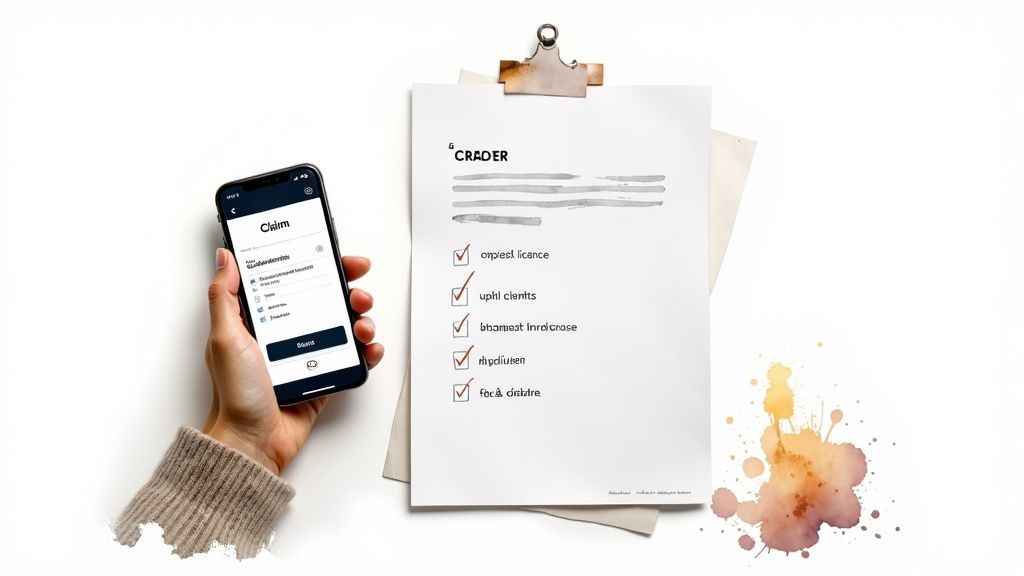
As you can see, you’ve got options. You can try to cut the segment out, swap the song for another one, mute it, or—if you’re sure you have the rights—dispute the claim.
Responding to a Copyright Claim
So, you got a claim, but you know you licensed the music properly. First thing: don't panic. You have every right to fight it by filing a dispute. When you dispute a claim, you're officially telling both YouTube and the claimant that you have a valid license to use their content.
Before you even think about clicking "dispute," get your paperwork in order. You'll want your license certificate, a direct link to the track on the music library where you got it, and any other proof you have. A dispute backed by solid evidence is much, much harder to ignore, especially when the stability of your 24/7 live stream is on the line.
To kick off the process, head over to your YouTube Studio. Find the video with the claim and click "See details." You’ll find the dispute option there. Just follow the steps, explain your situation clearly, and attach the proof of your license. Once you submit, the claimant has 30 days to review everything and decide whether to release their claim or stick to their guns.
Getting Your Music Videos Discovered
You've poured your heart into creating an incredible music video, but that’s just the starting line. The real challenge? Making sure people actually find it. Effective optimization is what separates a video that languishes in obscurity from one that catches fire and trends. This goes way beyond just stuffing in a few keywords; it's about understanding how real people search for and connect with content.
Think of your video's title as the first impression. A generic title like "Chill Music Mix" just won't cut it. Instead, aim for something descriptive and evocative, like "24/7 Lofi Hip Hop Radio - Beats to Relax/Study to." A title like this does two things perfectly: it hits key search terms ("lofi hip hop," "relax," "study") and instantly tells the viewer what they're getting into, which is essential for a long-form stream.
Writing Descriptions and Tags That Actually Drive Views
Your video description is your secret weapon for SEO. Don't just leave it blank. Use this space to paint a picture of the video, list the track names and artists, and even include links to their social media pages. This isn't just good manners—it helps your video show up when people search for those specific artists, letting you tap directly into their dedicated fanbases. For a 24/7 stream, you can even add timestamps for different sections or vibes in your playlist.
Tags are just as critical, but you have to be smart about them. Forget broad terms like "music." Get specific. Think about the genre, the mood, and how someone might use your video.
- Genre:
lofi hip hop,synthwave,ambient music - Mood:
relaxing music,focus beats,upbeat gaming music - Use Case:
music for studying,workout playlist,24/7 live stream
This kind of detail gives the YouTube algorithm the clues it needs to place your content in front of the right viewers. For more on the fundamentals, we've got a complete guide on how to optimize your videos for YouTube.
The Power of Thumbnails and Riding the Wave of Growth
A great thumbnail has a single, vital job: get the click. It needs to pop. Use bold, clean text and high-contrast imagery that’s easy to read, even when it's shrunk down on a phone screen. For a continuous 24/7 stream, creating a consistent, branded image (think the iconic "Lofi Girl") can make your channel instantly recognizable.
The audience you're trying to reach is absolutely massive and growing fast. Projections show YouTube Music’s user base soaring past one billion users by 2026. Even more telling, its paid subscriber count rocketed from 30 million to 100 million in just four years.
This isn't just a trend; it's a tidal wave. When you learn how to make YouTube videos with music, you're plugging into a deeply engaged market that's hungry for content. You can find more stats on this thriving platform's growth on Thumbnailtest.com. To get an edge, it's also worth understanding the YouTube Shorts algorithm, as short-form content can be a powerful gateway to your longer videos and 24/7 streams.
How to Set Up a 24/7 Music Live Stream
Making the jump from individual videos to a continuous 24/7 broadcast is a game-changer. A constant live stream turns your channel into a destination—a community hub where people can hang out for hours, not just a few minutes. This is really the secret sauce for racking up massive watch time and cultivating a loyal audience.
It might sound intimidating, but the setup really just comes down to two things: a looping video playlist and the right broadcasting software. Think of the software as the engine that takes your curated music and video compilation and pushes it to your YouTube channel as a non-stop live feed.
Choosing Your Broadcasting Software
Your broadcasting application is the heart of the whole operation. For most creators, the go-to starting point is OBS Studio (Open Broadcaster Software). Why? Because it’s completely free, incredibly powerful, and lets you customize just about everything. It's what you'll use to set up your scenes, mix your audio, and connect to YouTube.
But, there's a catch with running a stream from your own computer. It's a huge strain on your hardware, eats up an enormous amount of internet bandwidth, and is totally at the mercy of power outages or random computer crashes. Any of those hiccups can kill your broadcast instantly, which doesn't look great for your channel's reliability.
For a more set-it-and-forget-it approach, you'll want to look into dedicated cloud-based platforms. We have a full breakdown of the best software for YouTube live streaming that compares all the options.
Configuring Your Continuous Loop
With your software sorted, it’s time to get your actual content ready. This will be the single video file that plays on a continuous loop, forming the backbone of your stream.
You'll need to create one long video file in an editor that contains all your music tracks. This is usually paired with a simple visual element, like a cool looping animation or even just a static branded image. The standard method is to export a video that's several hours long and then tell your broadcasting software to loop it forever.
Heads up: The single most critical piece of this puzzle is making sure every track in your playlist is 100% licensed for broadcast. One copyright claim can trigger an automatic takedown of your entire stream. You could lose all your progress and even get a strike against your channel.
Launching and Managing Your Stream
Once your giant video file is loaded into your software, you're pretty much ready to go live. You'll head over to YouTube Studio to create a new live stream event, which will generate a unique stream key. Just copy that key and paste it into your broadcasting software (like OBS or your cloud service) to link the two.
Here are a few final tips to make sure it runs smoothly:
- Create a Clean Overlay: Keep it simple. Add your channel logo or social media handles, but don't clutter the screen.
- Engage with Your Community: Even though the music is pre-recorded, you should still be active in the live chat. Popping in to welcome new people and answer questions is how you build a real following.
- Monitor Stream Health: Every so often, check in on your broadcast to make sure there are no technical glitches like buffering or audio problems.
By setting up a 24/7 music stream, you're doing more than just putting music in videos—you're building a persistent, welcoming space for your audience to gather.
Common Questions About YouTube and Music
Let's be honest, figuring out the rules for using music on YouTube can feel like navigating a minefield. You have a great idea for a video or a 24/7 stream, but the fear of copyright claims can be paralyzing.
I get these questions all the time from creators. So, let’s clear up some of the most common points of confusion with straightforward answers. This will help you move forward with confidence, especially if your goal is a long-term project like a non-stop live stream.
The infographic below breaks down the simple, repeatable process for getting a 24/7 stream on the air once you have all your content sorted out.
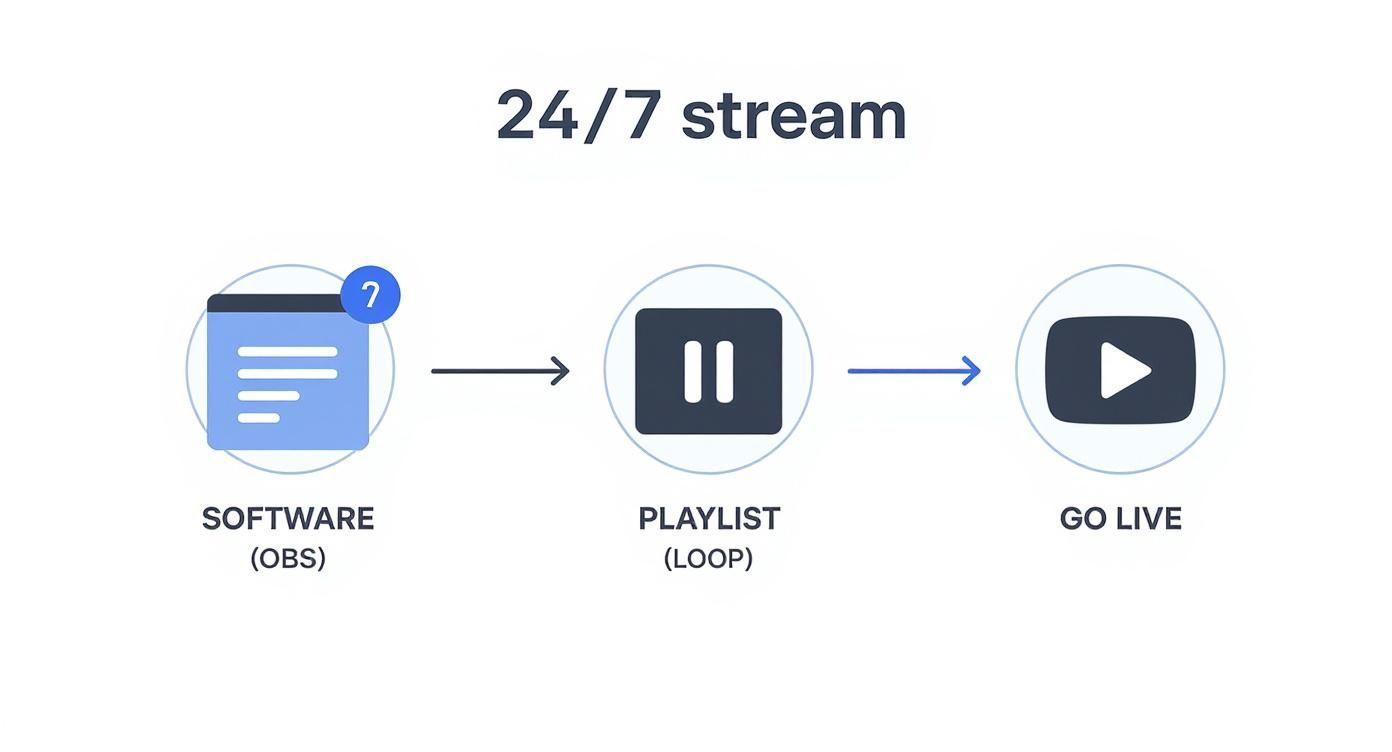
As you can see, having a fully licensed and prepared playlist is the foundation. It's the step you have to get right before you even think about hitting that "Go Live" button.
Can I Use Just 10 Seconds of a Popular Song?
This is probably the most persistent myth on YouTube, and the short answer is a hard no. There's no magic "fair use" number—not 30 seconds, not 10 seconds, not even a single second—that lets you use a copyrighted song without permission.
YouTube's Content ID is an automated system. It doesn't care about how long the clip is. If it finds a match, your video gets flagged. For a 24/7 stream, looping even a tiny, unauthorized clip is the fastest way to get your broadcast shut down.
What Does "Royalty-Free" Actually Mean?
People often think "royalty-free" means the music is completely free, but that's not quite right. It means you don't have to pay royalties (ongoing payments based on plays) to the artist every time someone watches your video.
Instead, you typically pay a one-time fee for a track or have a subscription to a music library. This gives you a license to use their music in your videos, as defined by their terms. It's the go-to method for creators who want high-quality tracks without the legal headaches, and it's essential for anyone planning a 24/7 live stream.
What Happens if I Use Music Without Permission?
Rolling the dice and using unlicensed music is a huge risk. The consequences range from annoying to catastrophic for your channel.
- Content ID Claim: The copyright holder can run ads on your video and take all the revenue. Your hard work ends up making money for someone else.
- Video Blocked: Your video might get blocked in certain countries or even worldwide, completely killing its reach.
- Copyright Strike: This is the big one. A formal takedown request puts a strike against your channel. Get three of them, and your channel is permanently deleted. This is especially devastating for a 24/7 stream you've invested months in building.
The creator economy on YouTube is a serious business. With the platform's ad revenue hitting $36.1 billion in 2024 and over 800 million videos on the site, the system is built to protect copyright. As YouTube Premium grew to over 125 million subscribers by early 2025, the value of properly licensed, professional content has shot up. You can find more stats on YouTube's creator economy at Recurpost.com.
Can I Monetize Videos That Have Licensed Music?
Yes, absolutely! This is the whole point of paying for a proper license from a service like Epidemic Sound or Artlist, or even using tracks from the YouTube Audio Library.
When you get a proper license, you're not just buying music—you're securing the monetization rights for your video. This is your proof that you have permission to use that track for commercial purposes, including running ads on your videos and 24/7 streams.
Without that license, any money your video makes can be claimed by the original artist. My advice? Always keep your license certificates saved somewhere you can easily find them. You'll be glad you did if you ever need to dispute a claim.
Ready to turn your awesome playlist into a non-stop broadcast? 24/7 LiveStream offers a cloud-based, set-it-and-forget-it solution for running permanent YouTube live streams. Keep your channel active 24/7, rack up watch time, and grow your community around the clock. https://247livestream.live