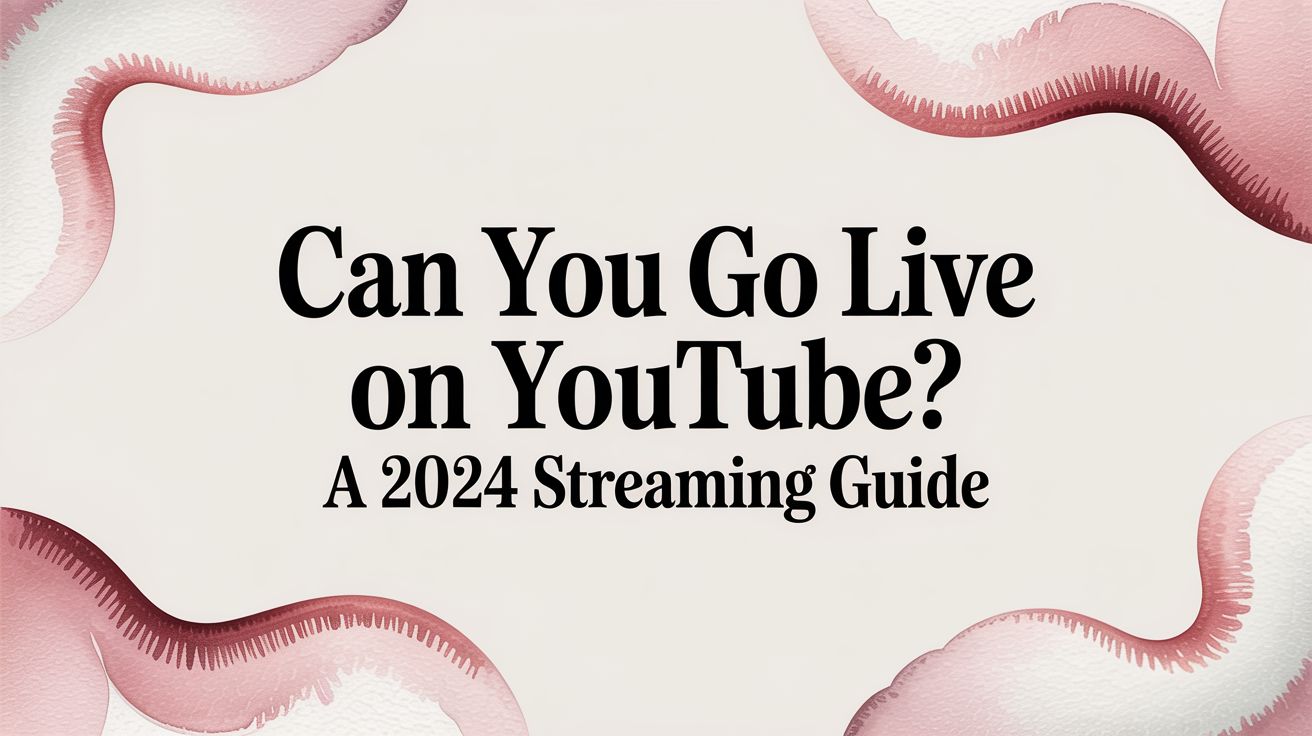Absolutely. You can definitely go live on YouTube. It's one of the best ways to engage with your audience directly, and it’s the foundation for building a continuous, always-on channel. Whether you're thinking about a casual Q&A, broadcasting a live event, or setting up a 24/7 stream, YouTube has the tools you need.
But before you hit that "Go Live" button, there are a few hoops to jump through. It’s nothing complicated, but the requirements change depending on how you want to stream—and for a 24/7 broadcast, only one method will do.
Your Guide to Going Live on YouTube
Going live on YouTube is easier than you might think, but there are some ground rules. Think of them less as roadblocks and more as a pre-flight checklist for your stream. The main thing to know is that what you need depends on whether you're using a computer, your phone, or a professional encoder setup designed for 24/7 streaming.
Most streamers start on their desktop. As long as you have a verified channel with at least 50 subscribers and no strikes against you in the last 90 days, you're good to go.
Want to stream from your phone while you're out and about? That's a different story. YouTube raises the bar here, requiring at least 1,000 subscribers. This tiered approach is YouTube's way of encouraging creators to build a solid community first. You can dig into all the specifics in YouTube's official streaming criteria.
Understanding the Different Streaming Paths
So, why the different rules? Because each method is built for a different kind of live stream.
Streaming from your desktop with a webcam is perfect for simple, direct-to-camera stuff like tutorials or Q&As. Mobile streaming gives you the freedom to vlog on the move or cover an event as it happens.
But if you're serious about creating a constant presence, encoder streaming is the way to go. This is the professional-grade option that gives you total control over the look and feel of your broadcast. More importantly, it’s the only method that works for running a 24/7 continuous stream—a killer strategy for putting your channel growth on autopilot.
A 24/7 live stream acts like a permanent storefront for your channel. It’s always open, always active, and constantly attracting new viewers and potential subscribers, even while you sleep.
To make it crystal clear, here’s a quick rundown of what you’ll need for each method.
YouTube Live Streaming Eligibility at a Glance
This table breaks down the minimum requirements to get started with live streaming on YouTube, with a focus on what's needed for a 24/7 broadcast.
| Requirement | Desktop/Webcam Streaming | Mobile Streaming | Encoder Streaming (for 24/7) |
|---|---|---|---|
| Minimum Subscribers | 50+ | 1,000+ | 50+ |
| Account Verification | Required | Required | Required |
| Activation Wait Period | 24 Hours | 24 Hours | 24 Hours |
| Primary Use Case | Simple Q&As, tutorials | On-the-go vlogging, events | Professional, 24/7 streams |
As you can see, the path to streaming from a computer is the most accessible for new channels. Just remember that no matter which option you choose, you'll have to wait 24 hours after your first time enabling live streaming before you can actually start your broadcast. Plan ahead for your 24/7 launch!
Meeting YouTube’s Live Streaming Rules
So, you want to go live on YouTube? Before you can jump in, you’ll need to play by YouTube's rules. These aren't just random hoops to jump through; they're in place to keep the platform safe and reliable for everyone—especially for continuous streams that are always on.
The very first step for any creator is account verification. It’s a quick, one-time check where you confirm your identity with a phone number. This simple step proves you're a real person and helps YouTube cut down on spam and bad actors.
Once you’re verified, the clock starts ticking.
The Mandatory 24-Hour Activation
After you flip the switch to enable live streaming, YouTube makes you wait 24 hours before the feature actually works. There's no way to speed this up. This delay gives YouTube's systems time to double-check your channel and make sure everything looks good.
I know it can be a bit frustrating when you're eager to get started, but you absolutely have to plan for it. If you have a specific event you want to stream or you're launching a 24/7 channel, get that verification done at least a full day ahead of time. We cover the full list of prerequisites in our guide to YouTube live stream requirements.
Keeping Your Channel in Good Standing
Getting started is one thing, but staying live is another. To keep your streaming privileges, your channel must be free of any active Community Guideline strikes. These are penalties YouTube issues for content that crosses the line, covering things like harassment, hate speech, or dangerous stunts.
A single Community Guideline strike can get your live streaming access frozen, usually for 90 days. For a 24/7 channel, that’s not just an inconvenience—it's a complete shutdown. Your broadcast goes dark, and all the momentum you’ve built just evaporates.
This is why knowing and following the rules is non-negotiable. For a continuous 24/7 broadcast, compliance is the bedrock that keeps your stream online and your community engaged. A single slip-up can instantly put your entire "always-on" presence at risk, so a proactive, careful approach is always your best bet.
Choosing the Right Streaming Method for 24/7 Broadcasts
So, you've cleared YouTube's hurdles and you're ready to go live. Now for the big decision: how are you actually going to broadcast? Your choice will determine the quality, stability, and ultimately, the success of your stream.
Think of it like this: a quick webcam chat is like a phone call, while a mobile stream is like a FaceTime on the go. But a 24/7 stream? That's a full-blown TV channel, and it needs a professional broadcast booth to run it.
The tool you choose will define your stream's quality, how much you can customize it, and whether it stays online without a hitch. You have three main options, but only one is truly built for continuous broadcasting.
- Webcam: The quickest and most direct way to get started.
- Mobile: Perfect for broadcasting on the move.
- Encoder: The professional choice for quality, control, and 24/7 streams.
If you're just dipping your toes in, starting with your webcam is a no-brainer. But if you have bigger plans—especially if you're dreaming of an always-on, 24/7 stream—there’s really only one path forward.
Webcam and Mobile: Not Built for 24/7
Going live with a webcam is about as easy as it gets. You can start broadcasting straight from your web browser for things like live Q&As or informal chats. Mobile streaming gives you the freedom to broadcast from anywhere, which is great for vlogging or live events.
But both have critical limitations for a continuous broadcast. They rely on your local machine and internet, are prone to crashes, and lack the advanced features needed to manage a playlist or complex scenes.
Look, webcam and mobile streaming are fantastic for what they are—quick, easy ways to connect with your audience. But they're built for sprints, not marathons. If you need a broadcast to run flawlessly for hours on end, let alone 24/7, you're going to need to bring in the heavy machinery.
Encoder Streaming: The Professional Standard for 24/7
This is where encoders enter the picture. An encoder is a piece of software (or sometimes hardware) that acts as the command center for your entire broadcast. It’s like having a mini TV production booth right on your computer. It’s the engine that powers every successful 24/7 stream.
With an encoder, you can pull in all sorts of sources—your camera, microphone, screen captures, pre-recorded videos, and custom graphics—and mix them all together into one polished stream that you send off to YouTube. You can schedule content, create looping playlists, and ensure your stream stays live even when you're not there.
For anyone serious about creating a high-quality broadcast or running a continuous 24/7 channel, encoder streaming is non-negotiable. Industry-standard tools like OBS Studio or Streamlabs are what the pros use to make it happen.
Picking the right software for your YouTube live streaming is a foundational decision for your channel. This software is the backbone of your production, and its stability and features directly impact what you can achieve. It’s the essential bridge between a simple broadcast and a reliable, always-on channel that can run itself.
Your First Live Stream Step-by-Step
Alright, enough theory. Let's get your hands dirty and actually launch your first stream. We'll walk through the process using an encoder like OBS, which is the most powerful and flexible way to go live. Once you nail these fundamentals, you’ll have the exact skills you need for more advanced broadcasts, including a 24/7 continuous stream.
Think of it this way: your encoder is the broadcast truck, and YouTube is the TV station. To get your show on the air, the truck needs a special password from the station. For us, that "password" is your YouTube stream key.
Finding Your Unique Stream Key
Your stream key is just a unique string of characters that tells your encoder software, "Hey, send the video feed to this specific YouTube channel." It's vital to keep this key private. If anyone else gets their hands on it, they can stream directly to your channel.
Here’s how to find yours:
- Head over to the YouTube Studio and look for the "Create" button in the top-right corner.
- Choose "Go Live" from the menu. This will bring you to the YouTube Live Control Room.
- You'll see your stream key on the "Stream" tab. Just click "Copy" to grab it.
Got the key? Great. Now you’re ready to plug it into your broadcasting software.
Configuring Your Encoder
Fire up your encoder software. We'll use OBS Studio for this example, but the process is pretty much the same for other tools. The goal here is to tell the software where to send your video.
In OBS, go to Settings > Stream. In the "Service" dropdown menu, pick "YouTube - RTMPS." Right below that, you'll see a field called "Stream Key." This is where you'll paste the key you just copied from YouTube.
Pro Tip: Never, ever share a screenshot of your YouTube Studio with the stream key showing. Treat it like a password to prevent anyone from hijacking your channel.
Once the key is in, your encoder and YouTube are officially connected. Now you can start building your scenes, adding your camera and microphone, and arranging all the graphics you want to include in your broadcast. This is the foundation for everything, whether you're doing a simple one-hour Q&A or setting up a non-stop 24/7 music stream.
This infographic lays out the basic workflow, from the simplest setup to a professional 24/7 broadcast.
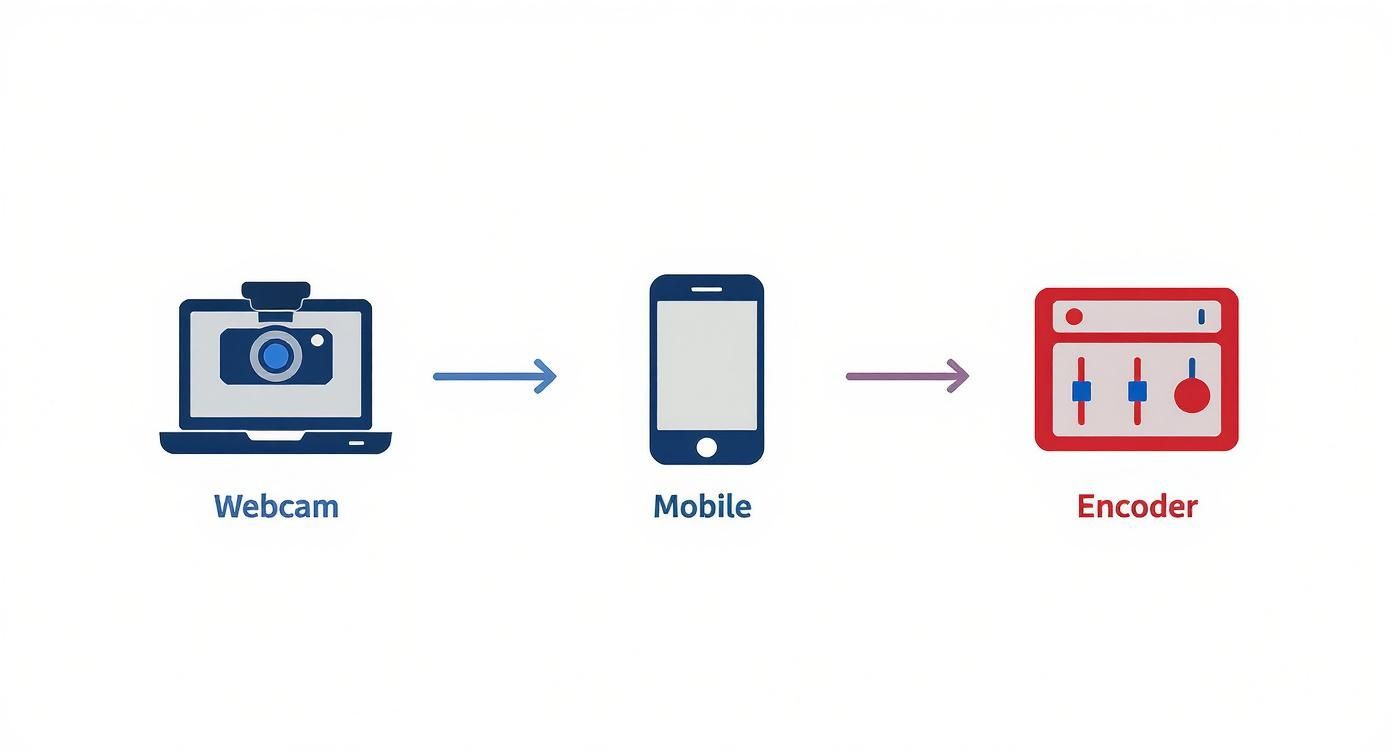
As you can see, each method builds on the one before it, with encoder streaming giving you the most professional level of control required for 24/7 content.
Final Checks Before Going Live
Before you hit that big red button, let's do a quick tech rehearsal. Back in OBS, click "Start Streaming." This will start sending your video feed to YouTube, but don't worry—it doesn't make it public yet.
Hop back over to your YouTube Studio browser tab. In a few moments, you should see a preview of your stream pop up with a "GOOD" connection status. Take a second to check your audio levels and make sure the video looks exactly how you want it.
When you're happy with how everything looks and sounds, click the "Go Live" button in YouTube Studio.
And that's it—you are officially live on YouTube! You've not only launched your first broadcast but also laid the groundwork for running a polished, automated 24/7 stream that can help grow your channel around the clock.
Mastering the 24/7 Live Stream

Going live for a quick Q&A or a one-off event is one thing. But stepping into the world of continuous, 24/7 streaming? That’s how you build a real, dedicated community. This "always-on" approach changes your channel from a place people visit for an appointment into a constant, reliable destination.
Think about those popular lo-fi music channels, live nature cams, or endless gameplay loops. They’ve built something special—a consistent space where viewers can pop in anytime they want. That fosters a kind of loyalty and presence that a scheduled, one-time event just can't replicate.
The growth potential is massive. Viewers are flocking to live content, and a 24/7 stream maximizes your exposure, watch time, and subscriber acquisition by being permanently discoverable.
The Technical Hurdles of Always-On Broadcasting
Running a stream that never, ever stops comes with a whole new set of challenges that you just don't face with a short broadcast. Your home computer and internet connection might be perfectly fine for a few hours, but they simply weren't designed for a 24/7 marathon.
First off, a rock-solid, high-speed internet connection becomes absolutely essential. Even a tiny dip in service can knock your stream offline, shattering the viewer experience and hurting your channel’s reputation for being a reliable spot to hang out.
And trying to run it all from your personal computer is just asking for trouble. Hardware overheats, software crashes, and a surprise power outage could bring your entire stream to a screeching halt. That’s why anyone serious about 24/7 streaming looks for a much more professional setup.
This is where a dedicated cloud server, often called a Virtual Private Server (VPS), becomes the heart of your operation. It runs from a professional data center with backup power and redundant internet, giving you the 100% uptime you need to keep your broadcast live and stable, day and night.
Connecting the Dots for a Persistent Stream
Everything we’ve covered up to this point—meeting YouTube’s rules, using an encoder, and having a verified channel—all clicks into place for a 24/7 stream. You need the verified channel in good standing, the professional control that an encoder gives you, and the bulletproof stability of a cloud server.
When you put all those pieces together, you can create an engaging, persistent experience that keeps viewers coming back day after day. It’s how you build a channel that literally grows itself, pulling in new subscribers and racking up watch time even while you’re asleep. Our guide on evergreen streaming ideas is a great place to start brainstorming content that’s perfect for this format.
And don't forget to make your content work harder for you. A great way to extend the life of your broadcasts and pull in new viewers is by repurposing your recordings. Learning how to create YouTube Shorts from existing videos can help you attract a whole new audience to your always-on channel.
Common Questions About 24/7 YouTube Live Streaming
Once you get past the initial "Can I even go live on YouTube?" question, a whole new set of practical concerns pop up, especially for 24/7 streaming. It's totally normal. Jumping into continuous live streaming for the first time can feel like a lot.
This section is all about tackling those common questions head-on. We'll cover everything from subscriber counts to the ins and outs of running a 24/7 stream. Think of it as a quick FAQ to clear up any confusion before you launch your always-on channel.
Subscriber and Account Requirements
This is usually the first hurdle people ask about. The subscriber count you need really just depends on where you plan to stream from.
To run a 24/7 stream, you'll be using an encoder from a computer or server. For this method, you only need 50 subscribers. If you want to stream directly from the YouTube app on your phone (which isn't suitable for 24/7), you'll need to hit that 1,000 subscriber milestone first.
No matter which way you go, you’ll have to verify your account with a phone number. After that, there’s a mandatory 24-hour waiting period before YouTube activates live streaming for you. Also, make sure your channel is in good standing—any live streaming restrictions in the last 90 days will stop you in your tracks.
The Role of an Encoder in 24/7 Streaming
Okay, so what’s an "encoder" and do you actually need one? An encoder is just software (like the popular and free OBS) or a piece of hardware that packages up your video and sends it off to YouTube. For a quick webcam stream, you don’t need it. But for a 24/7 broadcast? An encoder is absolutely essential.
It’s your command center. It lets you manage video playlists, overlay graphics, and keep the stream stable and high-quality around the clock. The basic "Go Live" feature in your browser just isn't built for the demands of an always-on channel.
A 24/7 stream is like an automated machine that needs to run flawlessly without you constantly watching it. An encoder provides the heavy-duty framework to manage that automation, making sure your content loops perfectly and stays online.
Can You Run a 24/7 Stream from a PC?
Technically, yes, you could run a continuous stream from your home computer. But I’d strongly advise against it. Your PC wasn't designed to run at full tilt 24/7, which leads to overheating, hardware strain, and inevitable crashes.
Plus, you’re at the mercy of your home internet connection and local power grid. One little outage, and your stream is dead. Pros use cloud-based servers (often called a VPS) built for 100% uptime. It's the only way to guarantee your 24/7 stream stays reliable and protects your channel's reputation.
How to Handle Copyright on 24/7 Music Streams
This one is a big deal. If you're running a 24/7 music stream, you absolutely have to get copyright right, or your channel won't last long. You must have the legal rights to play every single song in your loop.
That means you have to:
- Use royalty-free music you’ve licensed from a service.
- Get direct permission from artists or their labels.
- Stick to music that's in the public domain.
Just putting a "credit to the artist" in your description won't cut it. YouTube's Content ID system is always scanning, and it will shut your stream down in a heartbeat. Get a violation, and you risk a strike against your channel.
Once your broadcast is over, you can get even more value out of it. It's smart to transcribe your YouTube live stream recordings to create blog posts, show notes, or captions that can bring in a whole new audience.
Ready to launch a professional, always-on stream without the technical headaches? 24/7 LiveStream provides a cloud-based, set-and-forget solution. Upload your videos, schedule your content, and let our 100% uptime servers keep your channel live and growing around the clock. Start your continuous broadcast today at https://247livestream.live.